BatchPatch can do quite a few things, but at the core of the software is the functionality for managing Windows Updates on numerous computers without having to install any permanent remote agents, and with only minimal setup and configuration. In many environments BatchPatch will just work right out of the box, without any configuration. In other environments, minor initial setup/configuration will be required.
Once you have BatchPatch setup in your environment, it’s extremely simple to put it to work. Let’s say you want to start the Windows Update process on 100 target computers all at the same time so that you can download and install any applicable updates to those computers, then reboot the computers and monitor them while they go offline and come back online to make sure everything completes successfully… Here’s all you need to do:
- Add your computers to a BatchPatch grid by manually typing them in, importing a text file list (or just copy/paste it), or by adding computers directly from your Active Directory groups and OUs. Choose the option that you desire from the Grid menu. I’ve selected to just add mine manually for now. I’ve added just 9 computers, but you can add as many as you want.

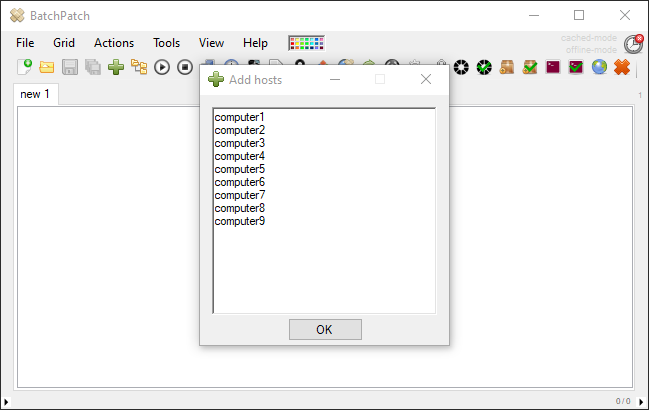
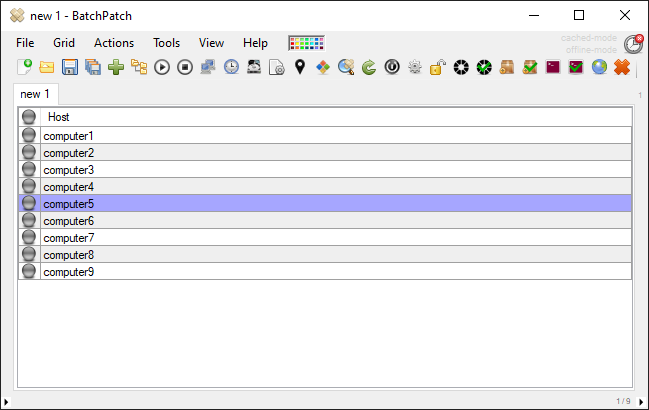
- Once the grid contains your computers, to perform any action you just need to select/highlight the desired target computers, and then from the Actions menu pick the action that you want to execute. For the sake of this example we are going to use ‘Actions > Windows Updates > Download and install updates + reboot if required‘
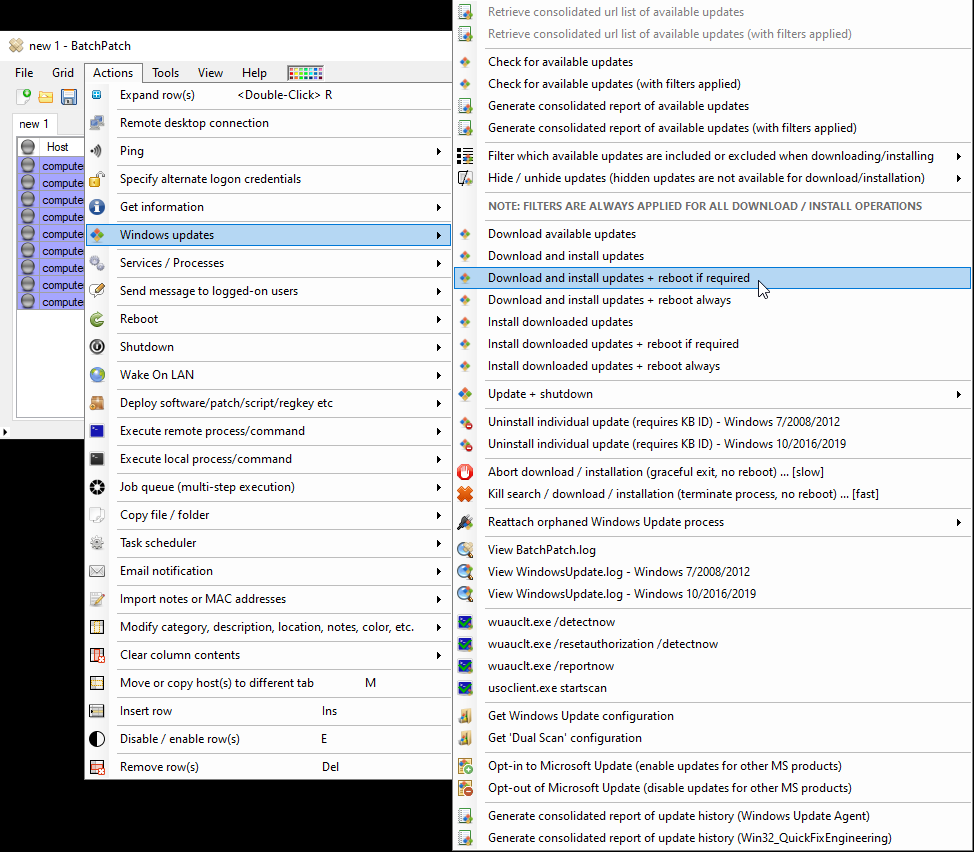
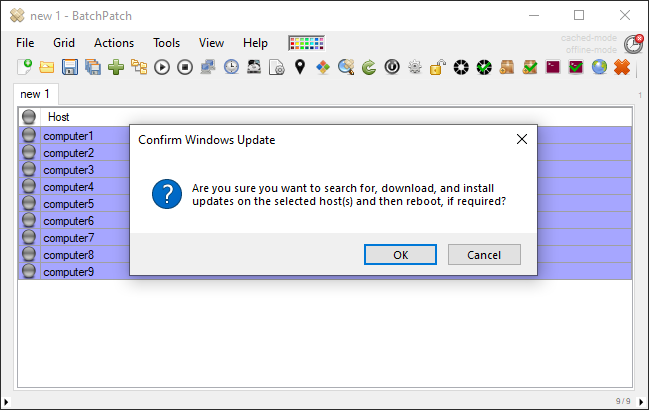
That’s pretty much all there is to it. You can sit back and watch your computers through the entire process. The settings that control which types of updates are searched for, downloaded, and installed, are located under ‘Tools > Settings > Windows Update‘.
What else can BatchPatch be used for? Well, in general the most important thing to know is that whichever actions you desire to execute on a single computer can be executed just as easily across numerous computers. You can…
- Deploy third-party software
- Run scripts and commands
- Retrieve inventory information
- Schedule tasks (pretty much anything that you execute manually in BatchPatch can also be scheduled to run at a desired time)
- Execute a multi-step job queue that includes numerous individual commands to be executed sequentially on each target system
- Execute an advanced multi-host sequence where you not only execute a multi-step job queue on each target host, but you link the target hosts together in such a way that enables you to perform actions on certain computers before or after other computers. If you have machines that are dependent on one another, this is a great way to update them all with a single click, while still ensuring that they don’t all go offline at the same time
- Deploy updates to offline computers
The list above only represents a portion of what BatchPatch can do. We have numerous tutorials posted to help you get going. If you think that BatchPatch should be able to do X, but you aren’t sure how to do it, search the tutorials because that functionality probably already exists. If you can’t find something or if you think it’s not available, feel free to ask us a question or submit a feature request.

