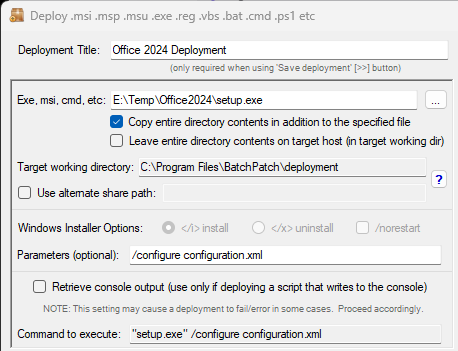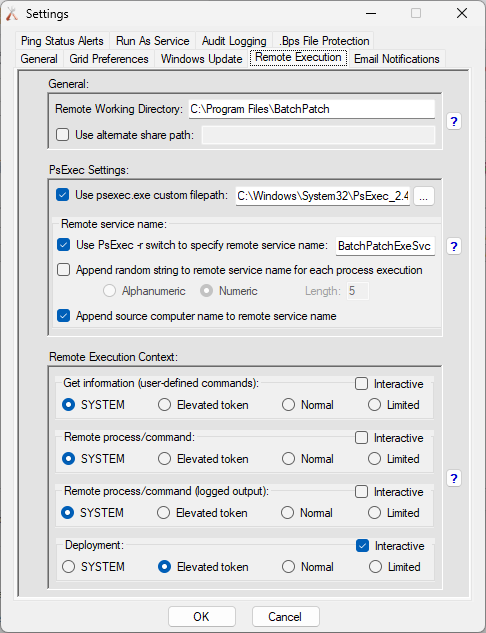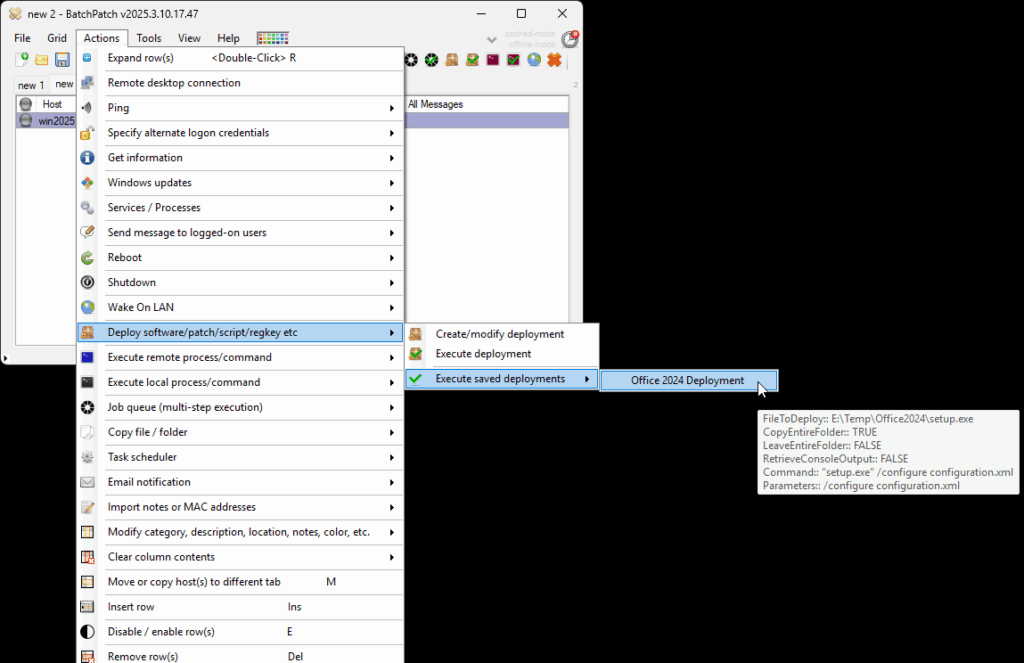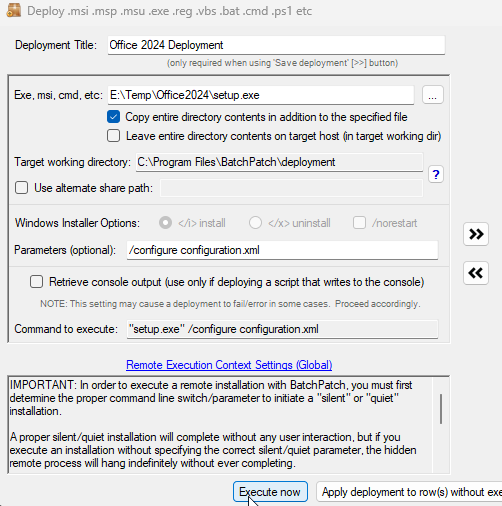Deploying Office 2024 to Numerous Computers with BatchPatch
By Scott
|
Published: June 30, 2025
Configuring and Executing an Office 2024 Deployment:
- Create a new folder that contains your setup.exe and configuration.xml files. The directory should contain no other files other than these two. For this example my folder is called E:\Temp\Office2024

- Go to Actions > Deploy > Create/modify deployment… Use the … button to browse to the location of your setup.exe file. Then select the checkbox for Copy entire directory contents…. Next, input into the Parameters field: /configure configuration.xml. If your configuration.xml file has a different name, use the name for your own configuration.xml file. Otherwise your deployment configuration should look the same as mine does in the screenshot below.
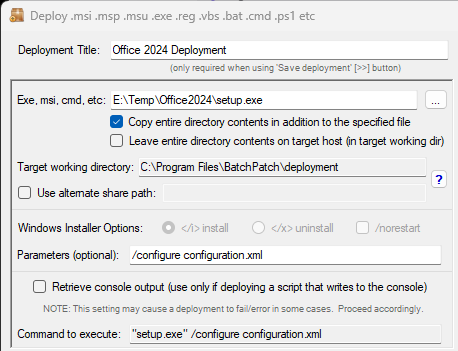
- You’ll also need to go to Tools > Settings > Remote Execution, and then set your Remote Execution Context for Deployment to Elevated token + Interactive. Note, if for some reason you are using an older version of PsExec prior to v2.32, then de-select Interactive. However, you should generally be using a newer version of PsExec, and for any newer version you’ll need to select Interactive in addition to Elevated token, like in the screenshot below.
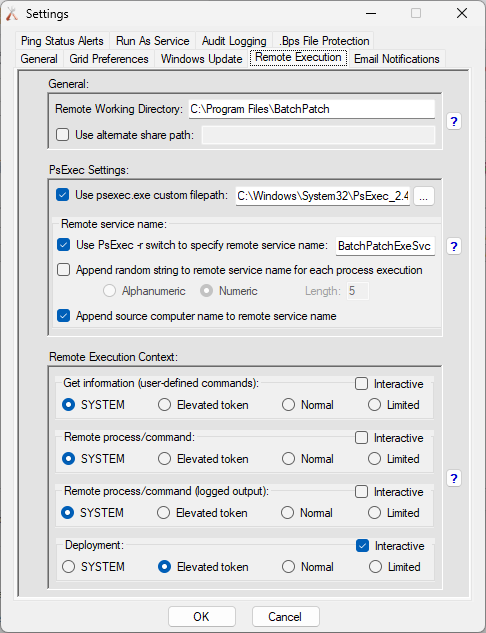
- You can save the deployment for later by clicking the double-right-arrow >> button in the Deployment configuration window. To execute a previously saved deployment, highlight the desired target hosts in the grid and click Actions > Deploy > Execute saved deployments > Office 2024 Deployment
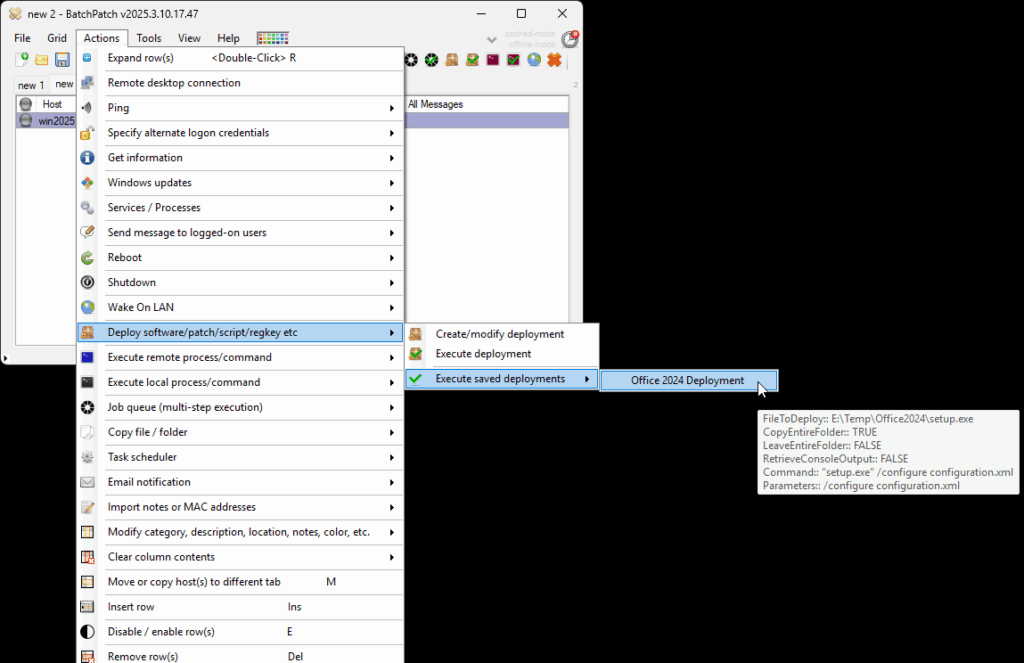
- Alternatively you can execute the deployment directly from the Deployment configuration window. Just make sure to first highlight the desired target computers in the grid, then click on the Execute now button.
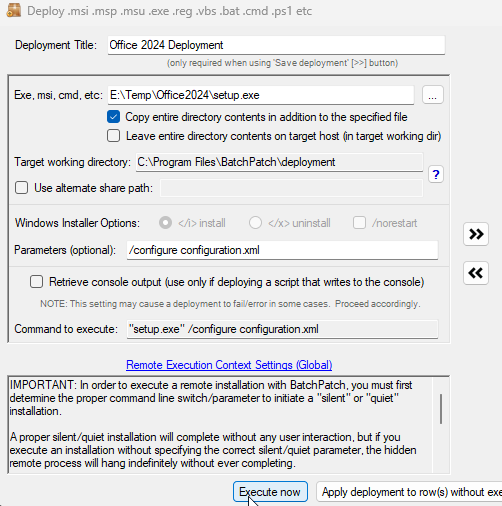
- When the deployment completes you’ll see Exit Code: 0 (SUCCESS) in the All Messages log column. However, you might also see an error right after that, like I did. In the screenshot below you can see that my deployment was successful, but then BatchPatch tried to delete the temp working directory on the target computer but couldn’t do it successfully. In this case the deployment was not affected, but I believe what happened was the OS had not yet let go of the lock on the temp directory, so BatchPatch couldn’t delete it even though BatchPatch was able to delete the setup.exe and configuration.xml files inside of it. I was able to manually remove it a moment later, but it really isn’t even necessary to do that because it’s an empty temp directory inside of the deployment remote working directory, so it’s harmless to leave, and in fact it will be deleted by BP the next time I run a deployment anyway.

This entry was posted in Blog, General, Tutorials and tagged deployment, microsoft office, msoffice, Office 2024. Bookmark the
permalink. Both comments and trackbacks are currently closed.