I am regularly reminded that we have some users who have been using BatchPatch for months or even years but who haven’t even scratched the surface when it comes to functionality. Today I don’t even want to get into any of the more advanced features of BatchPatch. Instead I actually want to focus on just a few of the most basic operational elements that *ALL* BatchPatch users should know.
- After you run Actions > Windows updates > Check for available updates, you can review which updates are available for a given computer by middle-clicking the Remote Agent Log column for that row. Middle-click is the same as scroll-wheel click. You can also use Right-click > View cell contents. Similarly, you can view the contents of almost any cell in the grid with these same options. Also note, the window that appears that shows the cell contents can be moved around as needed by right-clicking or middle-clicking anywhere on that window and dragging it to the desired location on the screen.
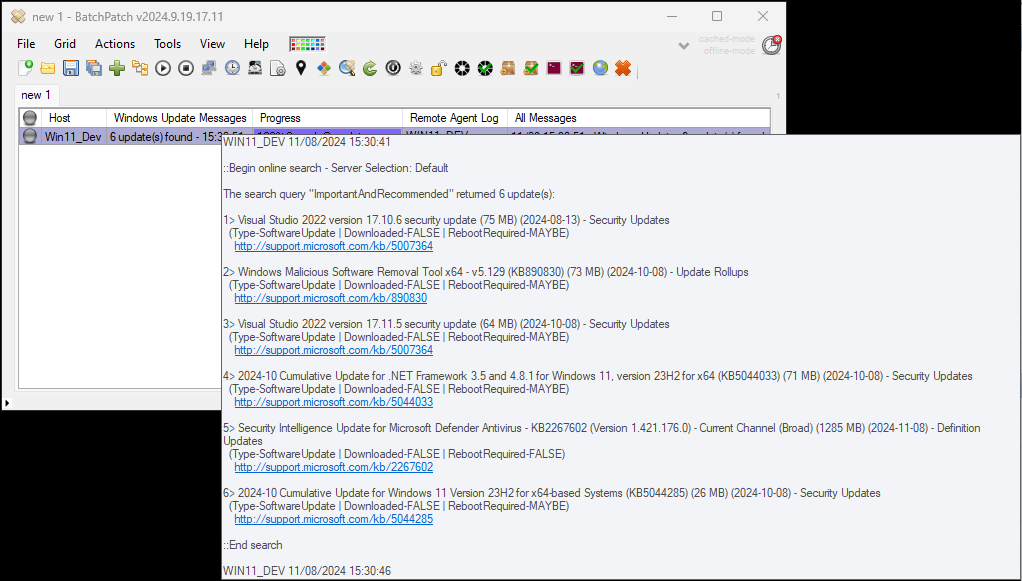
- Another way to view the detail for a given row is to expand the contents of that entire row by double-clicking it. Alternatively use Right-click > Expand row(s), especially if you want to see the contents of multiple rows at one time.
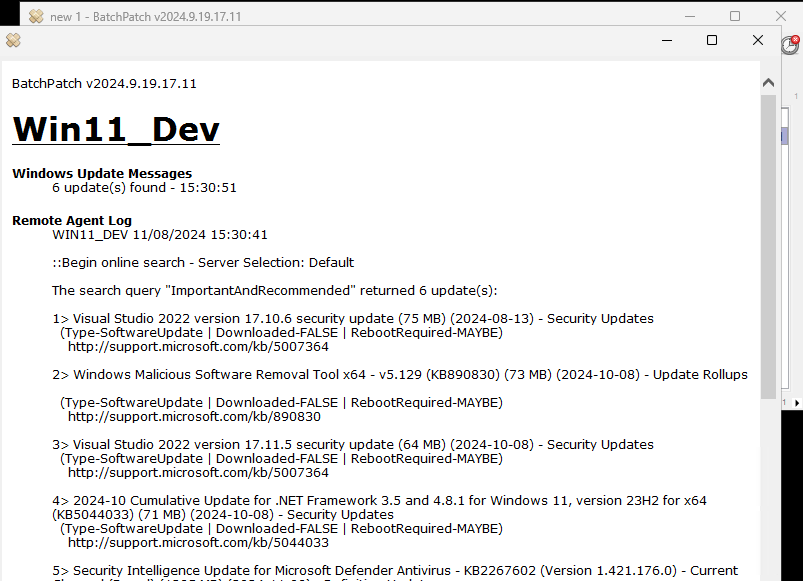
- If you want to review the list of available updates for multiple computers all at the same time, you might prefer to use Actions > Windows updates > Generate consolidated report of available updates
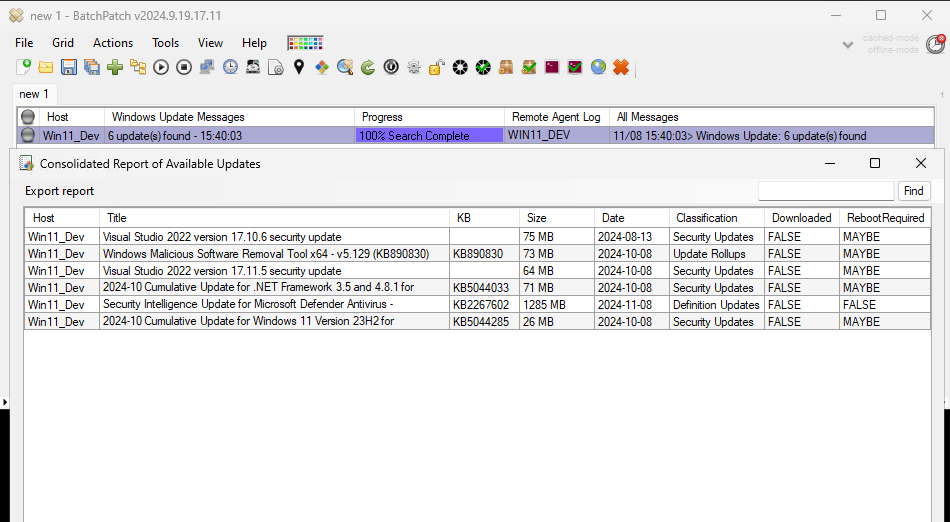
- We have some users who like to save their grid every month so that when they start the following month they can just re-open the saved grid and continue working from there. While this is ok, there are some considerations to keep in mind. First, you might want to instead use templates. A template is just a .bps grid file that has been saved with a .bpt file extension instead of .bps. You can do this either by manually renaming a file or by using File > Generate template file (.bpt). Template files are useful to have a baseline starting point for each patching operation. Instead of opening last month’s .bps grid file and starting off where you left off before, if you instead setup your grid and save it as a .bpt template file, when you launch that template file and save it, it will force you to save it as a new file. The idea is that each month if you launch your template file, it starts you at your baseline rather than continuing off where last month left off. This way each month you can save your BatchPatch grid to a new .bps file, and each month’s history will be saved in a separate file. This also has the side benefit of preventing the BatchPatch grid file from growing excessively large. When you continue to use the same exact .bps file from month to month to month, it can grow very large because it contains a lot of data. At a certain point the very large amount of data that is contained in the grid can and will cause instability and general weirdness in the app. To alleviate this, either start fresh with a new grid (or launch a template), or delete data from your grid with Actions > Clear column contents.

