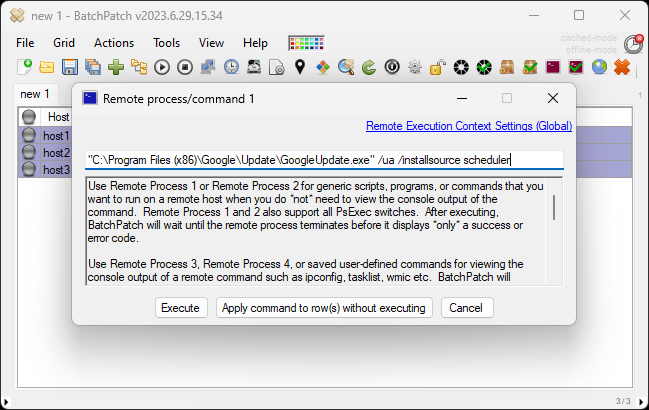The process for updating Google Chrome remotely, using BatchPatch, is quick and painless.
- Create a BatchPatch ‘Remote Command’ by highlighting the desired target hosts and then selecting Actions > Execute remote process/command > Create/modify remote command 1
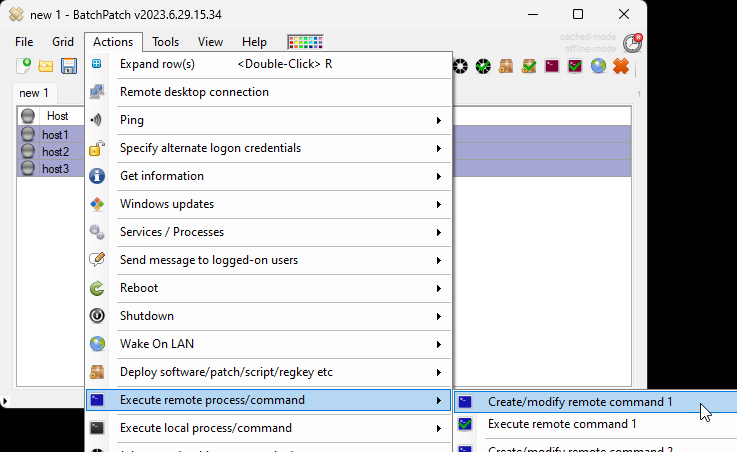
- Input the remote command syntax exactly as follows:
"C:\Program Files (x86)\Google\Update\GoogleUpdate.exe" /ua /installsource scheduler
- When you click the Execute button, BatchPatch will run the command on the highlighted target computers. After the above command completes on a given computer, Chrome needs to be restarted, and then it will be on the latest version. You could optionally forcibly close Chrome remotely using another remote command:
Taskkill /F /IM "chrome.exe"
- An alternative to running the one (or two) remote commands above would be to put both together into a text file with a .cmd or .bat extension to make it into a complete script. Put each command on its own line like this:
"C:\Program Files (x86)\Google\Update\GoogleUpdate.exe" /ua /installsource scheduler Taskkill /F /IM "chrome.exe"
Then instead of using BatchPatch remote commands, just use a single BatchPatch deployment (Actions > Deploy) to deploy the .bat/.cmd file that you created. When you execute the deployment, the .bat/.cmd will be copied to the target computers and then executed, after which Chrome will be updated and closed so that next time its launched it will be on the latest version.