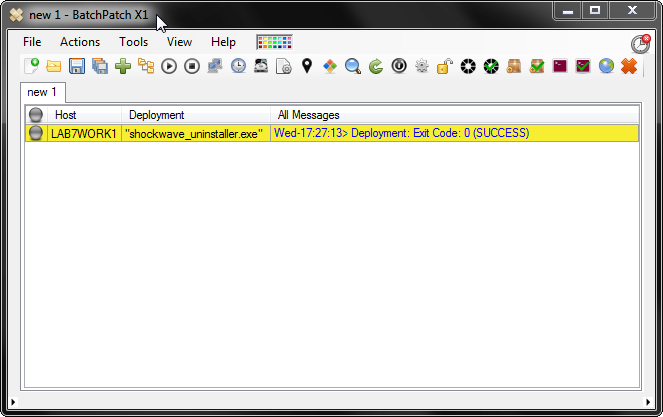From time to time we get asked how to use BatchPatch to uninstall Adobe Shockwave from a group of computers. The good news is that it’s relatively simple and straightforward.
- The first thing we need to do is locate the uninstall string in the registry on a computer that has Adobe Shockwave installed. Launch the Registry Editor by going to Start > Run > Regedit.
- Browse to
HKEY_LOCAL_MACHINE\SOFTWARE\Microsoft\Windows\CurrentVersion\Uninstalland look for the Shockwave key. For older versions of Shockwave you’ll be searching through the many GUIDs that you see (ex: FF2A5498-4EFE-430F-A138-7EB365DBEBAD) for the REG_SZ called DisplayName. The DisplayNamevalue would contain a string that says something like Adobe Shockwave Player 11.1.
However, newer versions of Shockwave actually appear under their own Adobe Shockwave Player key instead of a GUID key. In the screenshot below you can see that we have located the appropriate key.
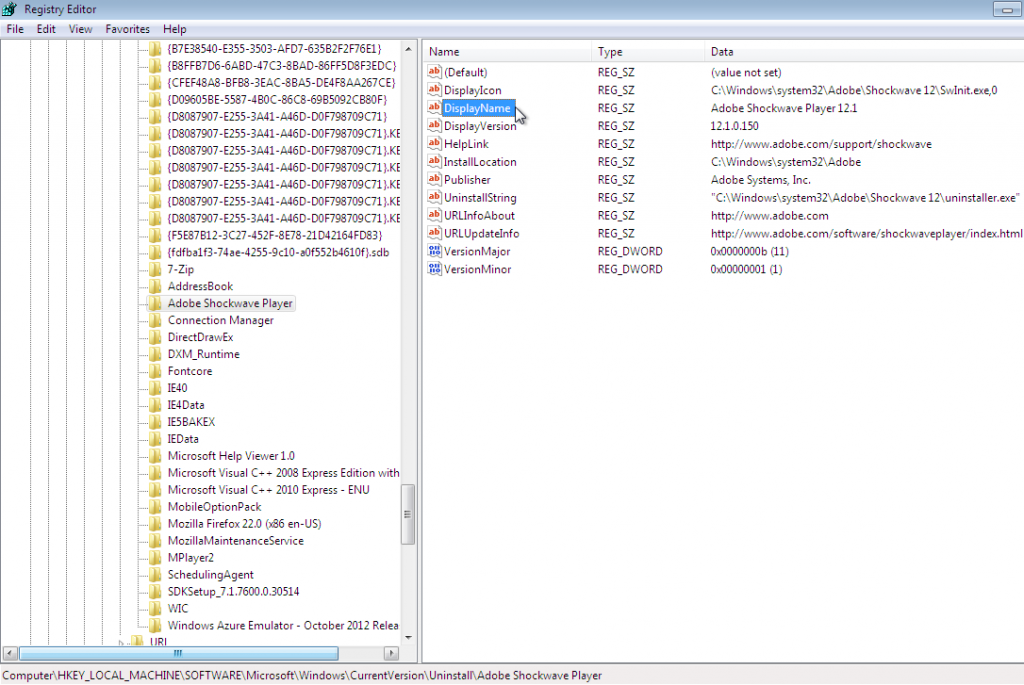
- At this point we need to identify the UninstallString value, which in this case for version 12.1.0.150 is
"C:\Windows\system32\Adobe\Shockwave12\uninstaller.exe"
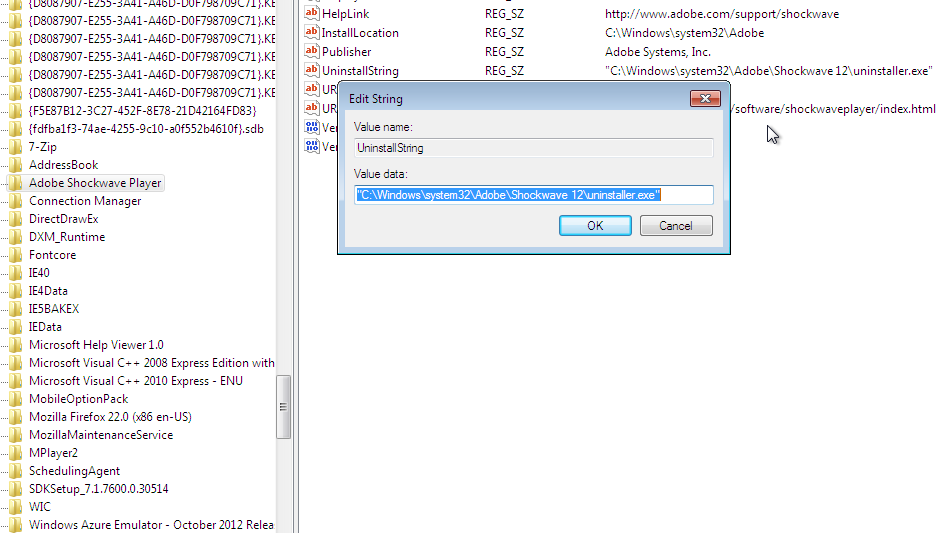
- Now let’s find that “uninstaller.exe” and copy it to our BatchPatch computer. For the sake of clarity in this example I have renamed the exe to shockwave_uninstaller.exe. We are going to deploy it to the target computers and then execute it remotely to uninstall shockwave on our targets. Once you have a local copy of the uninstaller.exe, select the hosts in BatchPatch and choose Actions > Deploy software/patch/script/regkey etc. Select the uninstaller as shown in the screenshot below, and then click OK.
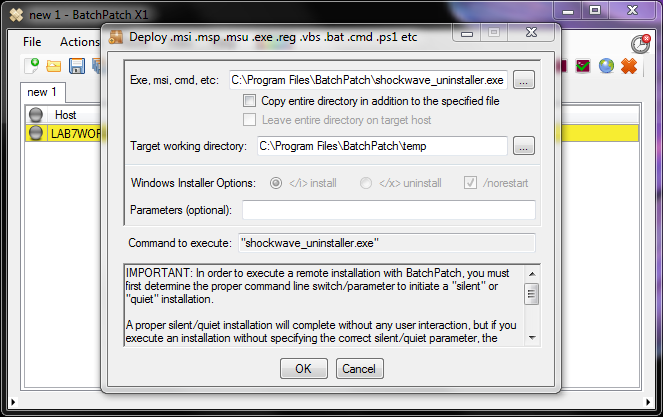
- Finally, select Actions > Deploy software/patch/script/regkey etc > Execute deployment
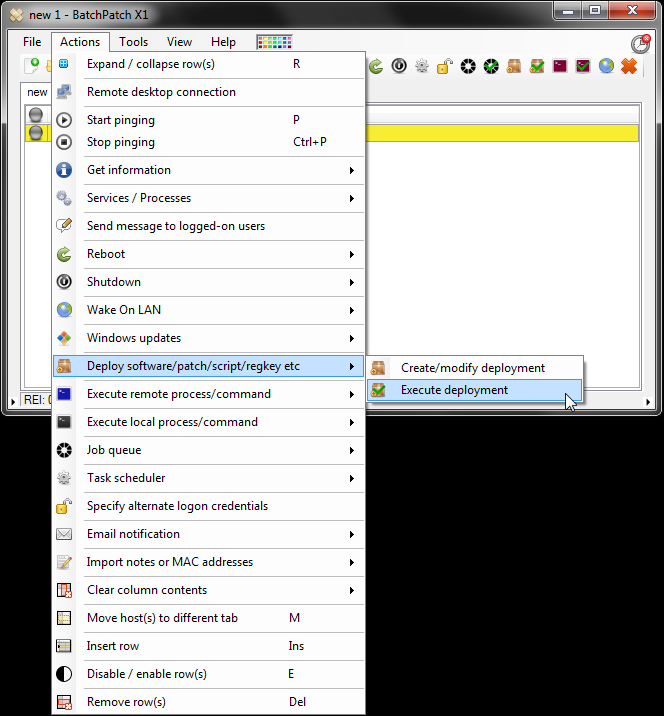
- We can see that we were successful when we receive Exit Code: 0 (SUCCESS). And of course if we look at the target machines, we will find that Adobe Shockwave has been successfully removed.