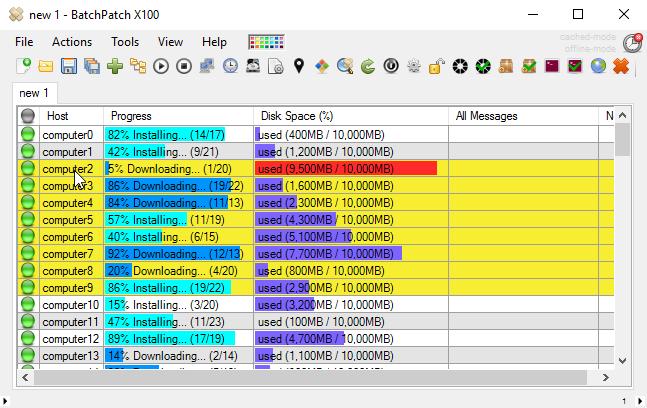Today we are going back to the basics! The core functionality that BatchPatch offers is the ability to easily manage Windows Updates on multiple remote computers, simultaneously. This means that you can do the following:
- Check a group of computers to see which updates they have available, and optionally produce a consolidated report of the results.
- Download and/or install available Windows updates on a group of computers, simultaneously, while managing the entire process from a single console. Optionally and automatically reboot the computers after the updates have been installed.
- Download and/or install only a subset of the available Windows updates on a group of computers.
- Check which updates have previously been installed on target computers, and optionally produce a a consolidated report of the results.
- Hide or unhide updates that are visible at the target computer. Once an update has been hidden, it will no longer appear in the list of available updates until/unless it is subsequently unhidden.
- Reboot or shutdown target computers with real-time monitoring.
- Create a queue of multiple actions to execute on targets hosts, such as download updates, install updates, reboot, wait for machine to come back online, download updates, install updates, reboot. You can include your own custom scripts, software installations, file copies, registry additions etc.
- Create scheduled tasks to execute any action or queue.
- Setup a task to use Wake on LAN to wake up your computers, download and apply Windows updates, reboot, wait 10 minutes, then shutdown.
- Notify logged-on users of upcoming events or impending reboots.
- Check target computers to see if the are waiting to be rebooted in order for update installation processes to be completed, and optionally automatically reboot the computers too.
- Configure email notifications to keep you apprised of task status for tasks that are scheduled outside of working hours.
- Monitor which services or which automatic services have not started after updates have been applied and computers have been rebooted. Optionally and automatically start the stopped automatic services.
In addition the core functionality described above, BatchPatch also has additional functionality to help manage remote computers.
- Deploy third party software to target computers.
- Deploy .MSI packages as well as .MSP, .MSU, .EXE, and pretty much any type of package available.
- Deploy registry keys/values
- Deploy and / or execute scripts remotely such as PowerShell (.PS1), VBScript (.VBS), Batch (.CMD and .BAT)
- Collect information from target computers such as last bootup time, MAC address, hardware information like CPU specs, computer model, available disk space etc.
- Copy files and folders.
- Coordinate tasks that have multiple computers dependencies so that, for example, computers can be updated and rebooted in various sequences, or so that only certain computers in a group are taken offline at a given time.
As always you are encouraged to peruse the tutorials on this site. You might find new ways to do things more easily that you hadn’t previously known about. Don’t hesitate to contact us with any questions, comments, or concerns.