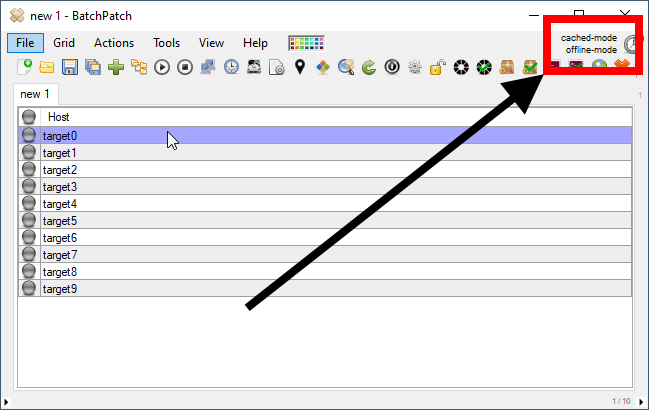Many organizations have one or more networks of computers that don’t have access to the internet, but this creates a challenge for keeping the operating systems up to date. Fortunately, BatchPatch has functionality that enables administrators to easily deploy updates to their offline computers. When it comes to offline Windows Update, there are a few considerations to take into account.
Questions to consider for offline updates
- Do your computers have access to the internet? If yes, then you’re probably not actually in need of a solution to handle offline Windows updates.
- If your computers do not have access to the internet, do they have access have access to a WSUS (Windows Server Update Services)? If they have access to a WSUS, then you probably don’t need to worry about doing an offline update procedure because the WSUS is either going to be getting its updates from an upstream WSUS server or directly from Microsoft, and the target computers will be able to retrieve their updates from the WSUS. We don’t really consider this an offline update scenario.
- If your computers definitely do not have access to the internet or a WSUS, then you’re going to be looking at an offline update scenario. However, depending on your particular environment, this can still accomplished in a couple of different ways.
- For example, does your setup allow you to have a BatchPatch computer that has access to the internet and also has access to the target computers, even if the target computers themselves don’t have direct access to the internet?
- If the target computers don’t have internet or WSUS access, and if the BatchPatch computer cannot simultaneously have internet access while also having access to the target computers, then you still need to consider the rules for your particular environment. For example, is your environment so tightly controlled that you aren’t even allowed to remove a single file from the offline network? In some very strict environments, files that exist in the offline network may never be taken to a different network. If this describes your setup, then you’re going to need to perform your offline update routine a bit differently than if your environment allows you to remove files from the offline network.
BatchPatch methods for offline updating
When it comes to offline updates with BatchPatch, there are two primary ways to accomplish this:
–Method 1 involves using BatchPatch to check your target computers to see which updates they need. Then take BatchPatch, along with a single file that BatchPatch produced, which lists out the needed updates, and run BatchPatch on an internet-connected computer to obtain all of the needed updates. Then bring the update files and BatchPatch back to the offline network to distribute the updates to offline target computers.
–Method 2 skips the first part and never checks which updates are needed by target computers. In this way, no list of available/needed update files has to be taken from the offline network. Instead, you simply run BatchPatch on an internet-connected computer to download *all* possible updates. Then take this update cache to the offline network where you use BatchPatch to distribute only the needed updates.
At the following link we carefully describe the 5 possible ways to use BatchPatch for online and offline update situations. Complete tutorials are included too. If you are using BatchPatch for offline updates, then check out ‘scenario 4’ and ‘scenario 5’ here: Cached Mode And Offline Windows Update