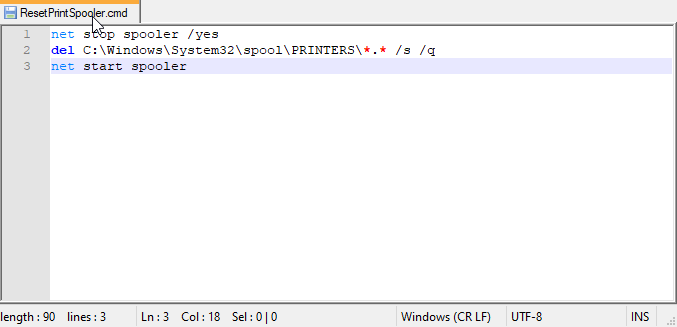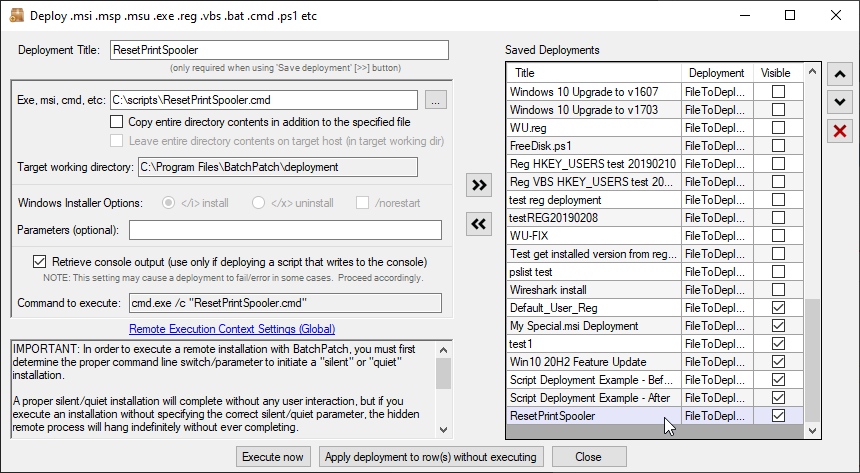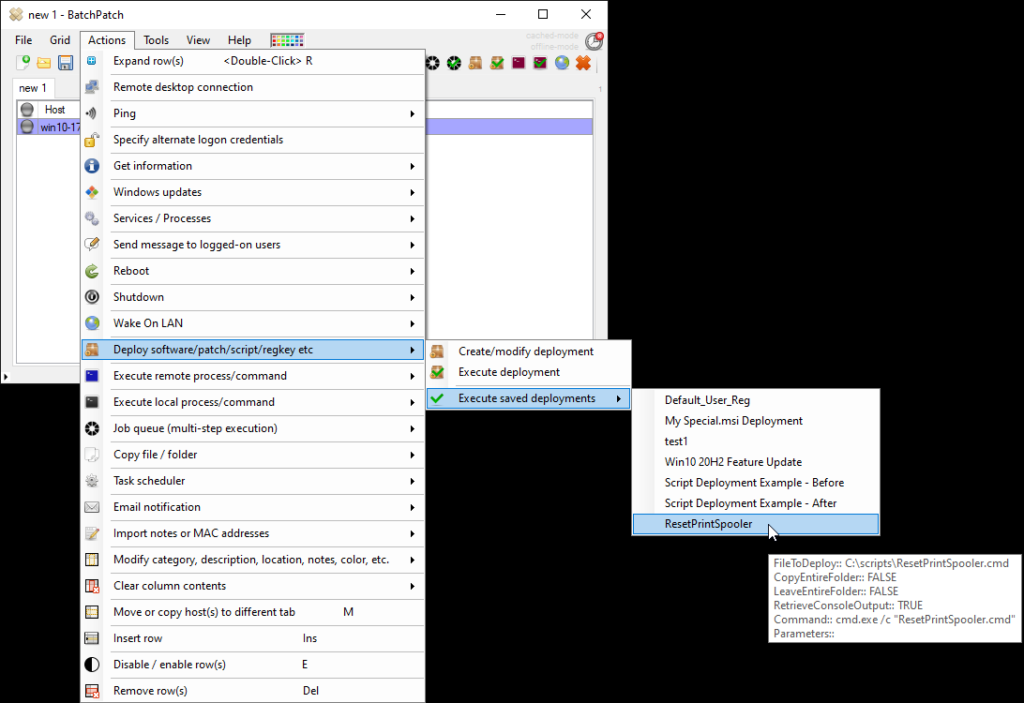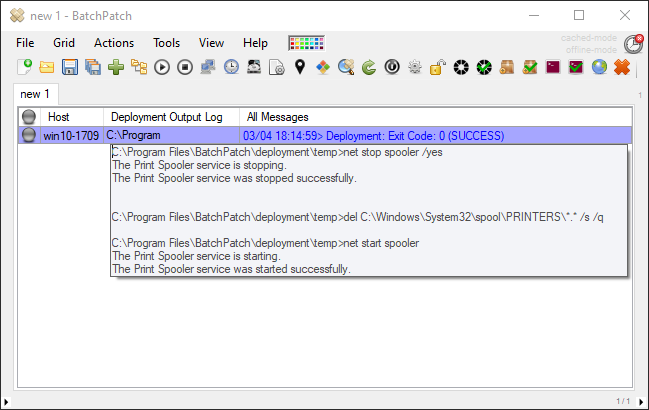We recently received a question about how to use BatchPatch to remotely clear the print queue on numerous computers. The process is actually pretty simple, and I’ll go through it step by step below.
- First we need to prepare a simple script that will do the actual work. The process for clearing a print queue involves stopping the printer spooler service, deleting all files in C:\Windows\System32\spool\PRINTERS, and then starting the spooler service back up again. Open notepad (or your favorite text editor) and add the following lines, and then save the file as ResetPrintSpooler.cmd
net stop spooler /yes del C:\Windows\System32\spool\PRINTERS\*.* /s /q /f net start spooler - Now we have to create a BatchPatch deployment to handle copying the script to target computers and then executing it. Select ‘Actions > Deploy software/patch/script/regkey etc > Create/modify deployment‘, and then set your deployment configuration to look like mine. All I have done is selected the path of the .cmd file, and then I have checked the box to ‘Retrieve console output‘. Retrieving console output is not required for this deployment, but it might be helpful to see for the sake of troubleshooting any issues that arise. To save your deployment, click the double-right-arrow button.
- We’re now ready to execute the deployment. Highlight the desired target computers in your grid, and then select ‘Actions > Deploy > Execute saved deployments > ResetPrintSpooler‘
- That’s all there is to it. Upon success you’ll see something similar to what my screenshot below looks like. Note, the ‘/yes‘ in the first line of the .cmd file will stop not only the printer spooler but also any dependent services. If dependent services are stopped, you’ll see it in the output. And in that case you might want to modify your script to also add ‘net start‘ commands for those dependent services. Also note, in my sample there were no files in the print queue, so the deletion command on line 2 didn’t actually delete anything. If your queue contains entries, then you should see files deleted.