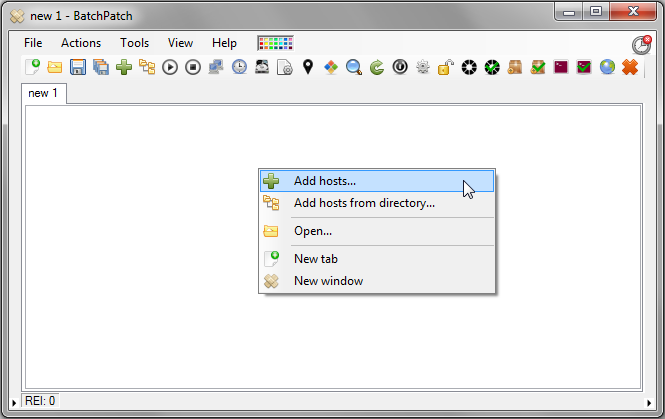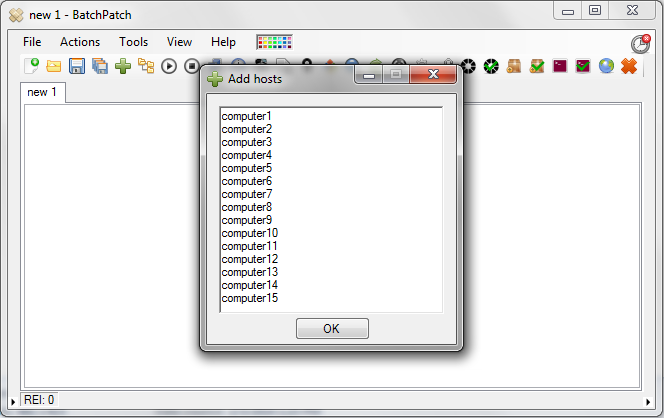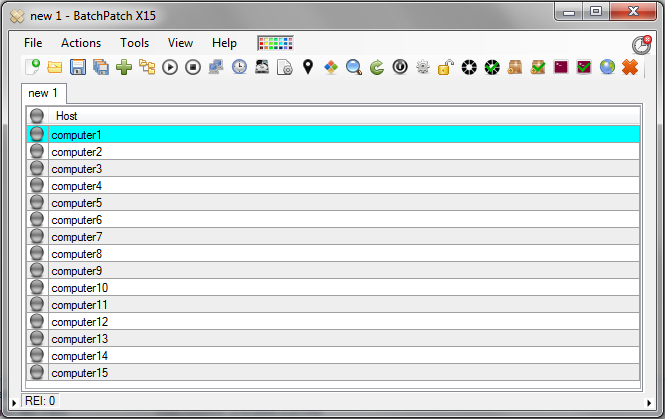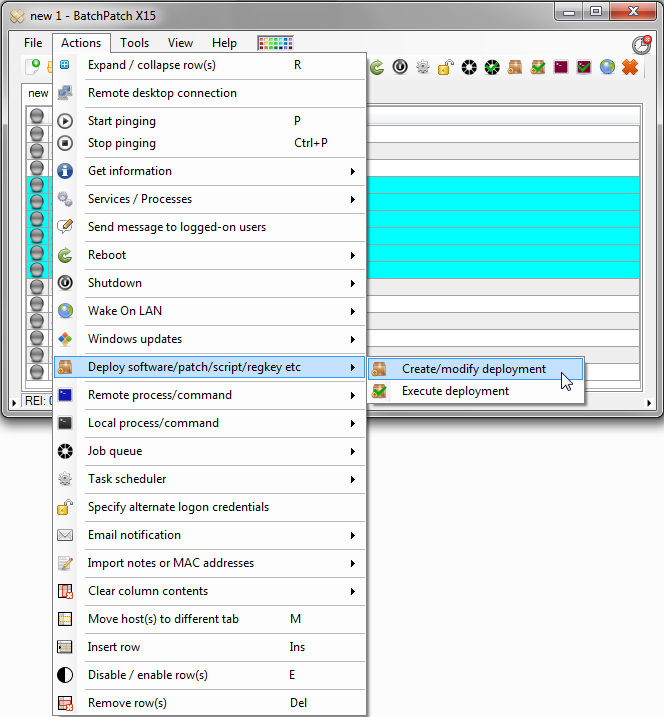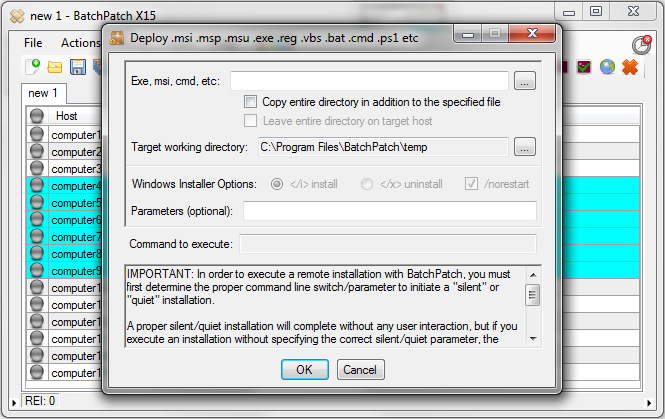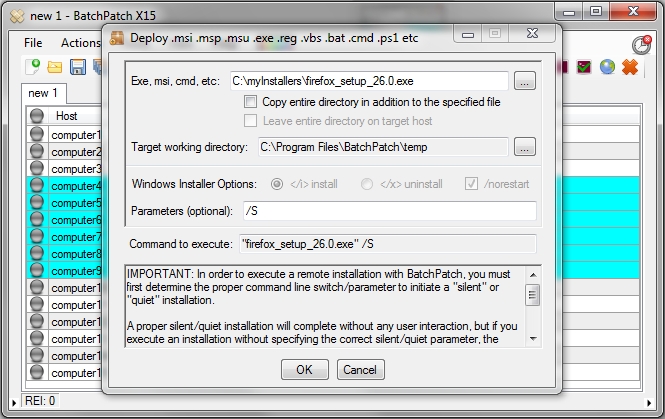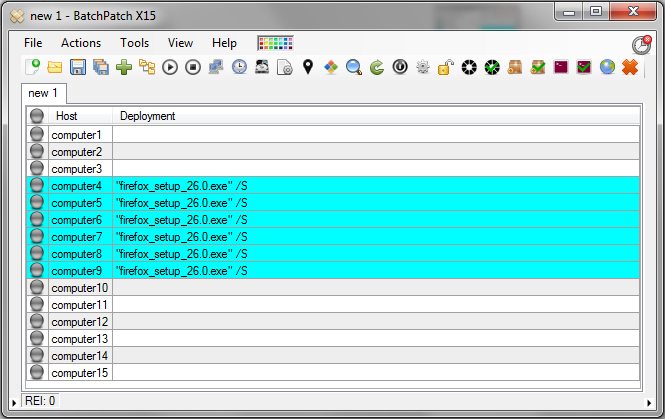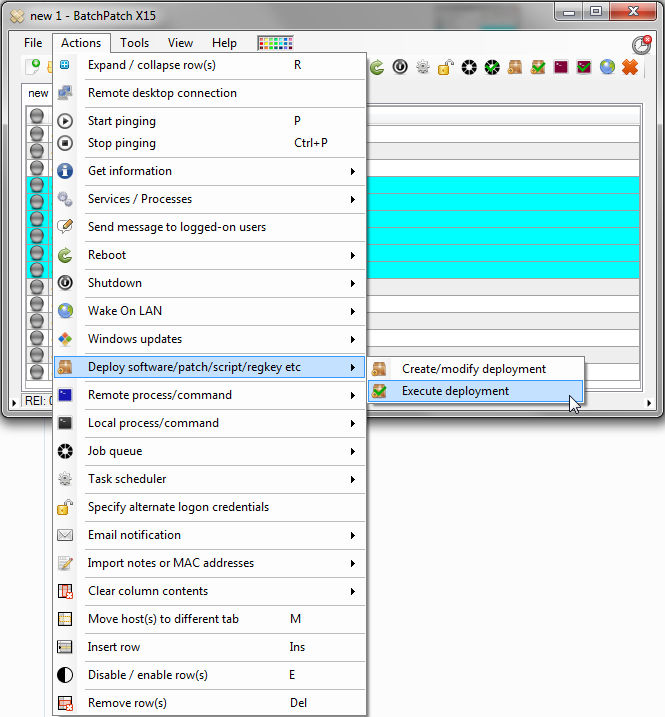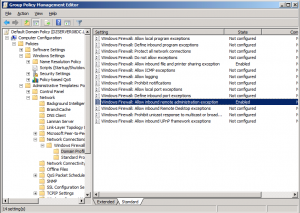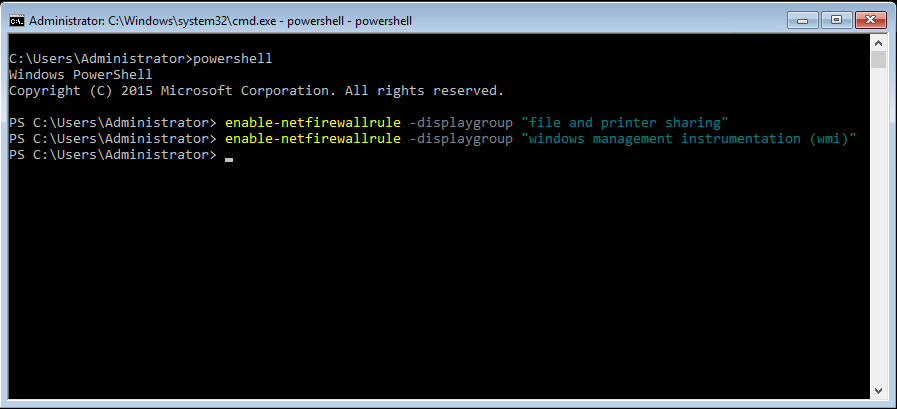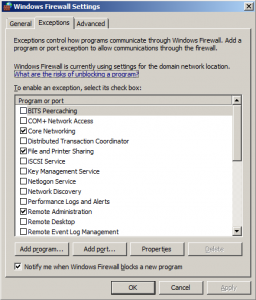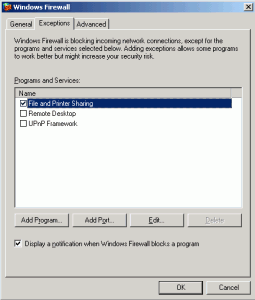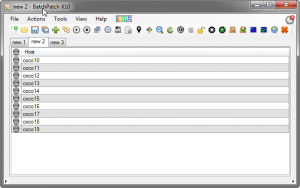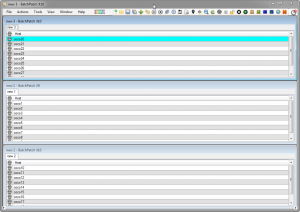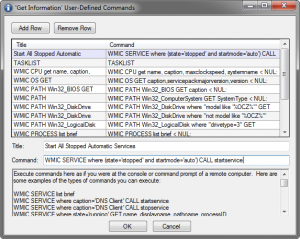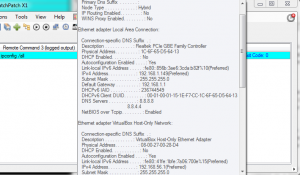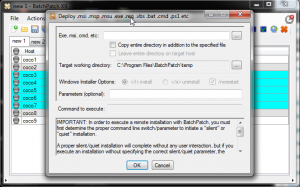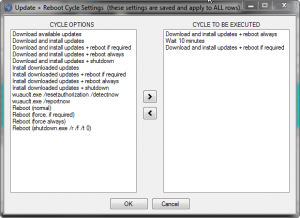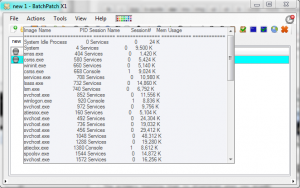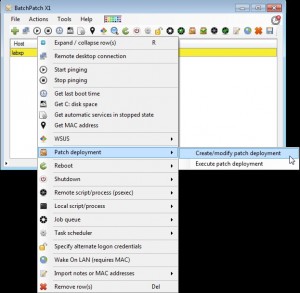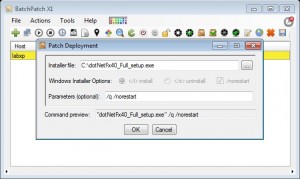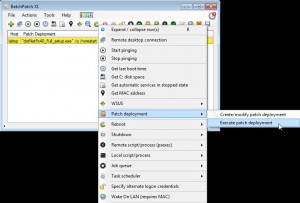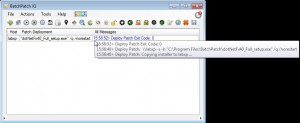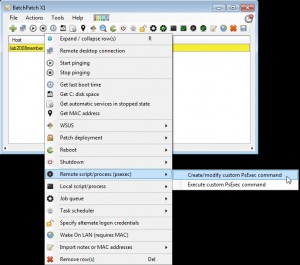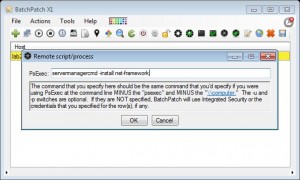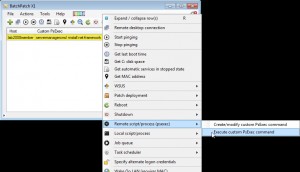BatchPatch makes it very simple to deploy not only Windows Updates but also software, scripts, registry keys, MSIs, EXEs… you name it. Today we’re going to be discussing how to deploy software to computers on your network. In this case we’ll use Firefox as an example. (Scroll to the bottom for a video demonstration)
1. Launch BatchPatch and right click on the empty grid. Choose “Add hosts…” (NOTE, you may also add hosts directly from Active Directory or from a .TXT or .CSV file).
2. Add the computer names or IP addresses of the machines that you want to deploy to. Then click OK.
3. After clicking OK, you’ll see the hosts listed in the BatchPatch grid.
4. Select Actions > Deploy software/patch/script/regkey etc > Create/modify deployment
5. At this point you should be looking at the Deployment form.
6. Browse to the location of the Firefox setup file on your computer by clicking the “…” button to the right of the textbox at the top of the Deployment form. In order to deploy any software EXE, MSI, MSP, or MSU, we must also make sure that when the file is executed remotely on the target computers, it will be executed silently or quietly. This means that it will not prompt the user to select any installation options or click OK or Next etc. We need the installer package to run on its own without any user interaction whatsoever. If the installer prompts for user interaction, it will hang indefinitely on the target computer. This is because the installer will be executed hidden, and any popups will not be visible to users and will just wait indefinitely for someone to interact with them and click OK or Next etc. So, we add the /S switch to the Parameters field. Remember that different installer files will have different silent/quiet parameters. Some use /S or /s while others use /Q or /q. Others may use a different parameter or parameters altogether. At the time of this writing, the Firefox executable supports both /S and -ms. Either of those switches will work for a silent deployment. For any deployment it’s important to first determine what switch to use either by checking with the vendor, googling, or by running the installer at the command line with a /? or ? parameter to see what options the particular installer has. Click OK to close the Deployment form.
7. You should now have a command in the Deployment column for each host that you intend to deploy to. You are ready to execute the deployment.
8. All that’s left to do is execute the deployment. Go to Actions > Deploy software/patch/script/regkey etc > Execute deployment. When you do this, the firefox_setup_26.0.exe file will be copied to the target systems, and then the “firefox_setup_26.0.exe /S” command will be executed on each target. BatchPatch will report Exit Code 0 if all was successful.
Video – Deploying Software to Multiple Computers with BatchPatch: