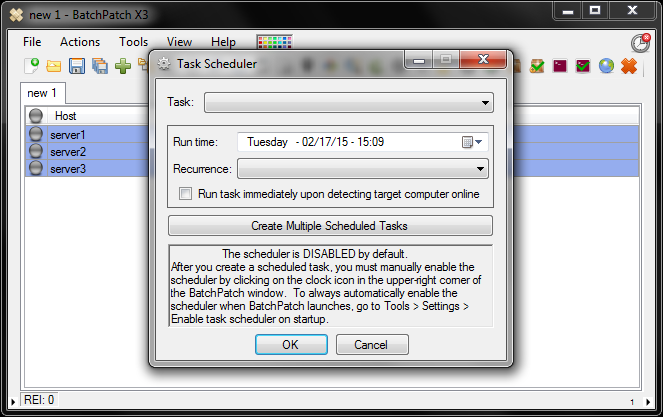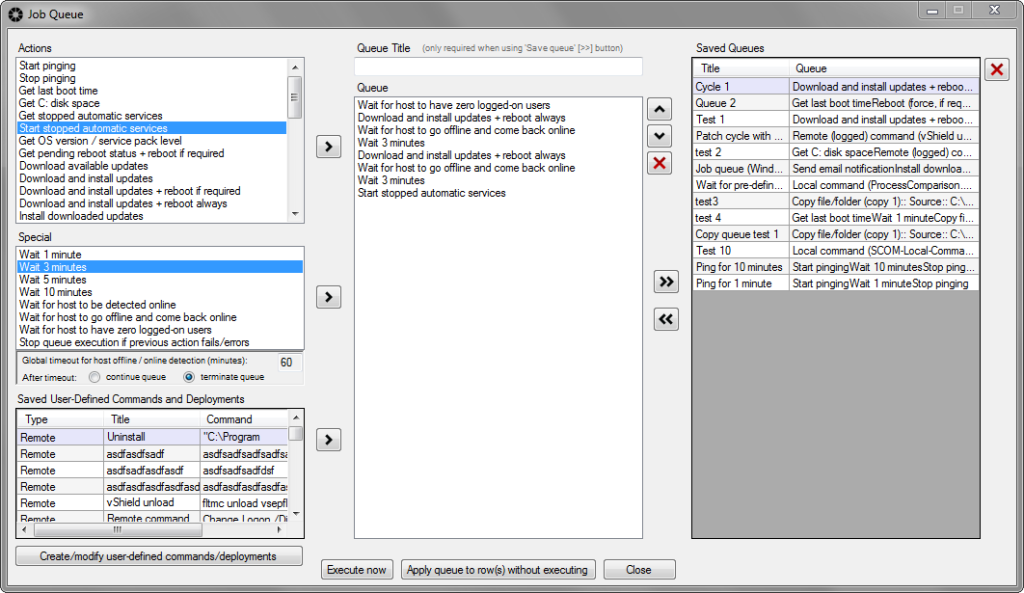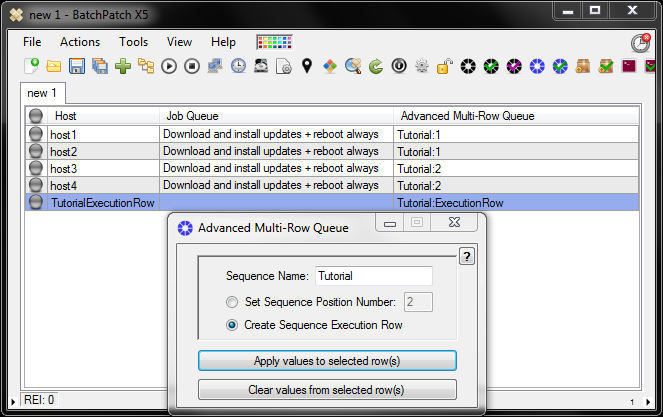Today I’d like to go through all the ways that BatchPatch can be used to automate your software and operating system patch management.
Standard BatchPatch Actions:
If you log on to a computer locally to apply updates and reboot, it’s a multi-step process. First you have to use remote desktop to connect to the desired computer, then you have to logon, then you have to launch the Windows Update control panel, then you have to download and install the available updates. At this point you’d have to wait usually at least a few minutes, but sometimes much longer while the download and update process completes. And even after the updates have been installed you still then have to manually initiate a reboot and monitor the computer with a ping command or a monitoring tool while the reboot is taking place, so that you can confirm that the computer is back online after the reboot. This process could easily take 30 minutes per computer, which is fine if you just have a few, but what if you have dozens or hundreds or even thousands of computers to manage?
With BatchPatch you can add all of the desired computers to a grid, and then select the entire lot to ‘Download and install updates + reboot if required.’ Instead of having to individually log on to each computer to perform the action, BatchPatch will remotely connect to every computer at the same time to initiate and monitor the whole process. You can have the entire fleet of computers updated and rebooted within a matter of minutes. How’s that for automation! BatchPatch can perform almost any action that you would ever need to perform on remote computers, and it can do all of the remote computers simultaneously. This is great for deploying software or updates, or for executing remote commands or scripts, or for retrieving information or updating registry values etc.
Example:
batch-install-windows-updates
Scheduled Tasks:
Ok, so you’ve been using BatchPatch to manage updates, but what if you don’t even want to touch the BatchPatch console? You could further automate your updating process by scheduling task to occur at a desired date/time, so that when that time arrives BatchPatch will automatically launch the tasks that you scheduled across whichever target computers you created the schedule for. You can even have it email you a copy of the BatchPatch grid for review so that you don’t have to touch the BatchPatch console during the maintenance window, if so desired.
Another automation option for scheduled tasks is the facility in the scheduler to ‘Run task immediately upon detecting target computer online’. This option let’s you configure a scheduled task to run as soon as BatchPatch detects the target computer on the network, rather than having to wait for a specific scheduled date/time for the task to run. This way if you have computers that are frequently pulled off the network, instead of scheduling an update process to occur at a date/time, since you don’t know if the computer will be connected to the network at that time, it’s often easier to just have BatchPatch run the task as soon as the computer is detected online.
Example:
using-the-task-scheduler-in-batchpatch
Job Queues:
If you need to run multiple different tasks in a specific sequence so that you can start and stop scripts before and after patching, or execute multiple patch and reboot cycles with a single click, or any number of other things, check out the Job Queue feature.
Example:
using-the-job-queue-in-batchpatch-for-multi-step-execution
Multi-Row Sequences:
What about the case where you have multiple computers that are all dependent on one another in some way, such that you want to make sure that only one of them is taken offline at any given time. Or perhaps you want/need to apply updates and reboot these computers in a specific order. Or maybe it’s a virtual machine host with a number of virtual machine guests on it, and you want to apply updates to all guests first, and then when the guests are complete you want to update and reboot the host. Well, you could certainly oversee this process manually. You could make sure to be careful about which machines you update and in which order and when. However, wouldn’t it be nice if you could kick off these entire sequences with a single click rather than having to manually manage the whole process? BatchPatch has a feature called “Advanced multi-row queue sequence” that enables the administrator to construct sequences of actions across multiple computers for maximum automation and control.
Example:
advanced-multi-row-queue-sequence