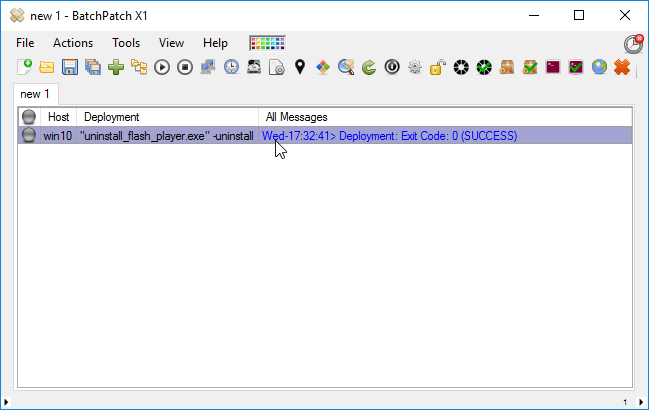Last year we posted one method for removing / uninstalling Adobe Flash from multiple computers (uninstall-adobe-flash-player-from-multiple-computers), but there is another method that might be easier or work better, depending on your situation, so I’m going to explain that process below.
Adobe has a Flash player removal utility available from the following link that makes it simple to remove any Flash plugins. When you deploy that utility with BatchPatch you can quickly/easily handle numerous computers, simultaneously.
Adobe Flash Player Removal Utility
As noted on the top of the Adobe Flash Player Removal Help Page, the removal utility will not work for the Flash Player included with Microsoft Edge or Internet Explorer on Windows 8 and later or with Google Chrome on all supported operating systems. For those situations you would simply enable/disable Flash in the browser, as described here.
To remove the Adobe Flash Player Plugins using BatchPatch with the “uninstall_flash_player.exe” utility, here’s all you need to do:
- Highlight the desired hosts in the BatchPatch grid, and the select ‘Actions > Deploy > Create/modify deployment’
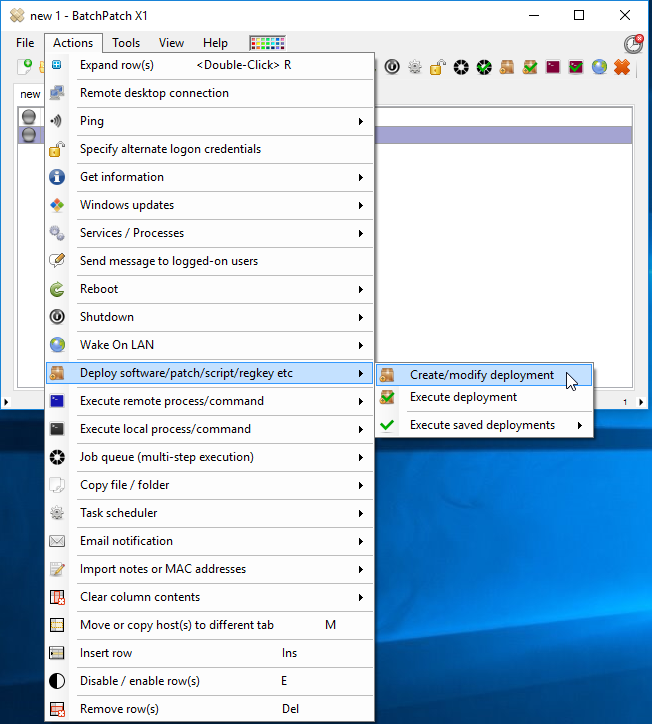
- In the deployment window you’ll need to select the file to deploy as the “uninstall_flash_player.exe” like in the below screenshot. Additionally, you must add the -uninstall parameter in order to execute this installation remotely, unattended and silently.
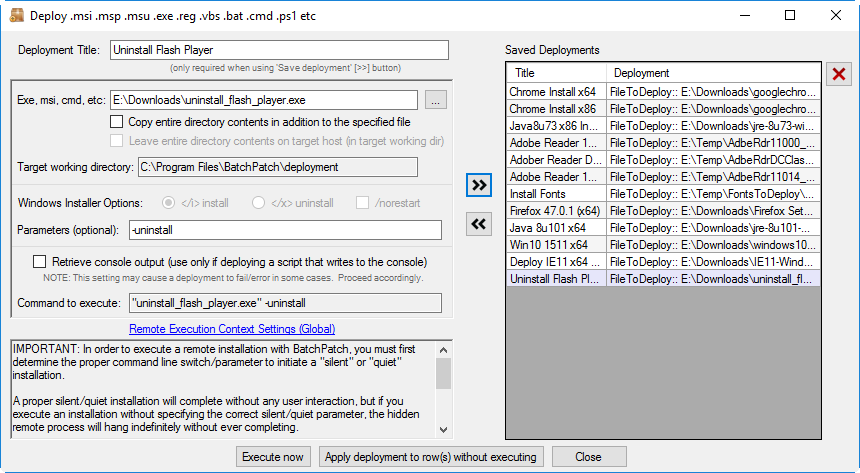
- Once you have the deployment configured, you can simply go ahead an execute it by clicking ‘Execute now.’ Any host that is selected in the grid will be affected. When the deployment completes, BatchPatch will display ‘Exit Code: 0 (SUCCESS).’