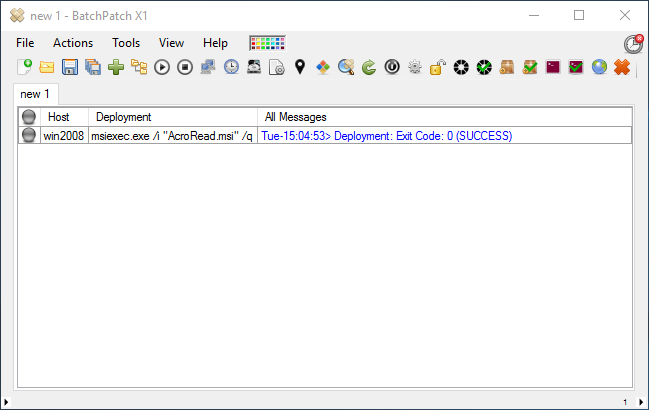Recently I published a tutorial on how to remotely deploy Adobe Reader to numerous computers. Today I’d like to do a follow-up tutorial that illustrates how to remotely update your existing Adobe Reader installations.
This tutorial assumes you have Adobe Reader 11.0 installed on target computers. If you do not already have Adobe Reader installed, you may follow this tutorial to remotely deploy it using BatchPatch. Then the instructions below can be used to update your Adobe Reader 11.0 installations to the latest/current version Adobe Reader 11.0.14.
- Obtain the installation media for the 11.0.14 update. At the time of this writing the installation media can be downloaded from Adobe at the following link: Adobe Reader 11.0.14 Offline Update Media. Download the update titled ‘Adobe Reader 11.0.14 update – Multilingual (MUI) installer.’
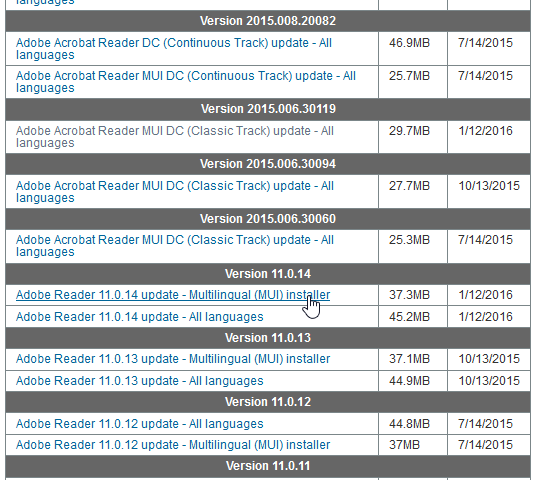
- After downloading the update file (I saved it on my BatchPatch computer to ‘E:\Temp\AdbeRdr11014_mui_update\AdbeRdrUpd11014_MUI.msp’) the deployment is very easily created by launching ‘Actions > Deploy > Create/modify deployment.’ Then in the Deployment form, simply select the .msp file using the file browser button. Optionally, you may give the deployment a title and then click the >> button to save the it for future usage.
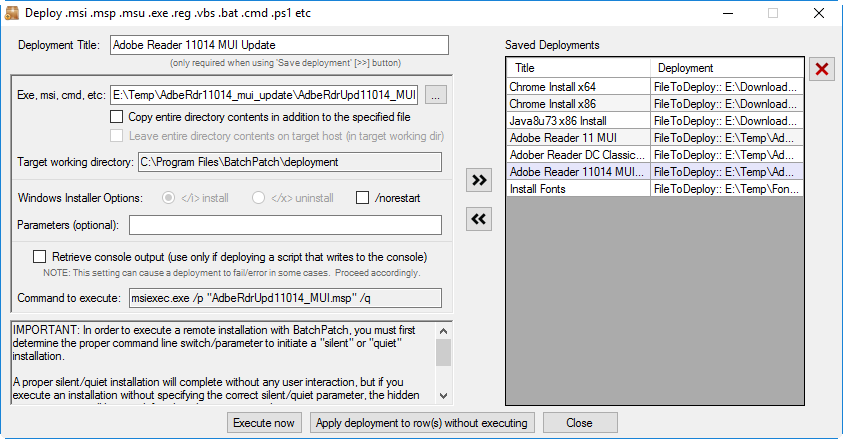
- The only thing left to do now is actually execute the deployment, which we’ll do by clicking ‘Execute now.’ On my test computer it only took about 20 seconds to apply the update. Upon successful completion BatchPatch displays Deployment: Exit Code: 0 (SUCCESS), which you can see in the screenshot below. That’s all there is to it!