Today I’d like to demonstrate how to deploy Adobe Air to your entire network of computers in just a few clicks.
- Obtain the offline installation media for Adobe Air. At the time of this writing, the offline installation media file is posted at the following location: Adobe AIR Offline Installer. Note, you may be required to have a valid Adobe AIR Runtime Distribution License Agreement in place before you proceed with an installation. Please review Adobe’s documentation before proceeding: https://www.adobe.com/products/air/runtime-distribution3.html
- Determine the silent installation parameter. At the time of this writing, Adobe has documentation posted here that describes the command line options available for the Adobe AIR installation media. We will use the -silent parameter so that BatchPatch can deploy the application. If you do not specify at least the silent installation parameter, then when you try to deploy via BatchPatch, the deployment will either hang indefinitely, or it will simply throw an error.
- Test your installation parameters at the command line! We always recommend that before deploying an application silently with BatchPatch that you first test your syntax at the command line of a computer without using BatchPatch. Once your command line installation is working on a single computer, you can move it into BatchPatch so that you can deploy the program to numerous computers, simultaneously.
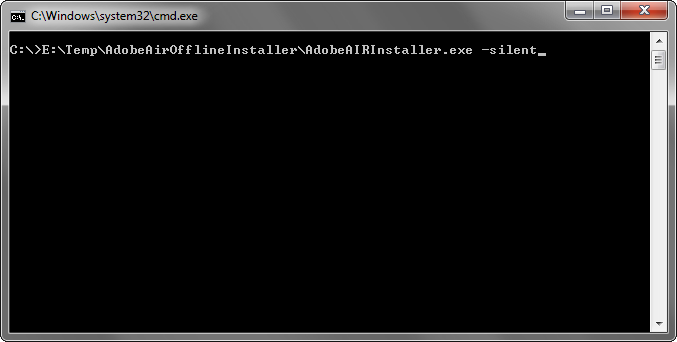
- Select the desired hosts in your BatchPatch grid, and then select ‘Actions > Deploy > Create/modify deployment.’ In the deployment window that appears, browse to the offline installer executable, and add the -silent parameter, as illustrated in the screenshot below.
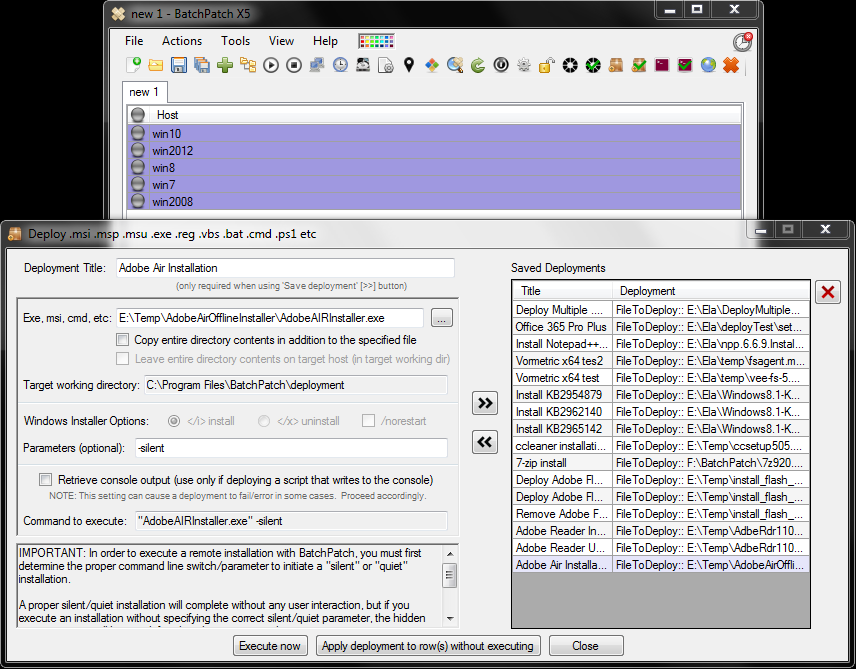
- Execute the deployment with the ‘Execute now’ button. In the screenshot below you can see that I chose to deploy the application to only my ‘Win10’ machine (it’s the only one turned on at the moment). Success is indicated by the blue coloring and the “Exit Code: 0” printout in the log. That’s all there is to it! If I check the ‘Win10’ computer manually, I can see that Adobe AIR is, in fact, installed.
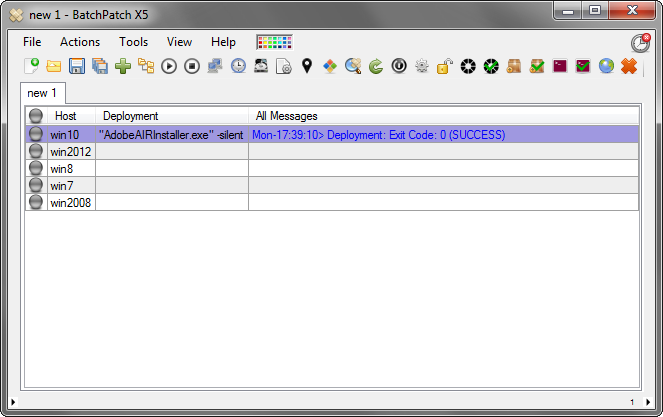
![2015-12-28 17_43_49-Win10 (Snapshot 1) [Running] - Oracle VM VirtualBox](/wp-content/uploads/2015/12/2015-12-28-17_43_49-Win10-Snapshot-1-Running-Oracle-VM-VirtualBox.png)

