BatchPatch provides an easy way for you to apply Windows Updates to numerous target computers, simultaneously. The BatchPatch interface is about as intuitive and straight-forward as it gets. The process to remotely install Windows Updates involves just a few simple steps.
- Load a list of computer names or IP addresses into a BatchPatch grid. You can either manually type your list (or use copy/paste) into the Grid > Add hosts window, or you can drag/drop a text list onto the BatchPatch window, or you can use File > Import to import your text file list, or you can import host names directly from your Active Directory with Grid > Add hosts from directory
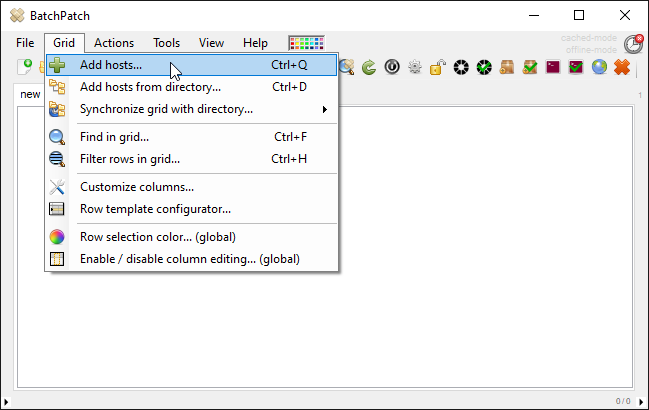
- Highlight the hosts in the grid that you want to act on, then select the desired action to execute. Highlight/select the hosts in the grid that you want to include. Then either right-click on the selected/highlighted area or use the Actions menu to execute the desired action. In this case we’ll execute Actions > Windows updates > Download and install updates + reboot if required
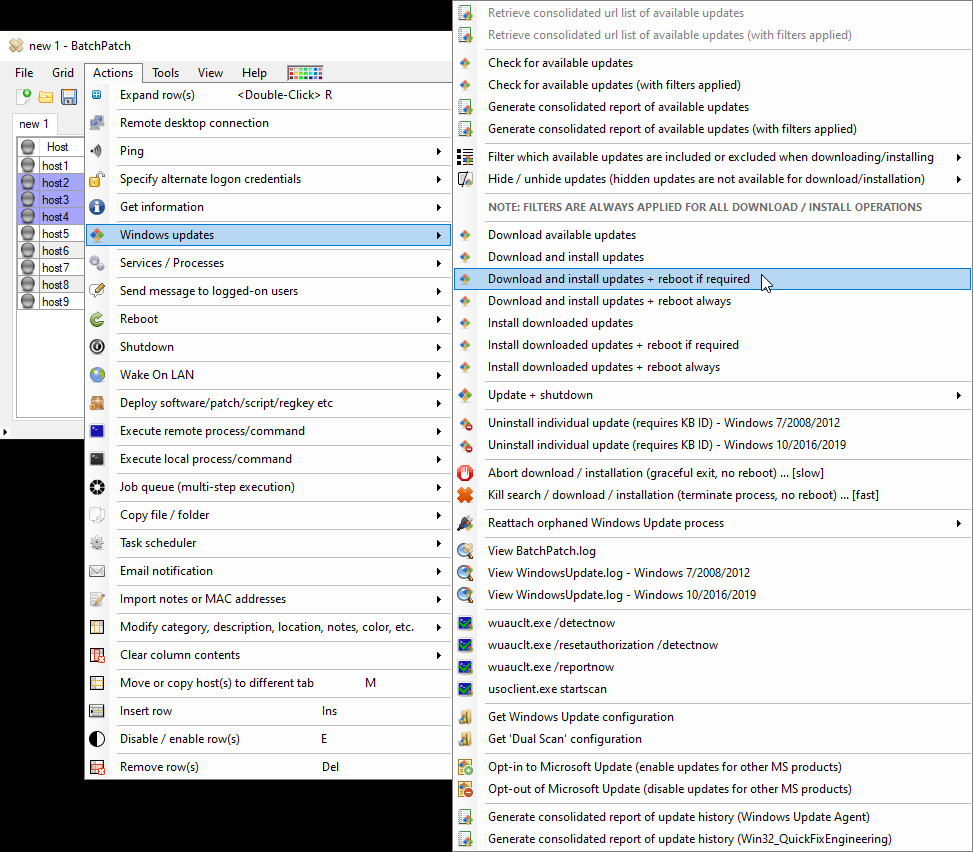
- Click OK to proceed with execution.

- That’s all there is to it! If you are looking for instructions for updating offline computers, please see here. For a list of some of the many other features that BatchPatch offers, please see here.

