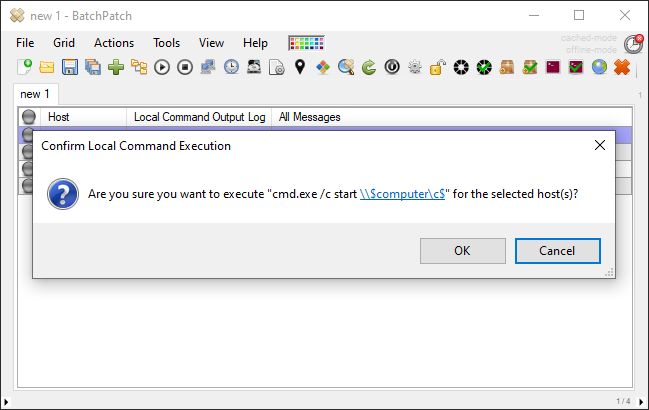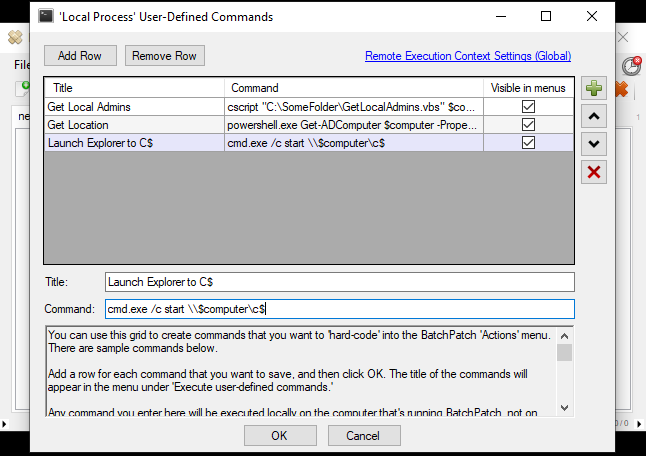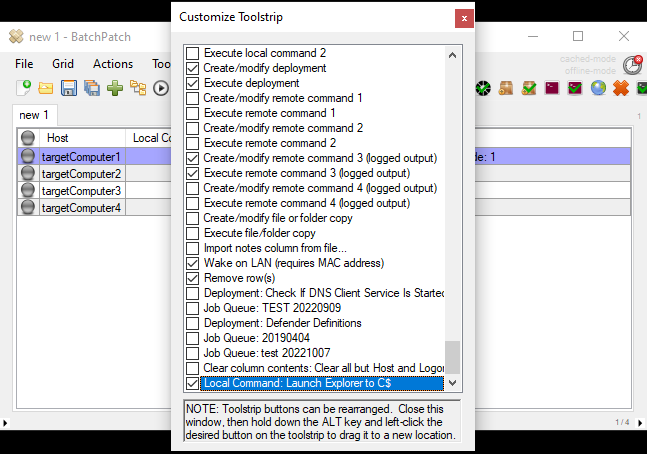If you want to hard-code into your BatchPatch menu a command that will launch \\targetComputer\C$ or similar, it’s pretty simple. Here’s all you need to do:
- Create a local command in BatchPatch by selecting Actions > Execute local process/command > Create/modify local commands
- The actual command syntax to use is:
cmd.exe /c start \\$computer\c$
cmd.exe /c start \\$computer\SomeOtherFolder
- Once the command has been saved you’ll see it appear in the BatchPatch menu under Actions > Execute local process/command > Execute local commands
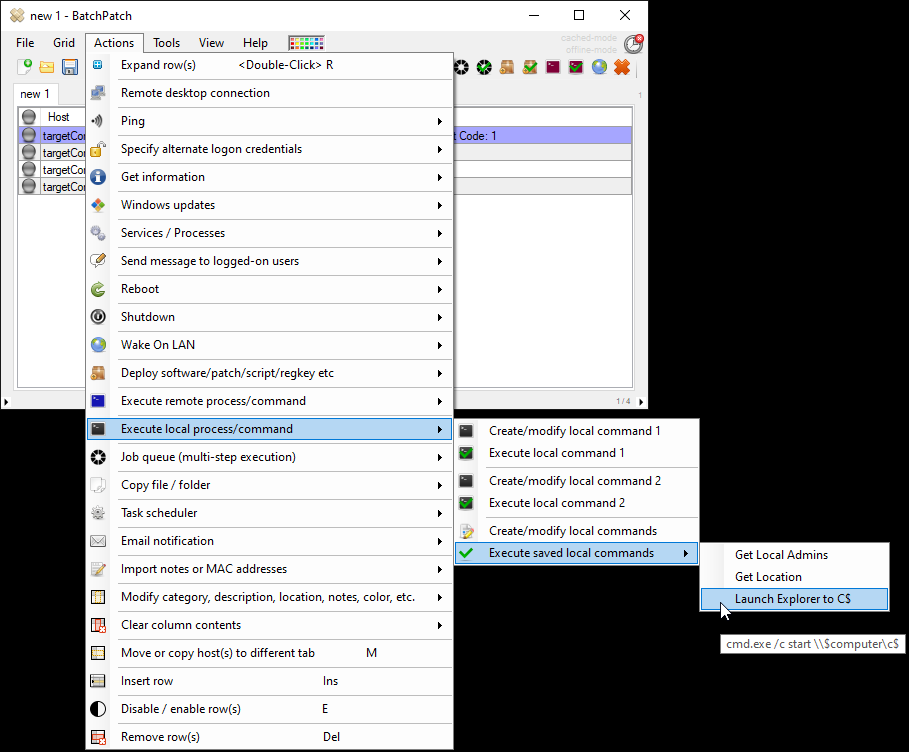
- You can also add optionally add a toolstrip button with Tools > Customize visible toolstrip buttons. Just scroll to the bottom of the Customize Toolstrip window and check the box next to the local command that you created.
- After you select one of the execution methods, you’ll be prompted to confirm execution. When you click OK to proceed, BatchPatch will replace $computer in the command with the actual host name that is in the Host column for the row where the command is being executed, thereby opening Explorer to the desired location.