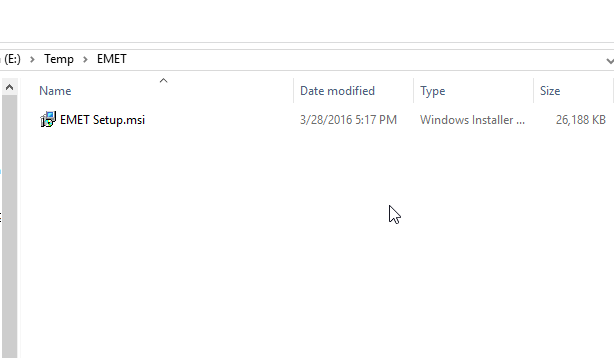If you need to deploy EMET (Enhanced Mitigation Experience Toolkit) to one or more computers on your network, you may follow the instructions below.
- Download the EMET 5.5 .MSI installer file from Microsoft. At the time of this writing, it’s available from the following link: https://www.microsoft.com/en-us/download/details.aspx?id=50766.
I’ve saved the .MSI file toE:\Temp\EMET\EMET setup.msi
- In BatchPatch select the desired target computers that will be receiving the EMET deployment. Then select ‘Actions > Deploy > Create/modify deployment’. In the window that appears you must now select the .MSI file location as well as any other desired settings. For the sake of this EMET deployment, use the settings show in my sample screenshot below.
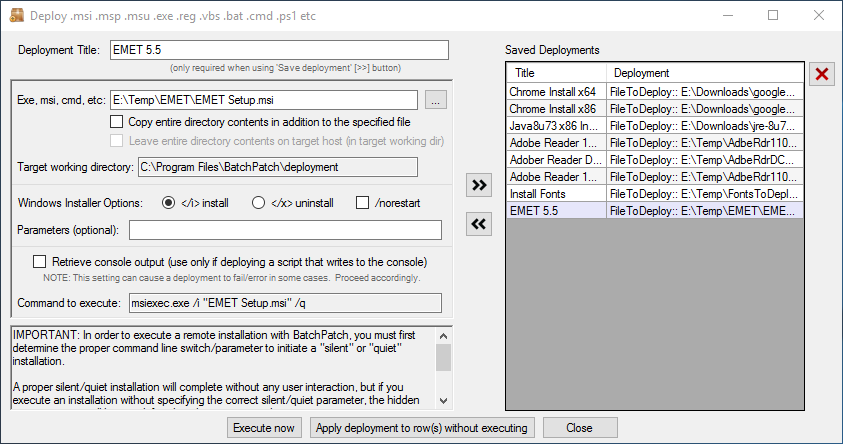
- At this point we’re already ready to execute the deployment. Simply click the ‘Execute now’ button in the deployment form. Alternatively, you may save the deployment for later execution using the ‘>>’ button.
- The deployment generally will not take very long to complete. On my test Windows 2012 target the entire process in BatchPatch took just 23 seconds. In the screenshot below you can see that upon completion BatchPatch printed Deployment: Exit Code: 0 (SUCCESS).
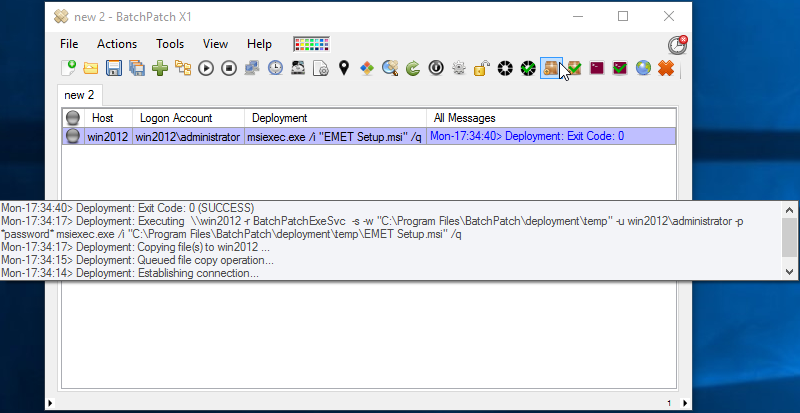
- That’s all there is to it. EMET 5.5 has now been deployed to my Windows 2012 machine.