This week we released a new version of BatchPatch. Along with miscellaneous fixes and enhancements, the primary features/functionality we added are:
- Custom email notifications that can be saved and added to job queues or scheduled tasks. Now you can have different email notification settings for different purposes. So, for example, if you need to have one email notification that goes to one group of users at the beginning of a maintenance period, while a different email notification goes to a different group of users in the event of a problem or error, now you can do that. You can create as many different email notifications as you want or need, and then you can insert whichever ones you want into your job queues and scheduled tasks as desired. See ‘Actions > Email notifications > Create/modify email notifications

- Local Administrator Password Solution (LAPS) integration is now available under Actions > Specify alternate logon credentials > Get LAPS password from Active Directory. If you are using LAPS, now you’ll be able to highlight a group of computers in your BatchPatch grid in order to query Active Directory for each computer’s administrator password all at one time. The username/password will then be auto-filled into the ‘Alternate Credentials’ column in your BatchPatch grid for each selected computer.
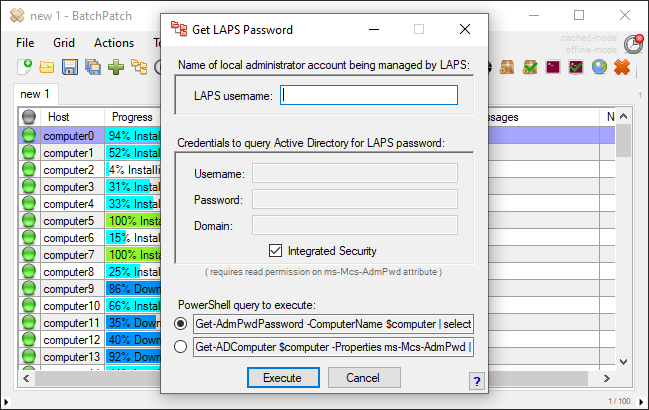
- A new Windows Update search setting for updates where ‘DeploymentAction = Installation’ is now available in the BatchPatch settings. Up until recently if you wanted to emulate the Windows automatic updates search for updates so that BatchPatch would display the same group of available updates as the Windows Update automatic updates control panel interface in Windows, you would have done that by selecting ‘Important’ and ‘Recommended’ in BatchPatch. However, recently Microsoft has made a change to which updates are displayed in the Windows Update control panel interface, and we have accordingly added a new search setting in BatchPatch to emulate how Windows is doing things now in the newer versions of Windows. If you notice that BatchPatch ‘Check for available updates’ is no longer displaying the exact same search results that appear in the Windows Update control panel on the target computer, try the new search setting under Tools > Settings > Windows Update > Search Preferences > Search for updates where ‘DeploymentAction = Installation’


