If you’re in need of a good way to remotely manage Windows Updates on your entire network of servers, desktops, workstations, laptops, and any other computers, you’ve come to the right place! We’ve put a lot of thought and effort into producing an application that enables IT systems administrators to easily install Windows Updates remotely across a large group of computers. The overall process is very simple. You load a list of computer names or IP addresses into a BatchPatch grid, then you select the desired targets for a given operation, and then you execute whatever action you want across the group of selected computers. Actions can include checking for available Windows Updates, downloading updates, installing updates, rebooting, etc. For example, you can instruct all target computers to “Download and install updates + reboot if required”. You can even create an automated cycle that will download and install updates, reboot, then check for more updates and continue the download/install/reboot cycle until no more updates are found to install.
You can use BatchPatch to get information from target computers… things like last bootup time or currently logged-on users, for example. Or let’s say that you need to find all computers that have a particular registry value or file, you can do that too. And you can automate processes based on these things as well, which means that if you want to setup a process that will only apply Windows Updates if a particular file or registry value exists, you can do that. Or maybe you want to initiate a software deployment of some third-party application, but you want to only do that if a file on target computers is older or newer than a particular version, you can do that too. You can schedule tasks to execute as soon as a target computer is detected online. And you can integrate your own custom scripts and queries too, so the sky is the limit. Additionally, if you have a group of computers with interdependencies such that the computers need to be updates and rebooted in a very specific order, BatchPatch can handle that very easily too.
Below I’m going to show you the most basic functionality that BatchPatch offers, which is to download and install updates plus reboot if the updates that were installed require it. I would encourage you to peruse the rest of our website to find all sorts of other instructional materials and tutorials for other features in the app, both basic and advanced. If you don’t find something that you’re looking for, or if you have a question that you can’t find an answer to, please feel free to reach out to us directly.
Remotely Installing Windows Updates on Multiple Computers, Simultaneously
- Add a list of computer names or IP addresses to a BatchPatch grid. Select ‘Grid > Add hosts‘, and then enter your list and click OK.
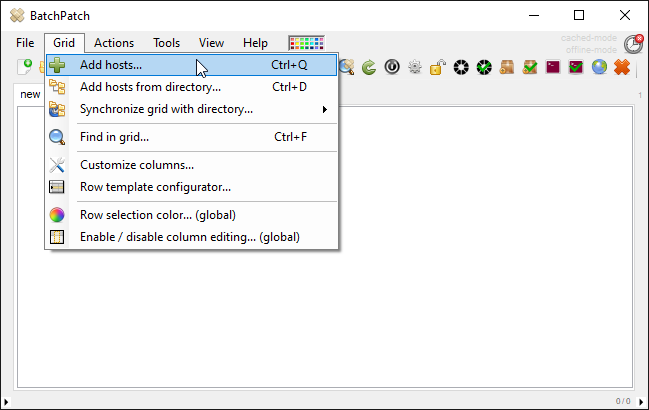

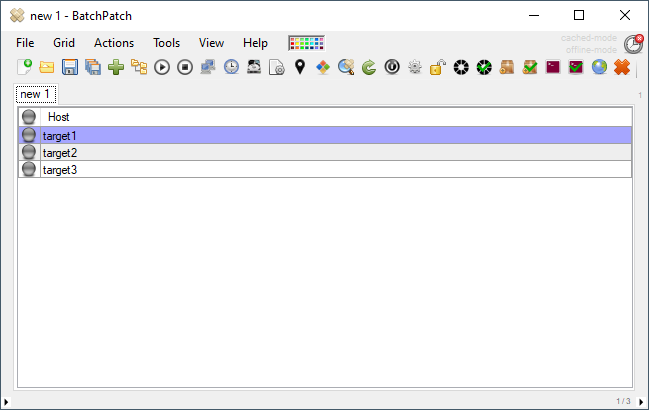
- Select/highlight the desired target computers, and then choose the desired action. In this case I’m going to use ‘Actions > Windows Updates > Download and install updates + reboot if required‘

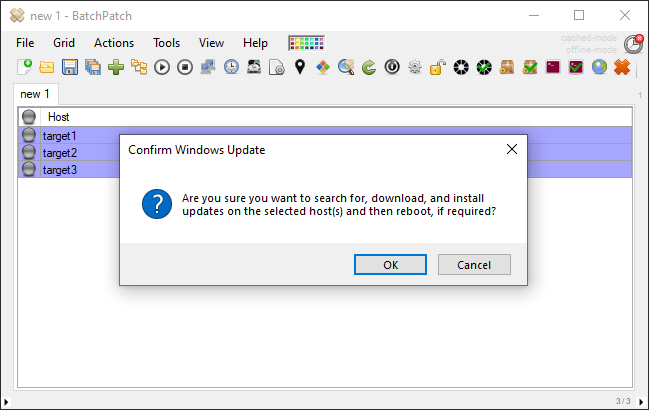
- THAT’S IT! You can now sit back and relax, watching the real-time progress as your computers update and reboot. It truly couldn’t be any simpler.

