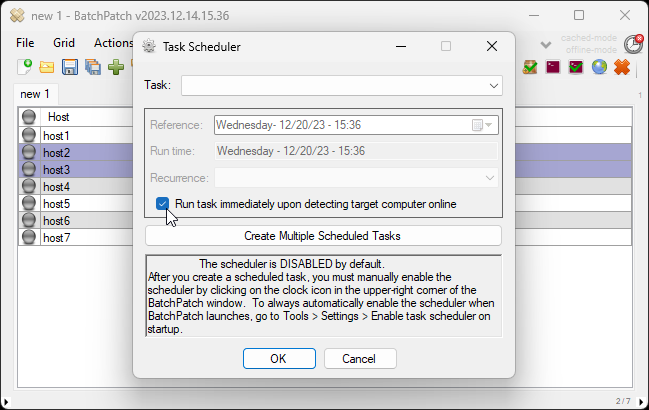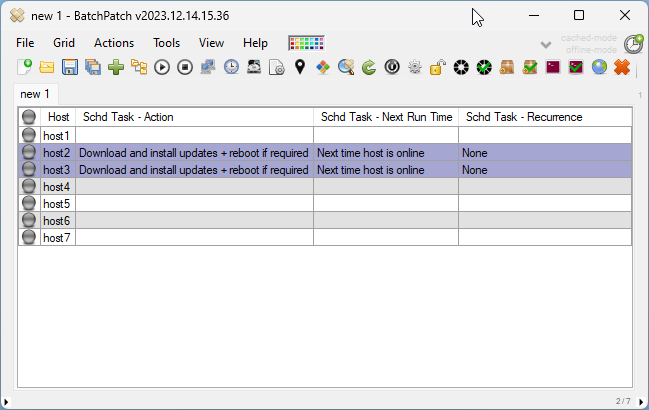BatchPatch has functionality built-in that lets you use the Task Scheduler to schedule tasks to run on target computers immediately after those target computers are detected online. This can be useful for computers that are often taken off the network. If you need to deploy an update to such a computer, it might be good to do it the moment it appears back on the network.
In the BatchPatch Task Scheduler there is a checkbox option for Run task immediately upon detecting target computer online
To schedule a task, select the desired target hosts in the grid, and then click on Actions > Task scheduler > Create/modify scheduled task. Then in the dialog that appears, select the desired task from the drop-down menu, and click on the box that says Run task immediately upon detecting target computer online. Then make sure the scheduler is enabled by clicking on the red clock/timer icon in the upper-right corner of the BatchPatch window to toggle it to green/on/enabled. Note: Red is disabled; Green is enabled.
Once the scheduler is turned on, BatchPatch will check once per minute if any target computer that has been set to Run task immediately upon detecting target computer online is currently detectable online. If the target host is detected on the network, and if BatchPatch is able to reach it to trigger the task to execute, BatchPatch will proceed and launch the scheduled task. If not, it will wait a minute and then try again. It will keep doing this check every minute until eventually the computer is detected online and the task is executed.