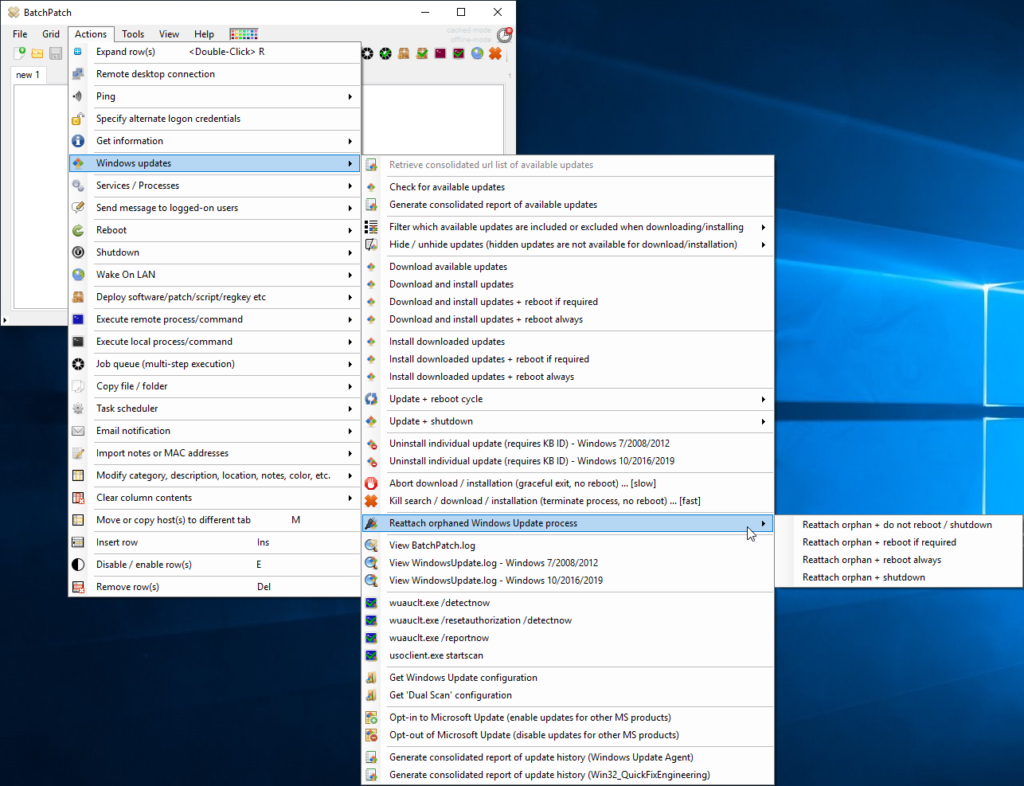There is a menu item in BatchPatch under ‘Actions > Windows updates > Reattach orphaned Windows Update process‘ that contains the following sub-menu-items:
- Reattach orphan + do not reboot / shutdown
- Reattach orphan + reboot if required
- Reattach orphan + reboot always
- Reattach orphan + shutdown
What is ‘Reattach orphan’ ?
The ‘Reattach orphan’ actions in BatchPatch are for the times where you might have accidentally (or perhaps intentionally) closed the BatchPatch grid while Windows Update actions were still being executed by BatchPatch on target computers. If you are not using cached mode and you have BatchPatch performing a Windows Update action such as “Download available updates” or “Download and install updates” or “Install downloaded updates” etc on target computers… but then you inadvertently close BatchPatch or (gasp!) BatchPatch happens to crash or your computer freaks out or you reboot it or something similar… the Windows Update process will still run on the target computer(s) until it completes. If this happens to you, you can simply re-launch BatchPatch and use one of the above listed menu items to reattach to the remote orphaned process so that BatchPatch can continue to monitor its progress (assuming it has not completed prior to your attempt to reattach), and so that BatchPatch can initiate the reboot or shutdown, if that was part of your original plan.
Example of ‘Reattach orphan’ usage
For example, let’s say that I executed “Download and install updates + reboot if required” on a remote computer, using BatchPatch. Then I closed BatchPatch while it was still running. At that point I could simply re-launch BatchPatch, enter the target host name into the grid, and then I could select ‘Actions > Windows updates > Reattach orphaned Windows Update process > Reattach orphan + reboot if required‘ to continue things as if I had never closed BatchPatch in the first place. If I don’t re-attach to the orphaned process, it will still finish downloading and installing updates, but the ‘reboot if required’ portion will never occur. If I re-attach to the orphaned process, I can re-attach with any of the reboot options listed at the top of this page.
‘Reattach orphan’ is not designed for usage when BatchPatch’s ‘cached mode’ is enabled
Note, if you have cached mode enabled (this includes both online as well as offline cached mode), things work a bit differently, so re-attach orphan won’t necessarily work the same as when cached mode is disabled. The reason for this is that in normal/default online mode, each Windows Update action is a single task that executes on target computers. If you close BatchPatch and then reattach to an orphaned process that is running on the target computer(s), you essentially get to come back right where you left off. However, when cached mode is enabled each Windows Update action is generally comprised of at least two or three separate individual task actions that BatchPatch strings together automatically in a kind of “macro.” This means that if you use ‘reattach orphan’ when cached mode is enabled, the orphaned task that BatchPatch reattaches to might be task 1 of 3 or task 2 of 3, and not necessarily task 3 of 3. BatchPatch will be able to successfully monitor the particular individual task that was orphaned (assuming it is still running when you attempt to reattach to it), but BatchPatch won’t have awareness of the state of original entire macro that was executed. This means that the individual task that was running on the target computer would be able to complete, but the other components of the macro action that the BatchPatch console would normally be responsible for executing would not occur. Therefore in cases like that you would have to re-execute the cached-mode action from scratch and make sure that you leave the BatchPatch window open until the process completes.