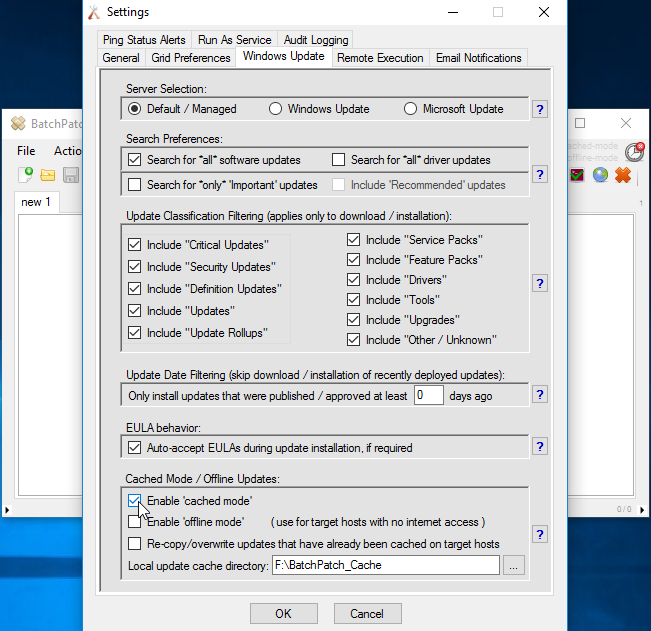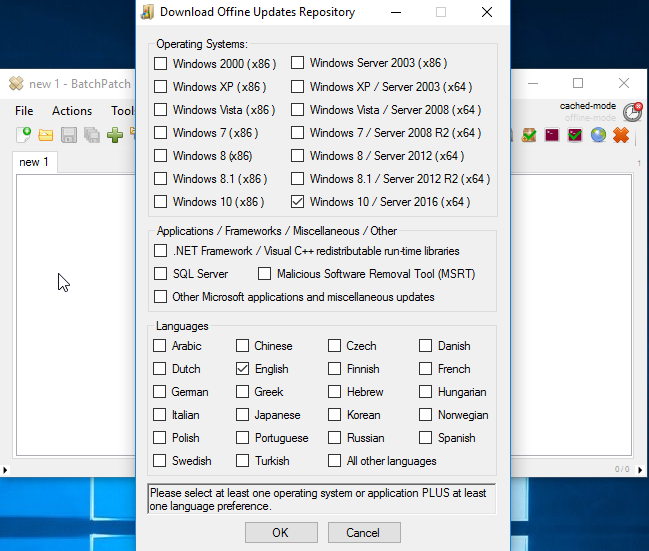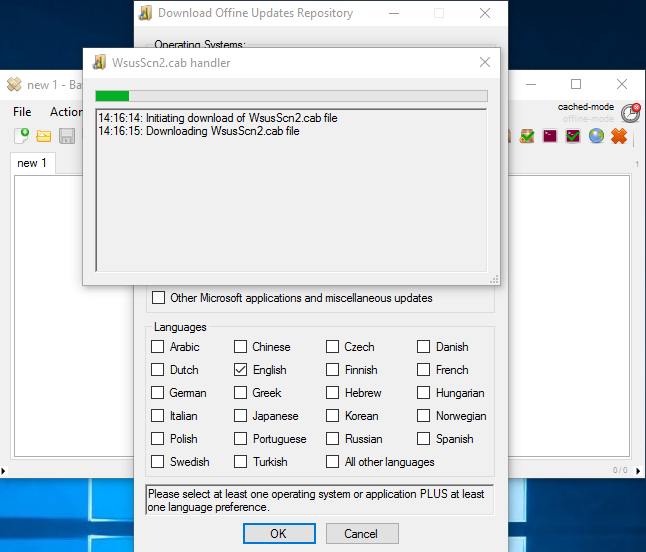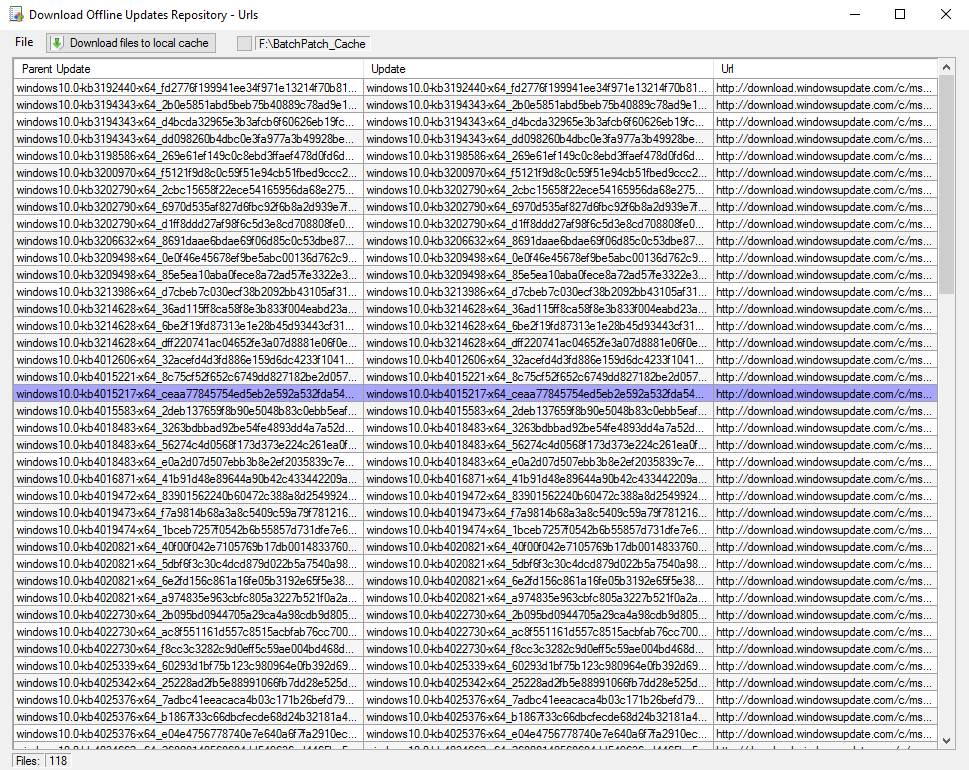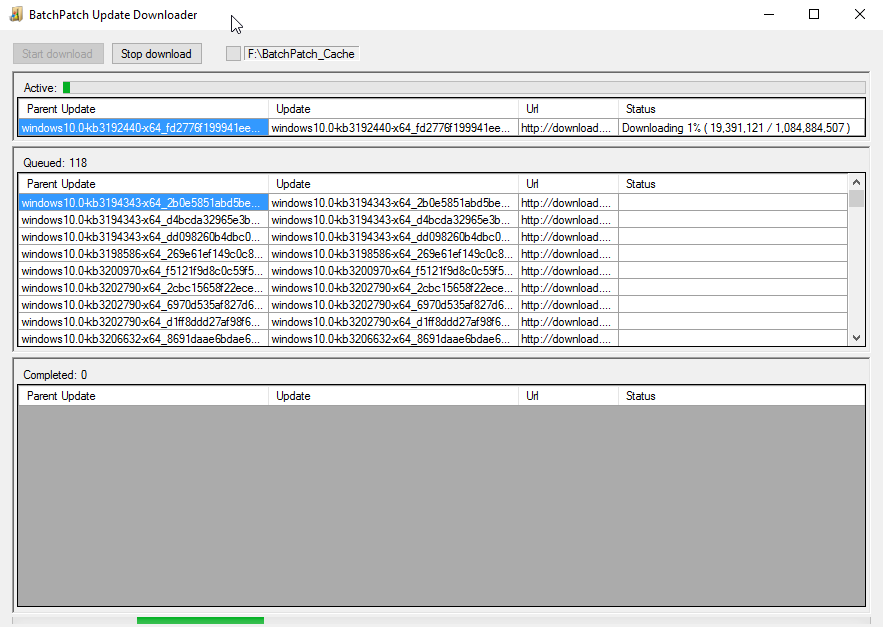BatchPatch has a number of ways that it can work to apply Windows Updates to computers that do not have internet access or access to a WSUS. You can read more about those options here. However, today I am going to focus on how you can pre-download all Windows security updates at once in order to apply them to computers in an offline network.
In BatchPatch first make sure cached mode is enabled. To enable cached mode, go to ‘Tools > Settings > Windows Update’ and then tick the box that says ‘Enable cached mode.’
Once cached mode has been enabled you will be able to access the menu item ‘Tools > Download offline updates repository’. Click that menu item to show the offline update downloader window.
In this window you will need to tick at least one box from the ‘Operating Systems’ that you want to download updates for, as well as at least one language option. You can see in my screenshot that I have selected ‘Windows 10 / Server 2016 (x64)’ and ‘English’.
Click OK to initiate the download of the WsusScn2.cab file from Microsoft. This file will be downloaded to your BatchPatch cache directory (you can view or modify this directory under ‘Tools > Settings > Windows Update’).
After the WsusScn2.cab file is downloaded by BatchPatch it will be parsed for content so that BatchPatch can download all of the update files for the operating system(s) and language(s) that you selected on the previous screen. Then BatchPatch will present you with a download window where you may view the updates to be downloaded. You can also delete any desired updates in this window if for some reason you do not want to download them.
At this point you should click ‘Download’ to initiate the download process. BatchPatch will launch a new window to handle the entire download process. All files will be downloaded to the same cache directory that the WsusScn2.cab was downloaded.
Now that you have downloaded all of the Windows security updates, if you want to use BatchPatch to distribute them to a group of computers, you may follow the instructions outlined here.