The process for deploying Microsoft Edge with BatchPatch to numerous computers, simultaneously, is essentially the same as with any standard deployment. In this case we will download the Edge .MSI installer, and then create a BatchPatch deployment, and then execute it against our target computers. The process is illustrated step by step below.
- Download the .MSI installer file for Microsoft Edge. Choose the appropriate installer file for your needs. For this example I have downloaded the x86 installer to deploy to a Windows 2012R2 test machine in our lab. The Microsoft Edge .MSI installer file is available at this page.
- Create a BatchPatch deployment. Click Actions > Deploy > Create/modify deployment
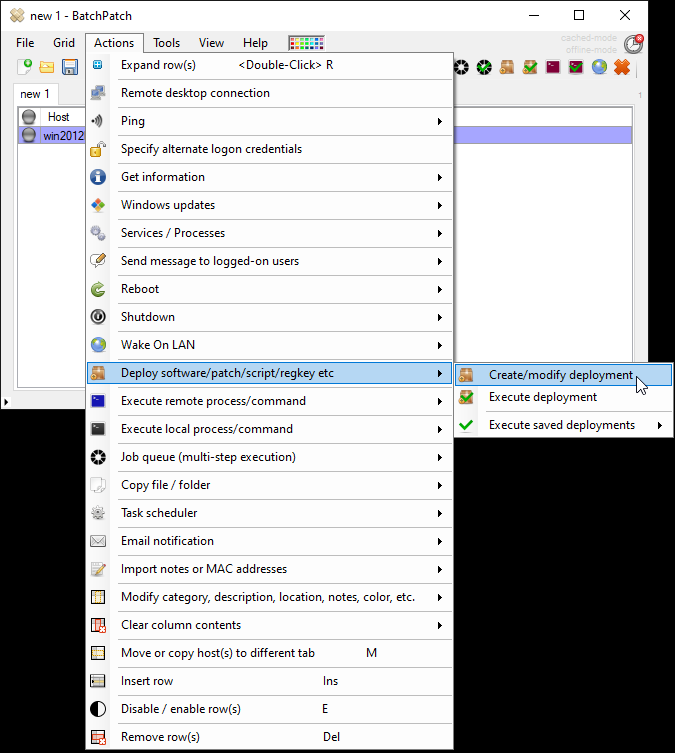
- In your deployment window you only need to select the location of your .MSI file. No additional configuration is required. The screenshot below is what it should look like.
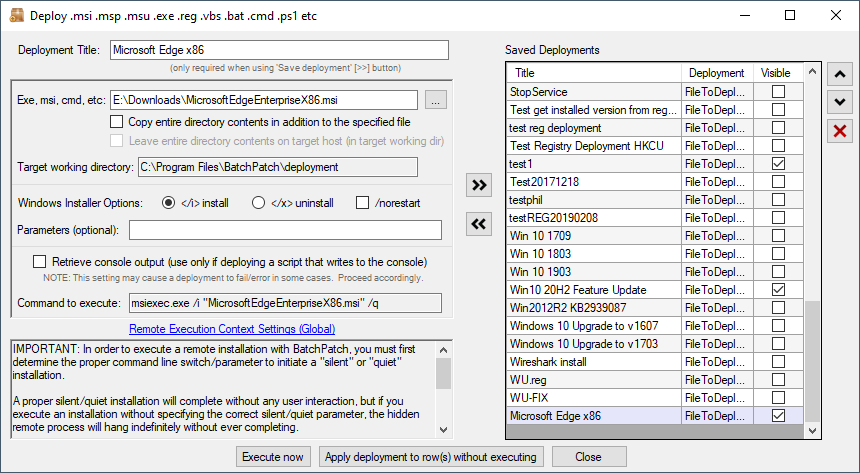
- When the deployment has been created you can use the double-right-arrow button to save it for later, or you can execute it now by clicking the Execute now button (just first make sure the desired target hosts are highlighted in your BatchPatch grid)
- You can see below I have deployed it successfully to my test target machine. I also verified on the target computer that it’s now installed/available.


