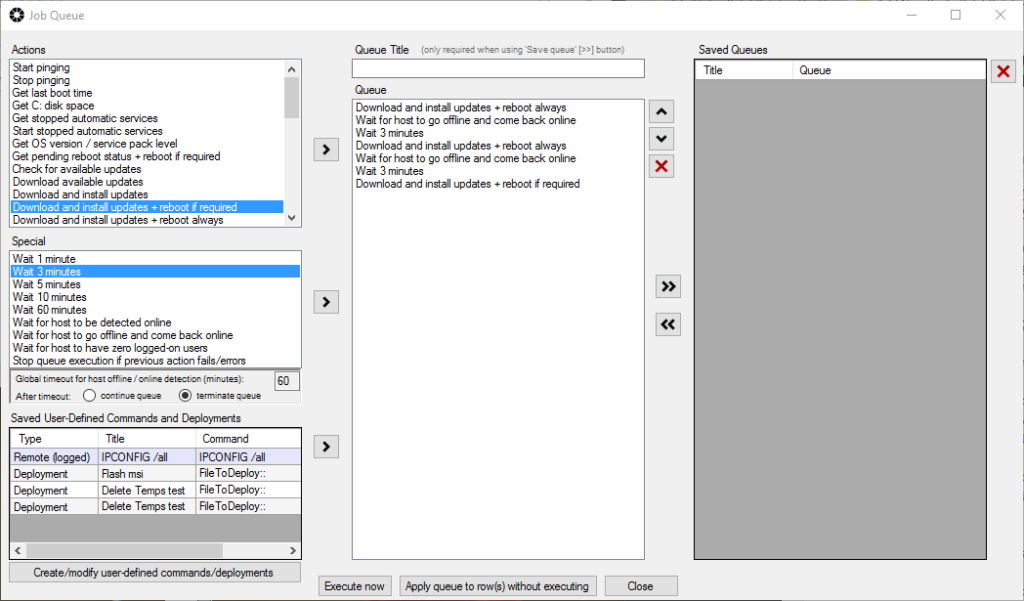BatchPatch provides the IT administrator with a significant amount of flexibility when it comes to stringing together multiple update and reboot steps for a single computer or for numerous remote computers. You are not only limited to Windows Updates. You can also include third party software deployments and/or third party software updates along with your own custom scripts or commands. Additionally, BatchPatch even lets you incorporate multi-step routines that involve a group of computers, so that you can execute one or more actions in any sequence, involving as many computers as you desire. This means, for example, that you can trigger an action to execute on one computer, and when it completes it can trigger an action to execute on 4 other computers simultaneously, and when those 4 other computers all complete they can trigger actions to run on other computers, and so on.
BatchPatch Job Queue
The primary feature that you need to look at if you’re interested in basic multi-step execution that involves either one target computer or multiple target computers executing a simple sequence of steps is the BatchPatch Job Queue. The Job Queue is a straightforward tool to use when you need each computer to run its own steps, with each computer running independently of any other computers. To learn how to use the BatchPatch Job Queue, see this tutorial.
BatchPatch Advanced Multi-Row Queue Sequence
If you are interested in more advanced sequencing that involves multiple computers being linked together in a larger automated sequence that combines actions to be executed in a way that one or more computers actions might be dependent on the actions of another computer or group of computers, then you need to look at the BatchPatch Advanced Multi-Row Queue Sequence. This tool is actually quite powerful with what you can do. The three most common uses we see with the Advanced Multi-Row Queue Sequence are:
1. Virtual machine updating: You can setup a single-click automated routine that will apply Windows Updates to your virtual guests, and then when all virtual guests are updated, the virtual host is triggered to update and reboot.
2. Maintenance start/stop scripts: You can setup a single-click automated routine that will start your ‘Begin Maintenance’ script, then update all computers, then execute your ‘End Maintenance’ script.
3. Ordering updates and reboots for environments where machines have interdependencies: For example if you have a group of computers that together comprise the back-end and front-end for a particular application, you might need to update and reboot these machines in a specific order, with only certain machines being allowed to be offline at any given time.
To learn how to use the BatchPatch Advanced Multi-Row Queue Sequence, see this tutorial.