At the end of last week we released a new version of BatchPatch. Today I’d like to go over some of the new features available, some of which we think are going to be popular with our users. For a complete list of of changes, click on ‘Help > Check for updates > View changelog‘ inside the software.
Deploying Windows 10 Feature Upgrades with the Standard BatchPatch Windows Update Actions
For those of you who have used this BatchPatch deployment method to apply Windows 10 feature updates, note that you can now use the standard/normal Windows update actions in BatchPatch to install these feature updates. If you perform a ‘Check for available updates‘ and have a Windows 10 feature update showing in the list of available updates, now instead of using the deployment method, you may simply tick the ‘Include “Upgrades”‘ classification filter in the BatchPatch settings form. Then when you use the standard BatchPatch Windows update actions either to “Download and install updates” or “Install downloaded updates” (if the feature update has already been downloaded), that feature update will be downloaded/installed in the same way that other updates are. Note, this capability only exists in BatchPatch’s default operating mode. It will not work in BatchPatch ‘cached mode.’ If you are running exclusively in ‘cached mode’ then you’ll still need to use the deployment method described at the link above.
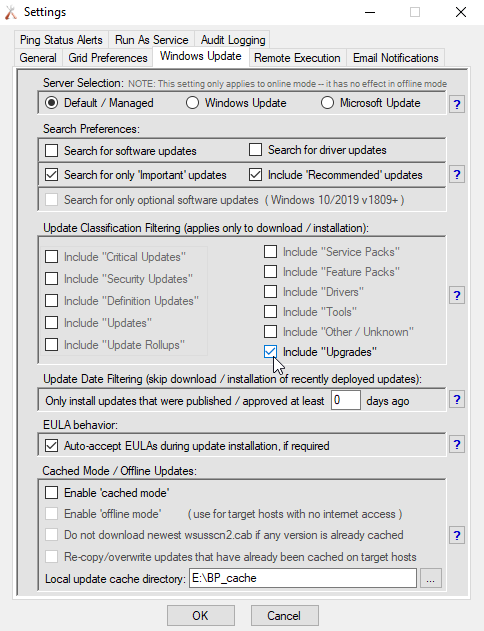
Job Queue Looping and Branching with Labels and Goto
For a while now people have been requesting even more flexibility with the job queue. In particular, users have been asking about looping and branching, so that they can effectively have a higher degree of control over their queues. We didn’t want to release such functionality until/unless we could make sure it would fit in with BatchPatch’s existing functionality in such a way that would enhance it without making any features more difficult to utilize.
In the BatchPatch job queue you can now set labels and create ‘goto’ commands that enable simple looping and branching in a very easy-to-use way. For example, one of the things that users like to do is repeatedly check for available updates, install any that are presented, then reboot and repeat the process until there are no more available updates. Yes, it would be great if you could simply install updates and reboot one time and be done with it, but all patching administrators know that sometimes Windows makes things a bit more tricky by not presenting certain updates until other updates have been installed first and the computer has been rebooted. So, sometimes it’s helpful to be able to repeat the download/install/reboot process a few times in a row. In BatchPatch you could always accomplish this, but it required you to manually set the number of iterations. However, now with the new label/goto functionality, you can create a single loop to perform the desired steps. Here is one possible way to do it (note, there are definitely other ways to structure your job queue to accomplish something similar, so don’t feel locked into this particular example)
Loop to download and install updates plus reboot until no more updates are found:
1. label:YourCustomNameGoesHere
2. Download and install updates + reboot always
3. Wait 5 minutes
4. Wait for host to be detected online
5. Check for available updates
6. If most recent ‘Check for available updates’ found any updates, goto label:YourCustomNameGoesHere
You’re also now able to goto a particular label based on whether or not the previous action failed or succeeded, the target computer is in a ‘pending reboot’ state, the target computer is offline or online, a particular file or registry key/value exists, a particular file version is newer or older than some number etc. Additionally, inside the job queue you can now set the row color or disable the row.
Other / Miscellaneous
The new version contains various other improvements and bug fixes. If you encounter any issues or have a suggestion for a future build, you can reach us here.

