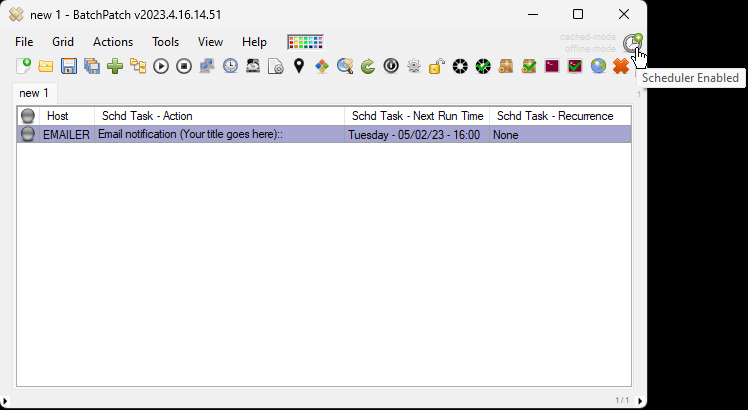Recently someone asked if it’s possible to configure BatchPatch to send an email notification 15 minutes before the patching maintenance begins. Here is how to do it:
- If you haven’t already done so, you’ll need to configure the outgoing email account details under Tools > Settings > Email Notifications
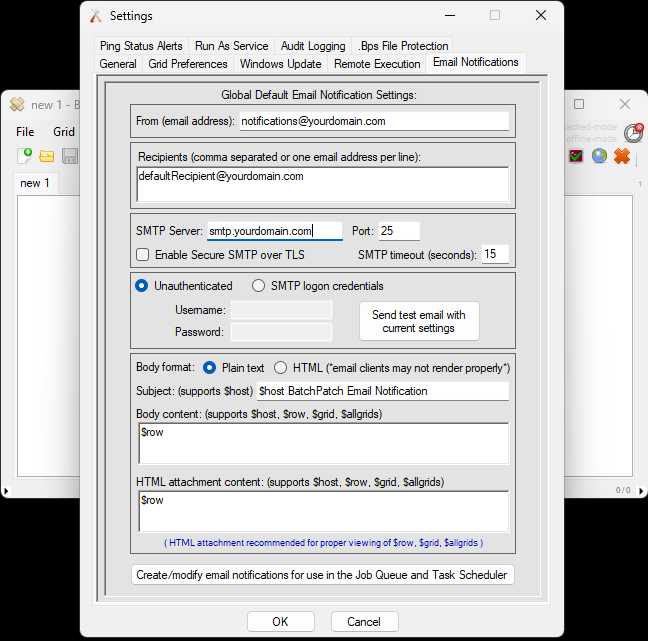
- Next, setup a custom email notification by clicking on Actions > Email notification > Create/modify email notifications. Fill out the fields, as desired. If you put $grid into the attachment field, a copy of the grid will be included as an attachment on the email. Click the double-right arrow to save the notification.
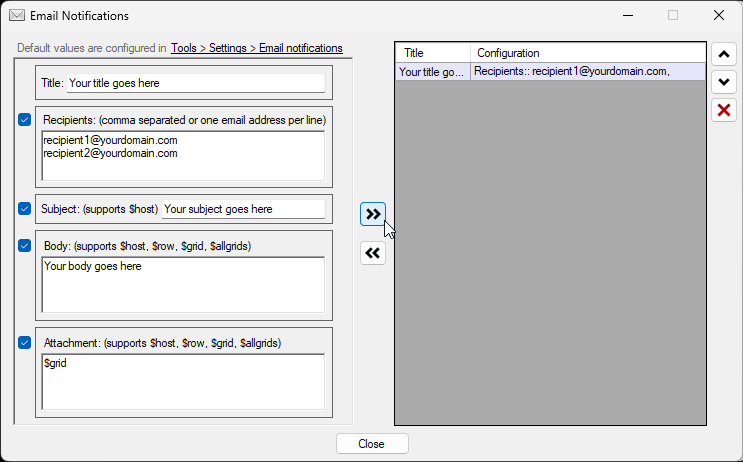
- Now you can setup your scheduled task to run at the desired time (15 minutes before the maintenance) to send out the custom email notification that you created in the previous step. Alternatively you could add the email notification to a job queue, if desired. However, in this example I’ve created a “dummy” row in the grid that serves no purpose except to send the email notification as a scheduled task. I select it and then click Actions > Task scheduler > Create/modify scheduled task
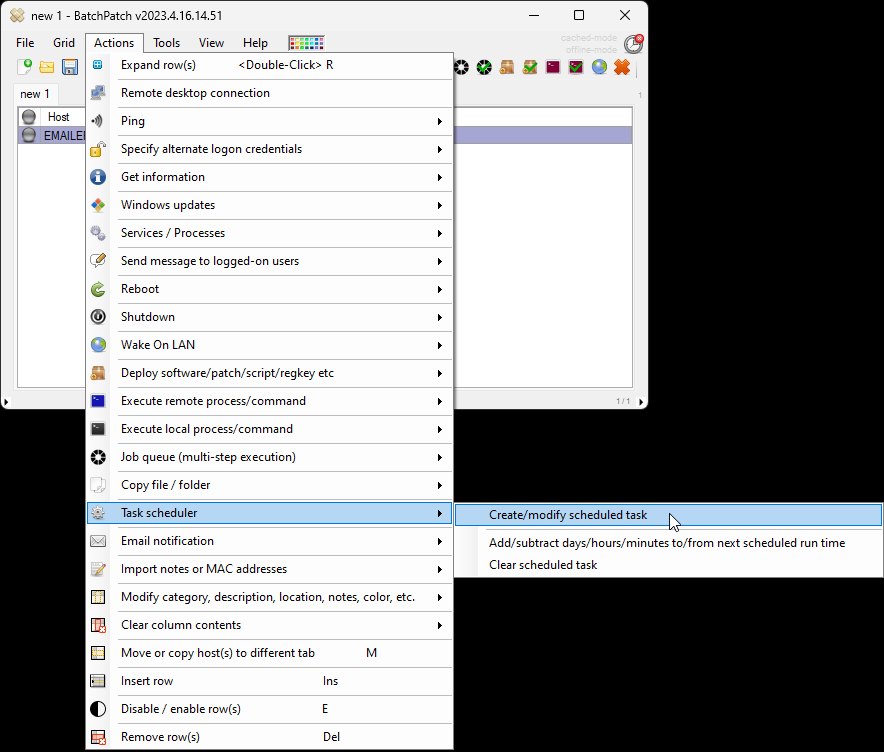
- In the Task drop-down I can now find and select the custom email notification that I created earlier.
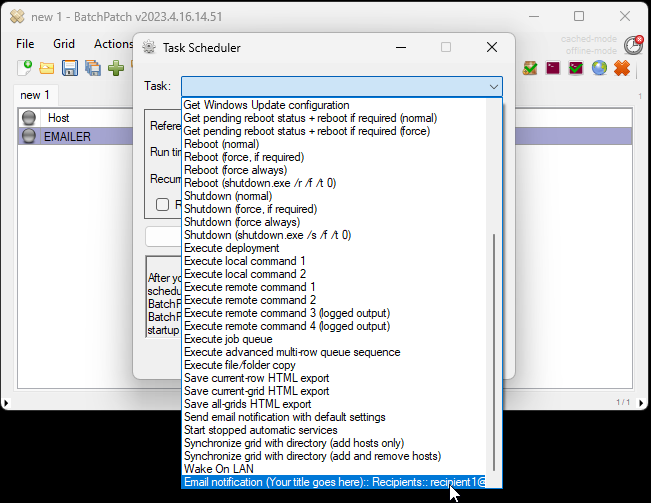
- Next set the desired run date and time. Then click OK.
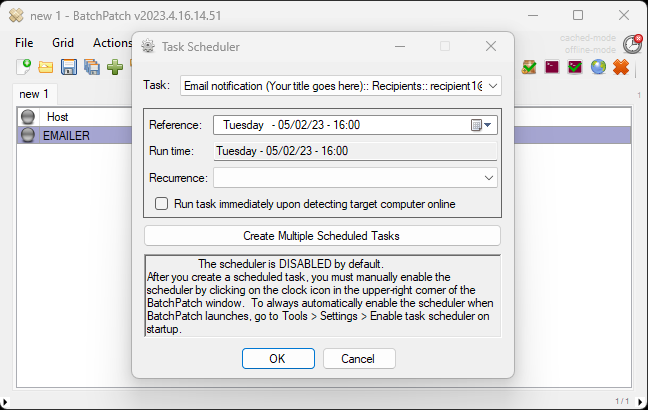
- Lastly, since this will run as a scheduled task, I need to make sure to enable the task scheduler by clicking the red timer/clock icon in the upper right corner of the BatchPatch window so that it turns green, which means it’s enabled. Alternatively, if you have the BatchPatch service instance installed/running, then you can just save the grid and send it to the BatchPatch service instance where the scheduler is always running.