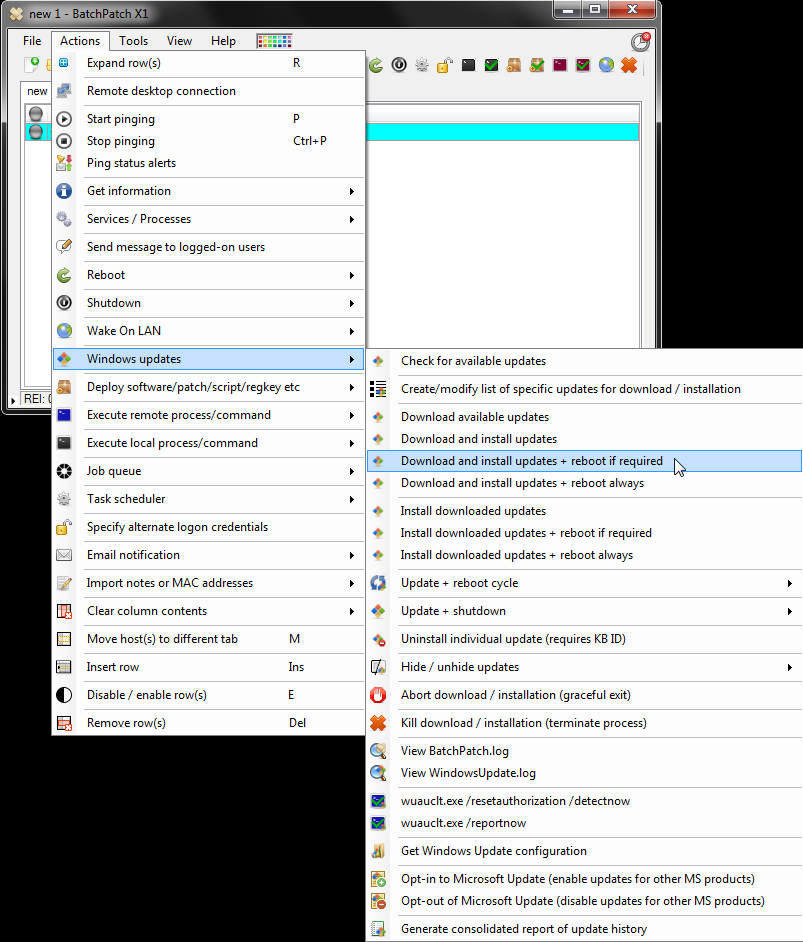This tutorial illustrates how to use BatchPatch in its default configuration to remotely install Windows Updates on your computers. If you prefer a video tutorial, please check out this link: Remotely Installing Windows Updates – Video Tutorial.
Please review the Getting Started page as well as the Authentication Details page to get acquainted with the prerequisites for BatchPatch to work smoothly in your environment.
- Examine and optionally modify the Windows Update settings in BatchPatch. Go to Tools > Settings > Windows Update. In the Server Selection field, select the location you want target computers to search for updates. Selecting Default / Managed will instruct target computers to search for updates in whatever location they are already configured to search. This can be your local WSUS server or Microsoft’s public update server. If you instead select Windows Update or Microsoft Update, target computers will ignore/bypass their own configurations and instead search Windows Update or Microsoft Update. Windows Update includes only operating system updates. Microsoft Update includes operating system updates plus updates for other Microsoft applications. Note, before you can use Microsoft Update you must opt-in to the service. Use Actions > Windows Update > Opt-in…, which is equivalent to manually launching the Windows Update GUI on each target computer and opting-in to the Microsoft Update service.
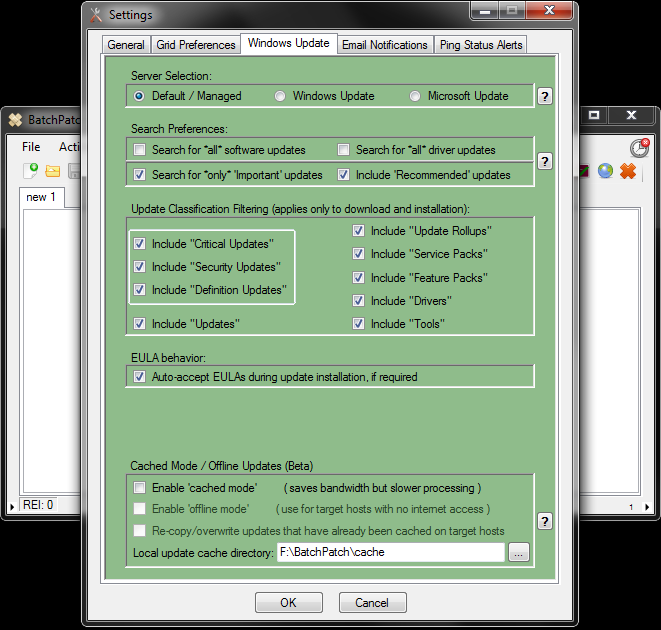
- Add hosts to the BatchPatch grid using File > Add hosts…
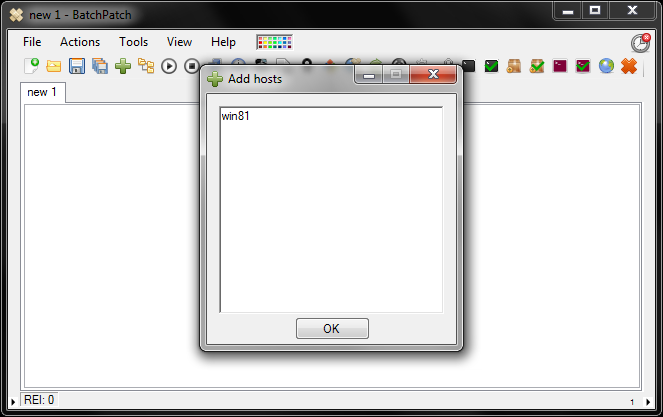
- Highlight the host(s) and select the desired action. For the sake of this example let’s assume we want to download and install updates and then reboot the target if a reboot is required to complete the updates installation. So, we select Actions > Windows Updates > Download and install updates + reboot if required