By now most of you are probably aware that Apple is no longer going to be supporting or updating QuickTime for Windows: https://support.apple.com/kb/DL837?locale=en_US
The internet is abuzz with recommendations to remove QuickTime unless you know that you absolutely need it. If you’re not sure, you probably do *not* need it. Many of you are now focused on how to get it off of your user computers, so here’s a tutorial to remotely remove QuickTime from many computers using BatchPatch.
IMPORTANT: As always, please make sure to test any potentially destructive process or script on one computer before running that process or script on numerous computers!
Method 1 (Preferred Method): Uninstall a specific QuickTime version, by UninstallString:
-
This method provides more precision since it uses the exact uninstall string for the application instead of a name search. However, it also requires a bit more effort.
- First we need to locate the UninstallString value in the registry for the version of QuickTime that we want to remove. Generally one of the following two registry keys will contain the UninstallString value that we are looking for:
HKEY_LOCAL_MACHINE\SOFTWARE\Microsoft\Windows\CurrentVersion\Uninstall
OR
HKEY_LOCAL_MACHINE\SOFTWARE\Wow6432Node\Microsoft\Windows\CurrentVersion\Uninstall
On my test machine I located the UninstallString value for QuickTime 7.79.80.95, and it contains the following data:
MsiExec.exe /I{FF59BD75-466A-4D5A-AD23-AAD87C5FD44C} - In BatchPatch, highlight the target hosts and select ‘Actions > Execute remote process/command > Create/modify remote command 1’. Enter the following syntax into the command field, substituting the correct string for the particular version of QuickTime that you are uninstalling:
MsiExec.exe /qn /X{FF59BD75-466A-4D5A-AD23-AAD87C5FD44C} /norestart - Click the ‘Execute’ button
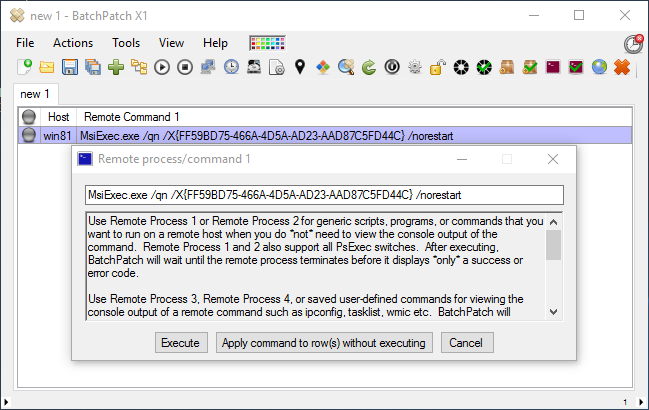
- In the ‘All Messages’ column we see Exit Code 0, which indicates success.

IMPORTANT NOTE:
Method 2 should be used with a bit of caution. The following uninstallation method utilizes the Win32_Product class. However, some sysadmins are opposed to using the Win32_Product class, and they have a good point. Before proceeding with this method, please review this article to learn why some sysadmins are opposed to using the Win32_Product class for software removal.
Method 2: Uninstall all versions of QuickTime, by name query
Method 1 and Method 2 are similar, except we change the query in Method 2 to include all software products on the computer that begin with the name ‘QuickTime’
- In BatchPatch, highlight the target hosts and select ‘Actions > Execute remote process/command > Create/modify remote command 3 (logged output)’. Enter the following syntax into the command field:
wmic product where (name like 'QuickTime%') call uninstall
- Click the ‘Execute’ button
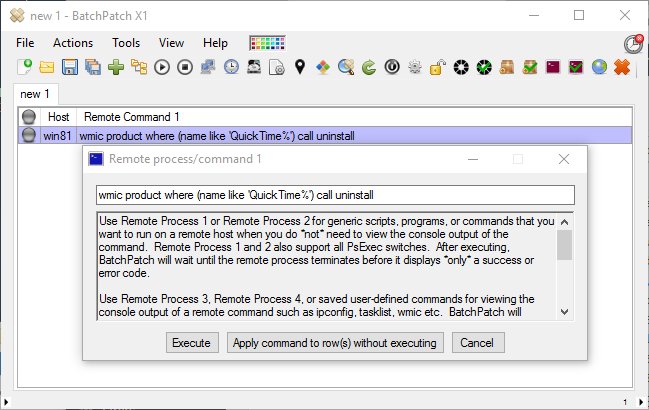
- You can see in the screenshot below that this command returns successfully with Exit Code 0. Also, the ‘Remote Command Output Log’ column shows the output that was returned by the target, giving us additional confirmation of what was executed. Note, in this case every app on the computer that has a name beginning with ‘QuickTime’ is removed.

