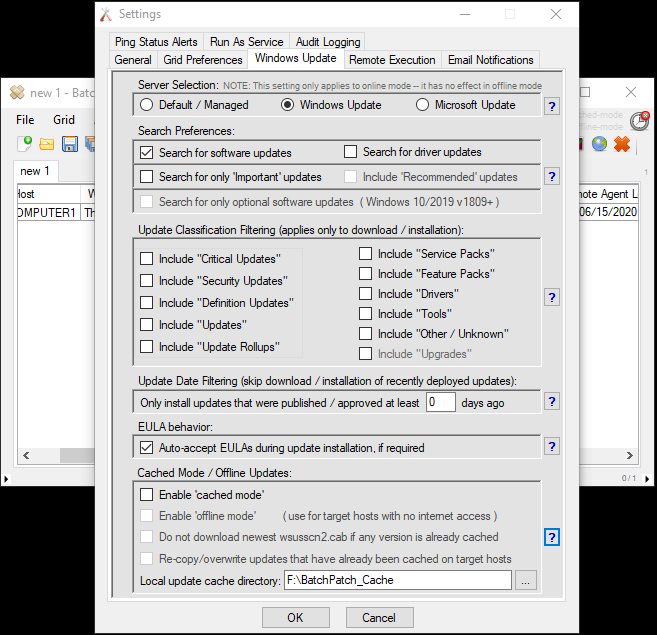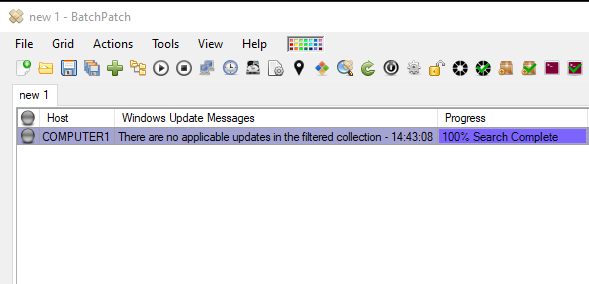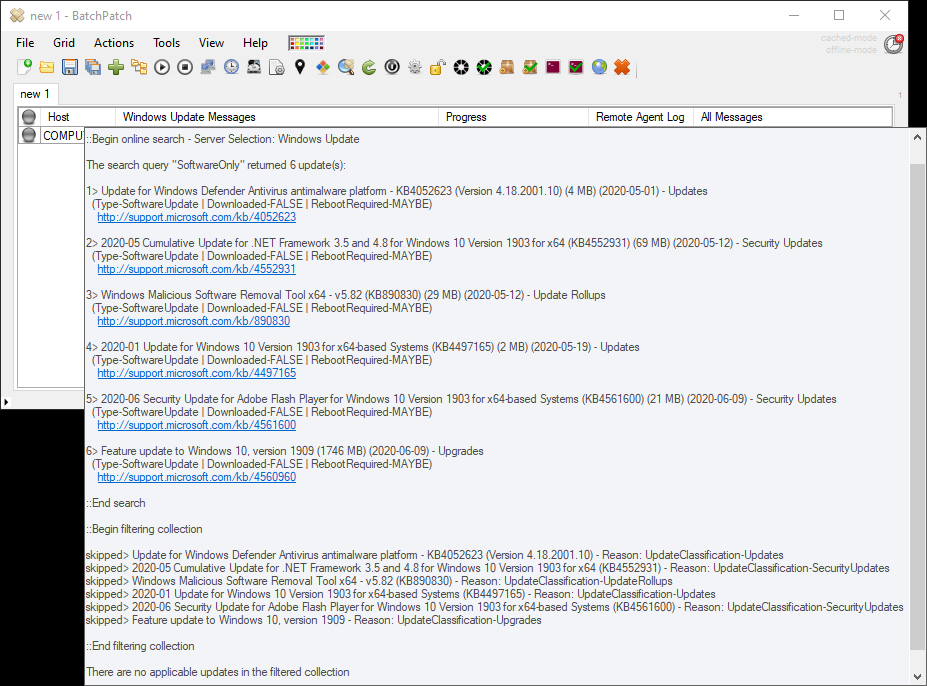Sometimes we’ll get an email from someone who is confused about the message ‘There are no applicable updates in the filtered collection‘. They’ll note that when they execute ‘Check for available updates‘, BatchPatch finds updates, but when they execute ‘Download and install updates‘, BatchPatch reports There are no applicable updates in the filtered collection. Below I’ll explain why this happens, how to understand what is going on, and how to get past it.
When you perform a search for updates using ‘Check for available updates‘, BatchPatch utilizes the search preferences that you have configured under ‘Tools > Settings > Windows Update‘. You can see in the screenshot below that my search preferences are set to search for software updates (we generally recommend selecting ‘Important‘ and ‘Recommended‘ to emulate the search that the Windows Update Agent performs when searching for updates directly at the Windows Update control panel of a computer without using BatchPatch, but in this case I happened to have my setting on ‘Search for software updates‘ while I took screenshots for this blog posting).
You’ll also notice in the screenshot above that I have all ‘Update Classification Filtering‘ boxes unchecked. This creates a situation where even though BatchPatch finds updates when it searches for them, BatchPatch does not download or install any updates because the ‘Update Classification Filtering‘ checkboxes only apply to download and installation operations, while the ‘Search Preferences’ checkboxes apply to the search. When the ‘Download and install updates’ operation executes, instead of updates downloading and installing, BatchPatch displays There are no applicable updates in the filtered collection.
If we then look at the contents of the ‘Remote Agent Log‘ column we can see the details of exactly what occurred:
Six updates were found, but since all ‘Update Classification Filtering‘ boxes were unchecked in the settings, when BatchPatch applied the filters to the collection of updates that were found in the search, all updates were excluded. If you look at the section between “::Begin filtering collection” and “::End filtering collection” you can see that updates were “skipped” for the reasons shown, such as “Reason: UpdateClassification-Upgrades“, which indicates that the ‘Update Classification Filtering‘ box for “Include ‘Upgrades’” was not checked when the operation was executed.
There are other filters, in addition to the update classification filter, that could be the reason for you to find the filtered collection is empty when you attempt to download or install updates. The two other ways that updates get filtered are by date (see ‘Update Date Filtering‘ section of ‘Tools > Settings > Windows Update‘) and by including or excluding individual updates (see ‘Actions > Windows updates > Filter which available updates are included or excluding when downloading/installing‘). In all cases, when you see ‘There are no applicable updates in the filtered collection’ all you have to do is check the ‘Remote Agent Log’ data (either by viewing it directly in the ‘Remote Agent Log‘ column after a Windows Update action or by using ‘Actions > Windows updates > View BatchPatch.log‘ which will retrieve the BatchPatch.log file from the target computer’s remote working directory. This file will include the log data for every BatchPatch Windows Update action that you have ever launched (unless you have ever deleted the file or directory that contains it)). The log data detail will point you to the particular reason your filtered collection is empty, and then you can adjust your filters, as desired.