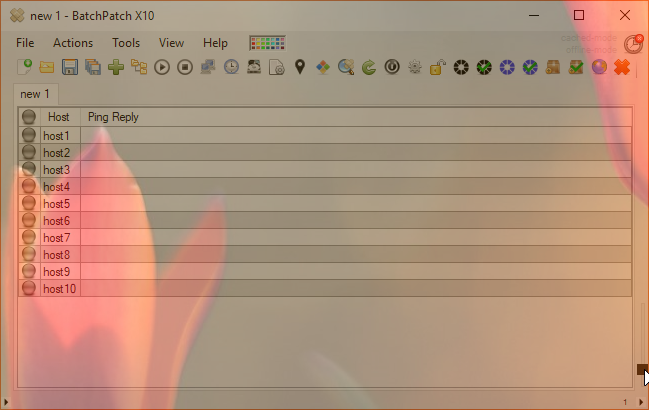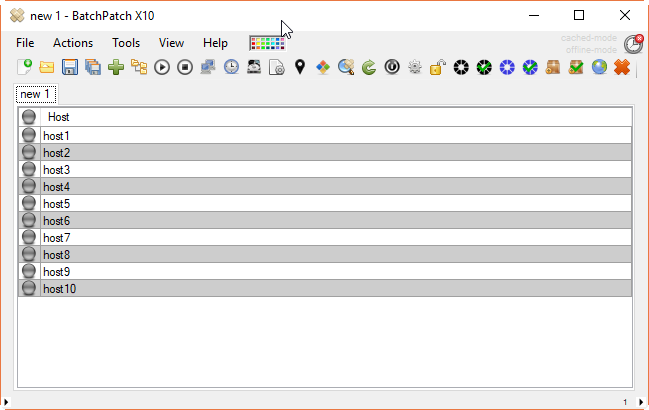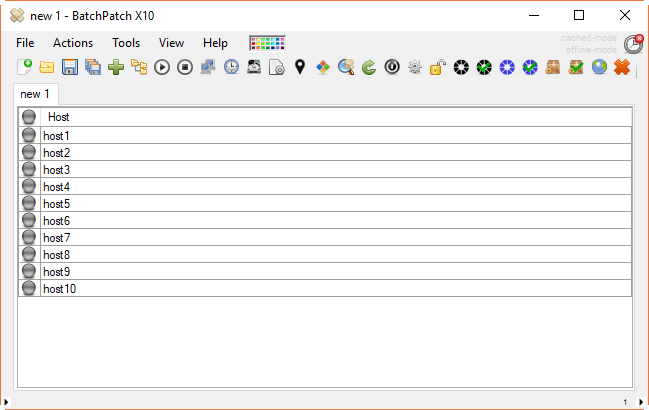Custom Row Selection Color:
You are probably already aware of the fact that you can modify the row selection color in BatchPatch. To do this you would select ‘Tools > Row selection color…’ or you could click on the color palette image in the menu strip.
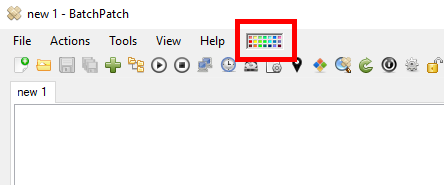
However, what you might not be aware of is that you can choose a custom row selection color instead of having to use one of the pre-configured color options. To do this you must first launch the Row Selection Color form using one of the methods described above. Then inside the Row Selection Color form click on the color palette image at the bottom.
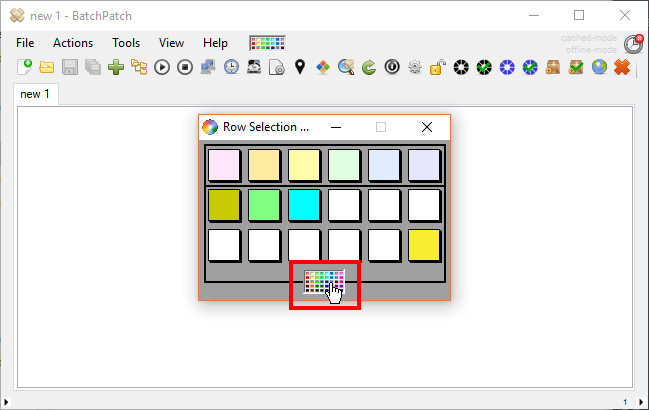
Then you can use the ‘Define Custom Color’ button in the Windows color palette control to set your own custom color.
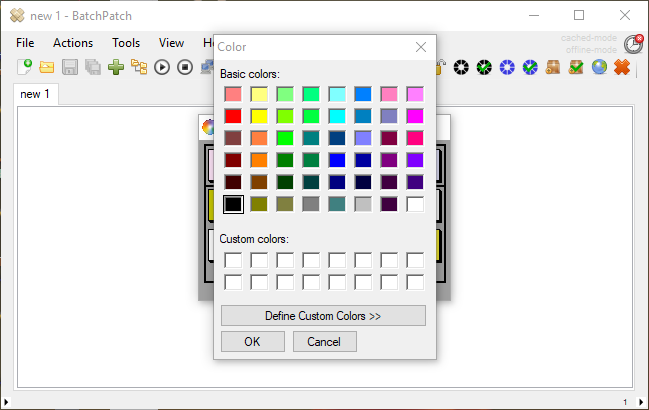
Now you can have that ‘lime green’ row color option that you’ve been dreaming about. 😉
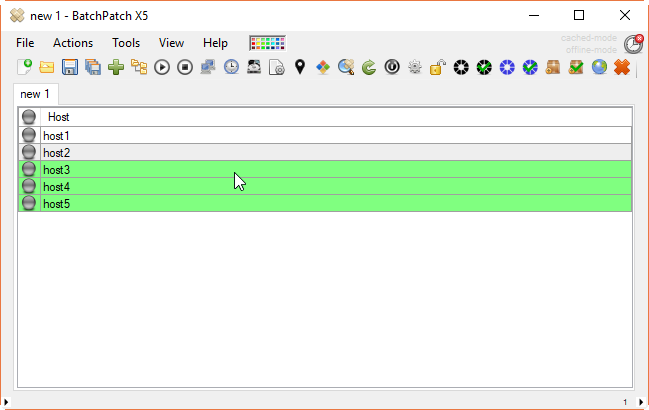
Alternating Rows Back Color Intensity:
BatchPatch comes out of the box with a pre-configured alternating rows gray back color, but the intensity of this gray color is actually user-configurable. See the following two screenshots for the extreme examples, but note that you can also select any intensity in between these examples.
To modify the intensity, click on the tiny arrow icon in the lower left corner of the BatchPatch main form. A slider appears that allows you to adjust the intensity of the alternating rows back color.
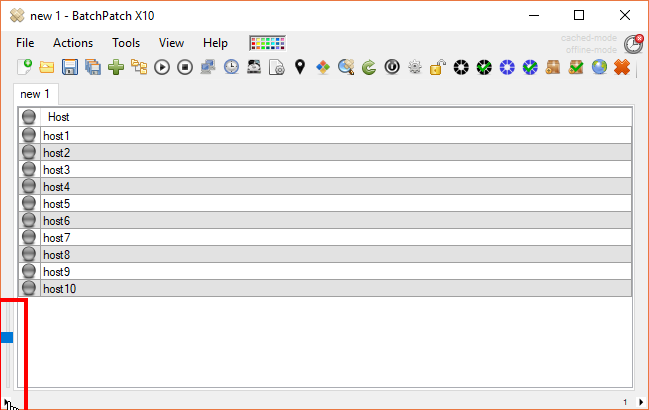
Grid Borders:
The BatchPatch grid borders can be set in four different positions. Use CTRL-B to change the setting to one of four options:
1. Vertical and horizontal borders

2. Vertical borders only
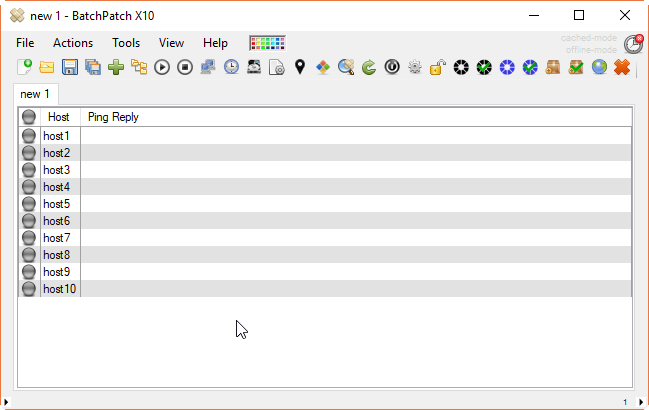
3. Horizontal borders only
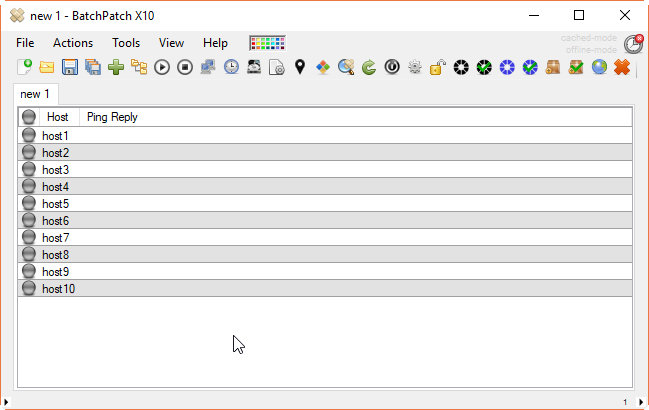
4. No borders
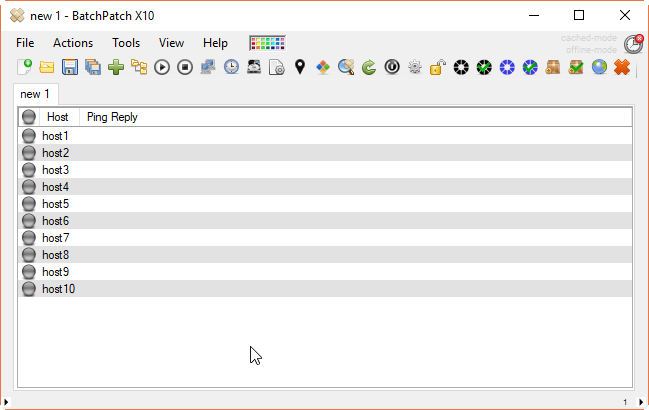
Transparency:
And finally in the category of “Why would you ever need this?” we have the transparency option. We added this in the original version of BatchPatch simply because we could and it seemed kind of fun at the time, so why not! Clicking on the tiny arrow icon in the lower right corner of the BatchPatch main form will reveal a slider that can be used to control the level of transparency in the BatchPatch window.