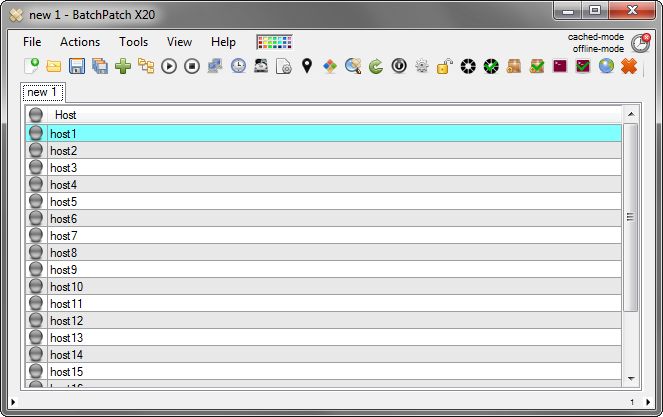We recently added two new features to BatchPatch: Cached Mode and Offline Mode. The use of these two features together enables administrators to deploy windows updates to remote computers when the computers do not have internet access.
For those of you who are working with highly secure networks that are completely detached from the world, or if you simply have a network that doesn’t have internet access or a WSUS server, you can use Offline Mode to install windows updates on all of your computers, simultaneously, in just a few steps.
The general outline is as follows:
- Enable both Cached Mode and Offline Mode in BatchPatch.
- Run BatchPatch in the offline network to determine which updates are needed by the target computers.
- Run BatchPatch on a computer that *does* have internet access, so that it can download the updates needed by the offline computers.
- Copy all of the downloaded update files on an external hard drive to the offline network.
- Run BatchPatch on the offline network to deploy the repository of updates that were copied in the previous step.
The detailed tutorials are below:
Offline Mode When BatchPatch Has Internet Access But Target Computers Do Not
If you’re using BatchPatch on a network where BatchPatch has access to the internet but the target computers that you’re deploying updates on do not have internet access, then please follow this tutorial:
Using BatchPatch In ‘Offline Mode’ When BatchPatch Has Internet Access
Offline Mode When BatchPatch And Target Computer Do Not Have Internet Access
If you’re using BatchPatch on a network where neither the BatchPatch computer nor the target computers have internet access, please follow this tutorial:
Using BatchPatch In Offline Mode When BatchPatch Does Not Have Internet Access