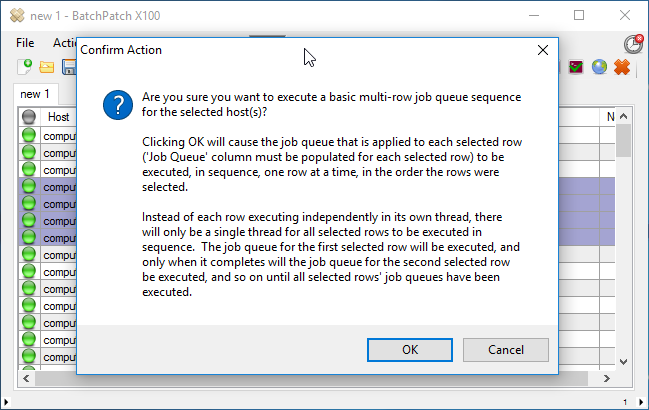One of the more powerful features that BatchPatch offers is the ability to automate basic or advanced sequences of actions across multiple target computers. For example, if you have a group of computers that have certain online/offline dependencies, such that they cannot all be rebooted at the same time, or maybe they have to be rebooted in a certain order, you could setup an automation sequence in BatchPatch to handle this process with just a single click. Or let’s say that you want download and install Windows Updates and reboot a total of 10 different target computers. However, the 10 different computers are configured in such a way where you only want to have one of those 10 computers be offline at any given time. Again, you could create an automation sequence in BatchPatch to handle this entire situation with a single click. Or what if you have many Hyper-V hosts, each containing numerous virtual machines guests. You are looking for a way to easily apply updates to all of the virtual guests, and then only after the guests are updated on a given host, you then want to apply updates to the virtual machine host and reboot it along with all the virtual machine guests. You don’t want to have to launch the process manually on every guest and host involved. Instead you want to create a way to automate the process with BatchPatch so that it can be boiled down to a single click action. You can do all this, and more, with the multi-row sequencing features in BatchPatch.
Basic Multi-Row Queue Sequence
The Basic Multi-Row Queue Sequence allows you to string together a sequence across multiple target computers such that each target computer executes a custom job queue one a time. The key with the Basic Multi-Row Queue Sequence is that only one host will process its actions at a given time.
Example:
Host1 is configured to download and install updates plus reboot.
Host2 is configured to deploy Firefox.
Host3 is configured to run a custom script.
If these three hosts are configured in a Basic Multi-Row Queue Sequence, then Host1 will perform its actions. Only when all actions for Host1 are completed will Host2 begin processing its actions. And only when Host2’s actions are completed will Host3 begin processing its actions.
For a detailed tutorial on using the ‘Basic Multi-Row Queue Sequence’ please follow this link: Using the Basic Multi-Row Queue Sequence
Advanced Multi-Row Queue Sequence
The Advanced Multi-Row Queue Sequence differs from the Basic Multi-Row Queue Sequence primarily in that it allows a sequence to process multiple hosts’ queues simultaneously, while still allowing those hosts to participate in a larger sequence with other hosts.
Example:
Host1 is configured to download and install updates plus reboot.
Host2 is configured to deploy Firefox.
Host3 is configured to run a custom script.
Host4 is configured to download and install updates plus reboot.
Host5 is configured to download and install updates plus reboot.
Host6 is configured to import a registry key.
With the Advanced Multi-Row Queue Sequence you can customize it completely. You could set it so that Host1 and Host2 perform their actions. Then when both Host1 and Host2 are complete, only then will Host3 and Host4 perform their actions. And only when they are both complete will Host5 and Host6 perform their actions. ALTERNATIVELY… since the Advanced Multi-Row Queue Sequence options are not limited you could instead configure it to execute Host1 at the same time as Host2, Host3, and Host4. Then when all four of the hosts are completed, only then would Host5 and Host6 begin execution. There is no limitation to the number of hosts that can participate in a sequence, and there is no limit to the number of hosts that can be active for any given step in the sequence. It is completely customizable and amazingly powerful.
For a detailed tutorial on using the ‘Advanced Multi-Row Queue Sequence’ please follow this link: Using the Advanced Multi-Row Queue Sequence