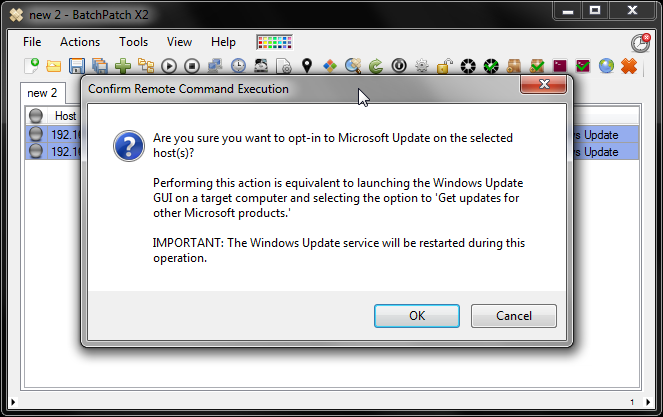The distinction between ‘Windows Update’ and ‘Microsoft Update’ has caused a significant amount of confusion for people over the years, so I’d like to take a moment to clarify the difference, as well as to explain how you can configure your target computers to use one or the other with BatchPatch.
First note that if you are using WSUS in your environment, then you probably aren’t going to be too concerned with the distinction. Your target computers will be receiving updates from your local WSUS server, and that’s all there is to it. However, for environments and users that are not using WSUS, the distinction is more important.
Defining ‘Windows Update’ and ‘Microsoft Update’
Generically, when we say ‘Windows Update’ or ‘Microsoft Update’ we are talking about software updates for computers. More specifically, when Microsoft uses the term ‘Windows Update’ they are referring to the update service that provides software updates to Windows operating systems. When they mention ‘Microsoft Update’ they are referring to the update service that provides software updates to Windows operating systems AND to individual software products that Microsoft has created, such as Office, Visual Studio, Exchange, and SQL.
By default all Windows computers today are subscribed to the ‘Windows Update’ service when a computer is first enabled for receiving software updates from Microsoft. When configured to use ‘Windows Update’ a computer will only ever detect available operating system updates. To enable the system also retrieve updates for individual Microsoft products, ‘Microsoft Update’ needs to be explicitly enabled on each computer.
Configuring ‘Windows Update’ vs ‘Microsoft Update’ on Individual Computers
If you launch the control panel Windows Update interface (Control Panel > Windows Update), you can determine which service a particular computer is configured to use.
When ‘Windows Update’ is enabled, you’ll see something like this:
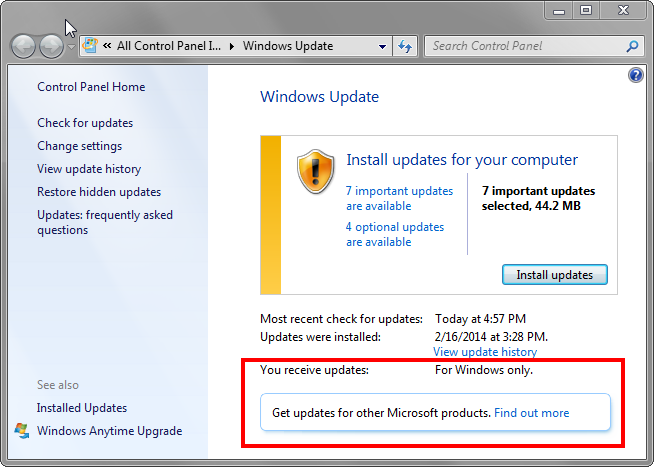
To configure the computer to use the ‘Microsoft Update’ service instead of the ‘Windows Update’ service, click on the link that says “Find out more.”
When ‘Microsoft Update’ is enabled, you’ll see something like this:
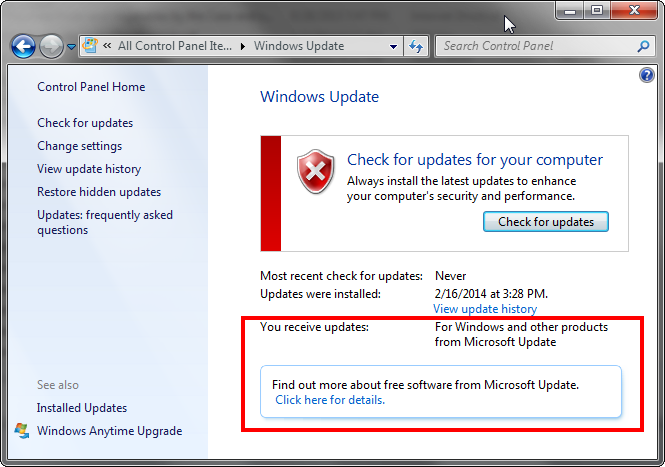
Configuring ‘Windows Update’ vs ‘Microsoft Update’ on Numerous Computers with BatchPatch
You can use BatchPatch to determine which update service your target computers are configured to use, as well as to configure your target computers for a particular service.
Highlight the desired hosts in the BatchPatch grid and select ‘Actions > Windows Updates > Get Windows Update configuration’ (note, this is the same as ‘Actions > Get information > Get Windows Update configuration’).
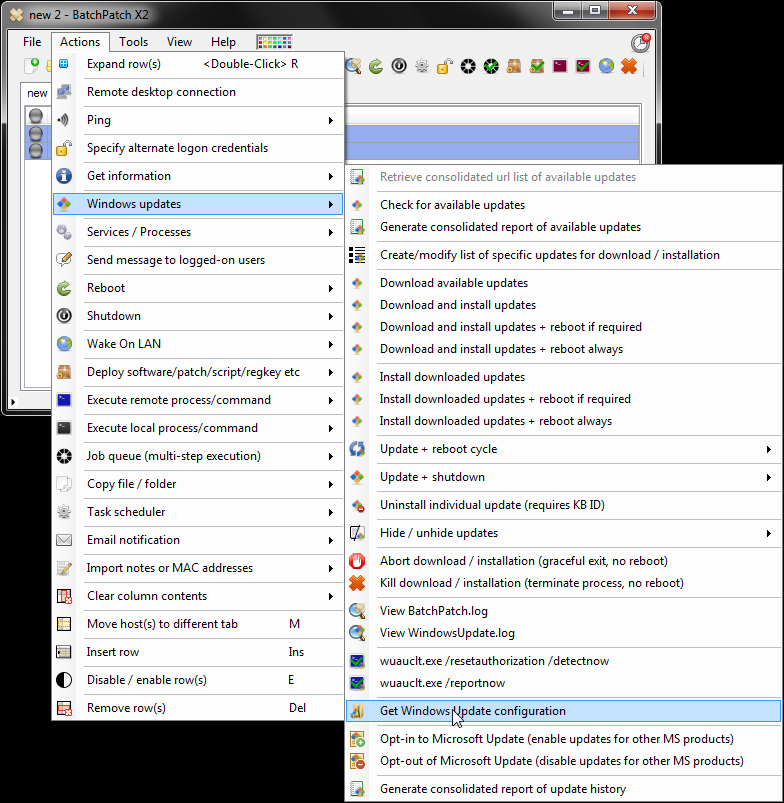
After clicking OK BatchPatch will connect to the target computers to retrieve their current settings. You can see in the screenshot below that both of my test computers are currently set to use the ‘Windows Update’ service. If either were configured for ‘Microsoft Update’ we would see it in the screenshot. Additionally, if either were configured to use a local WSUS server instead of one of the Microsoft public services, we would see that here as well too.
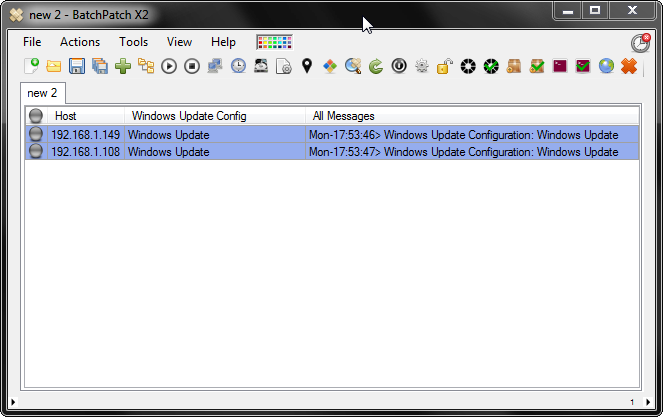
To configure the target computers to use ‘Microsoft Update’ we select ‘Actions > Windows Update > Opt-in to Microsoft Update (enable updates for other MS products)’
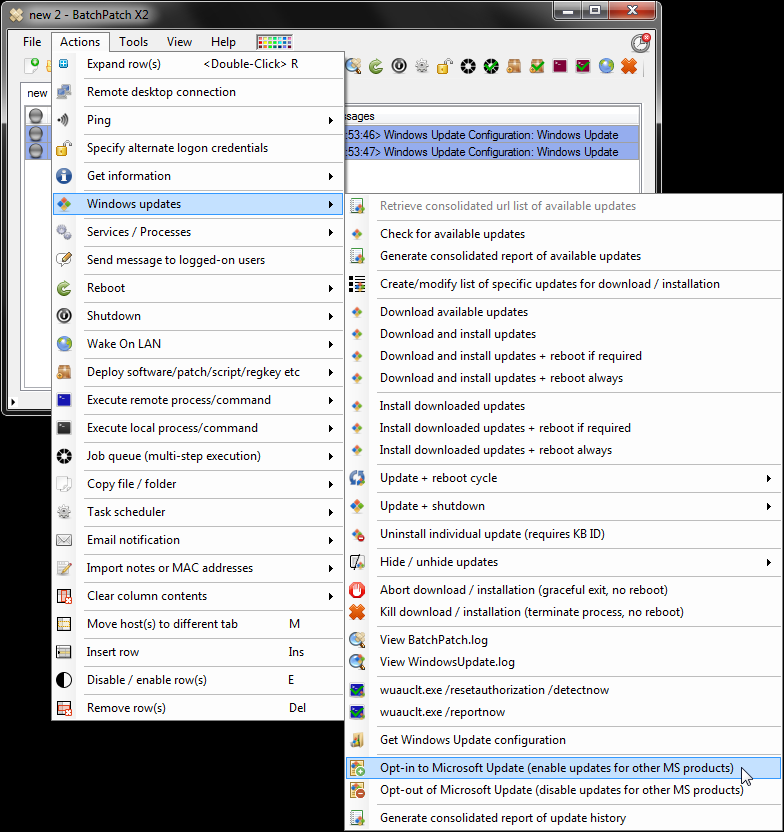
Note, the Windows Update service on the target computer will be restarted as part of the ‘opt-in’ process. In the screenshot below you can see that I enabled the ‘Microsoft Update’ service on one of the computers.
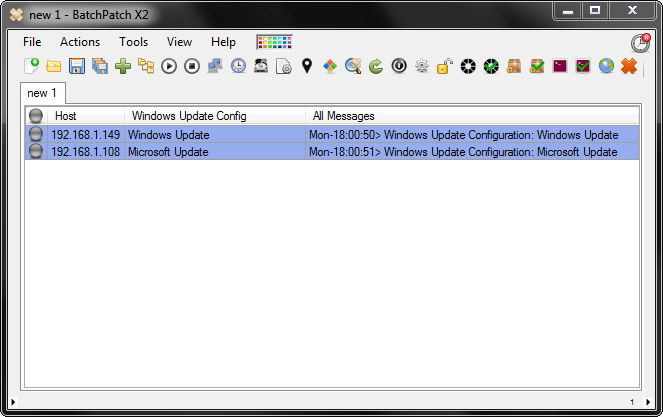
In the same way that I just enabled ‘Microsoft Update’ I can easily disable it by using ‘Actions > Windows Update > Opt-out of Microsoft Update (disable updates for other MS products)’. That’s all there is to it.