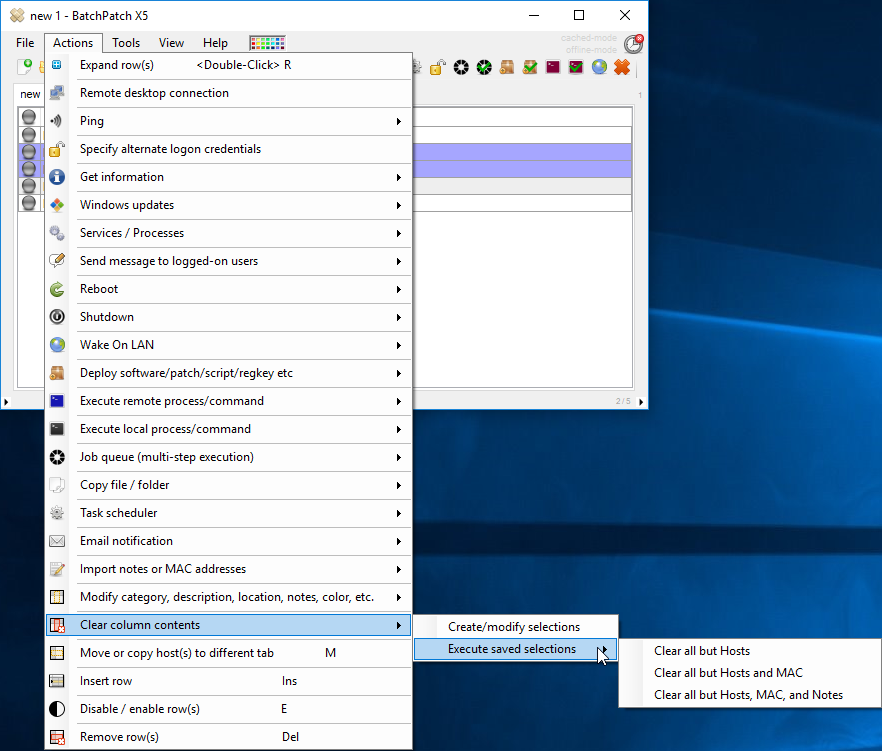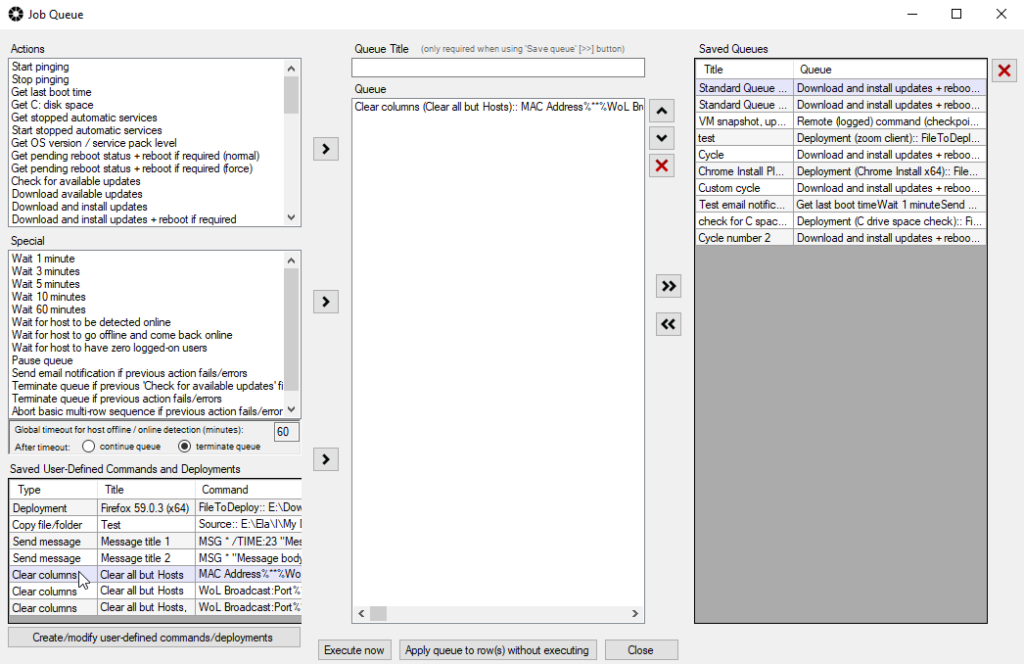Beginning with the March 2018 version of BatchPatch we improved the functionality for clearing specific grid contents. In the past there were a handful of pre-defined methods hard-coded into the BatchPatch menu that one could use to clear the contents of a group of columns. However, we would regularly receive requests from our users to add new custom selections. For example maybe John would want to be able to clear columns A, B, and C, but Jill would want to be able to clear columns B, C, and D, and then Mike would come along and want to clear columns C, D, and E. It was always possible to clear a specific set of desired columns, but it was not possible to save a selection list so that you could quickly clear the contents of a custom, pre-defined group of columns over and over and over without having to re-select the group. You would have to either use one of the pre-defined lists that we coded into the app, or you could manually select the list of columns that you would want to clear each and every time you would want to clear them, which was a tedious process.
In the March 2018 version we updated the functionality so that now you can easily select a group of columns that you want to clear, and you can then save that group for easy future clearing. The process is outlined below.
Create Custom Selections Lists for Clearing Column / Grid Contents
- Select ‘Actions > Clear column contents > Create/modify selections‘
- In the window that appears, select the columns that you want to clear. You could simply click ‘Clear contents of selected columns now‘, which would perform the operation on the currently highlighted rows in the grid, but if you instead specify a title for the selections list, you can then save the list using the double-arrow button. You can see in the screenshot that I have saved a few different entries.
- After you save the desired selections and close the window you will now be able to clear columns of the selected rows on-demand very quickly by selecting ‘Actions > Clear column contents > Execute saved selections‘
- Additionally, once you have saved a selection list it will appear in the Job Queue window and Scheduled Task window so that you can clear column/grid contents from inside a job queue or scheduled task.