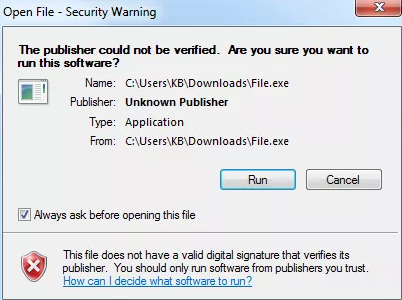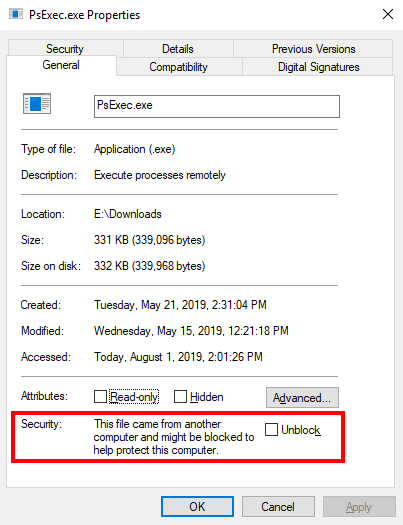This posting is for you if you can’t seem to get any Windows Update, Remote Process, or Deployment actions to work in BatchPatch, and instead they all seem to just hang, indefinitely, on ‘Windows Update: Attempting to initiate Windows Update‘ or ‘Deployment: Initiating execution…‘, depending on the particular action that is being executed.
To confirm whether or not you are experiencing the particular issue that I’m describing in this posting: try to execute ‘Actions > Windows updates > Check for available updates‘ on a couple of target computers. If multiple target computers all get stuck on the same ‘Attempting to initiate Windows Update‘ message, you might be experiencing this issue.
Why is this happening?
In this particular case, the issue is that BatchPatch is launching PsExec.exe, but PsExec.exe is actually getting blocked from execution by Windows. When Windows does this it normally would pop up a dialog window of some kind notifying you that the application was downloaded from the internet and might be unsafe. It prompts you to check or uncheck a box and then click OK to proceed with execution. Normally if this happens the box only needs to be checked/unchecked once, and then the operating system stores the decision so that in the future when PsExec.exe is launched, there is no warning prompt. The problem occurs when the dialog that is being displayed by Windows cannot be seen or has been inadvertently closed or hidden by the user. One way this can happen is if you are logged on to the BatchPatch computer as UserA, but you launch BatchPatch using run-as UserB, and then when the popup is created by Windows, it is created in the context of UserB and not visible to the user who is currently logged on as UserA.
How to resolve getting stuck indefinitely on ‘Attempting to initiate Windows Update’
We are aware of just two ways that the operating system might present this issue, depending on which version of Windows is being used. If you see Windows popup a warning dialog, it might look like this screenshot, but of course it would reference the location of PsExec.exe on your computer, not File.exe like is shown in the screenshot:
If this occurs, simply UNcheck the box that says “Always ask before opening this file,” and then click ‘Run’. After doing that just one time, the issue should be resolved.
However, if you do not see the above warning appear, then you should try right-clicking on the PsExec.exe file and clicking ‘Properties’ to view the PsExec.exe properties dialog. On the ‘General’ tab, if the file is being blocked from execution by Windows you might see a security note at the bottom of the properties window that says “This file came from another computer and might be blocked to help protect this computer.” You are given a checkbox to ‘Unblock’ the file. Click on the ‘Unblock’ checkbox and then click OK. You can see what this security warning and checkbox look like in the screenshot below.
At this point you probably already resolved the issue, but if for some reason you are still having the same problem, and if you are not able to find one of the checkboxes shown in the screenshots above, another thing you should try is logging on to the computer with the same user account that you are using to launch BatchPatch. So in this case if you were logged on as UserA but you were using run-as to launch BatchPatch as UserB, try logging out as UserA and then log back on as UserB. Then launch BatchPatch (without using run-as), which will automatically run in the context of UserB. See if the warning prompt now appears. If not, try right-clicking on the PsExec.exe file and selecting ‘Properties’ from the menu now to see if you can find the security warning as noted in the above screenshot.