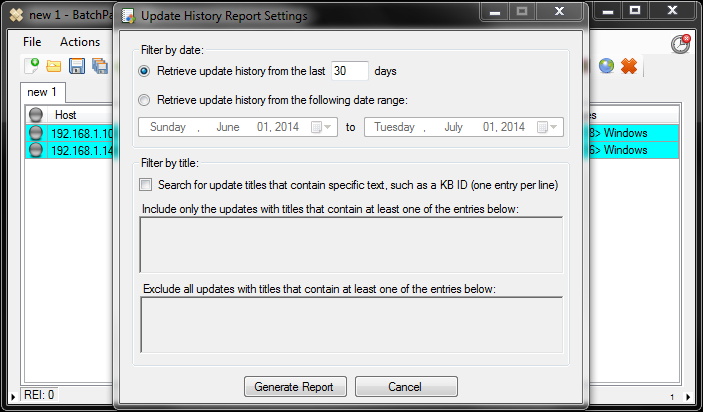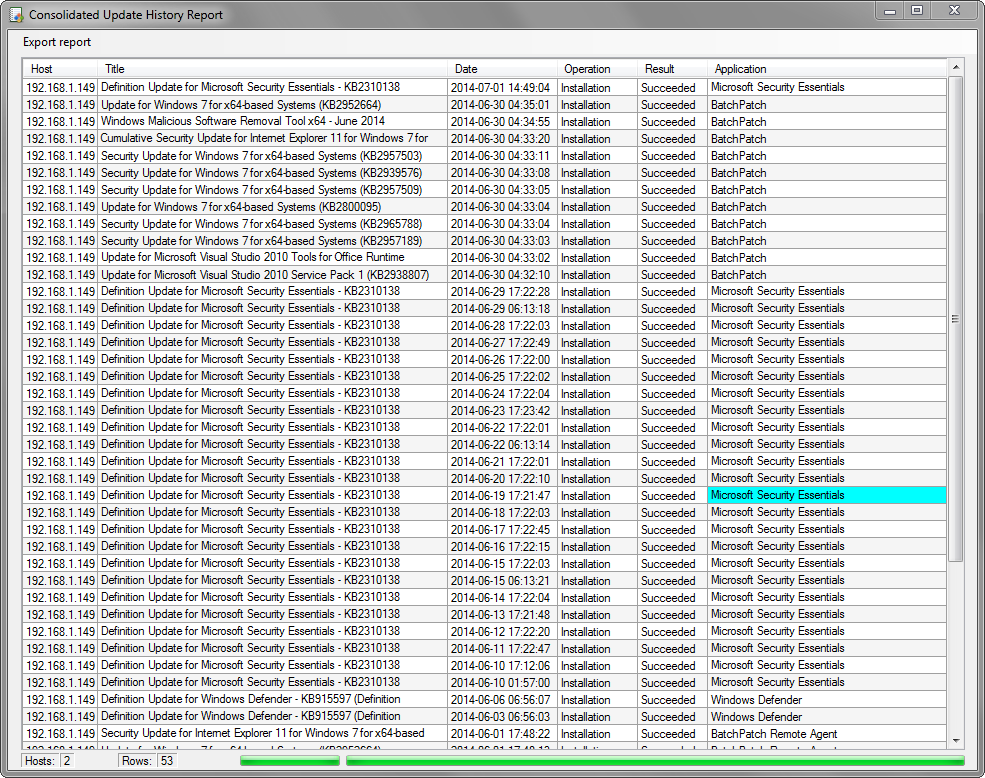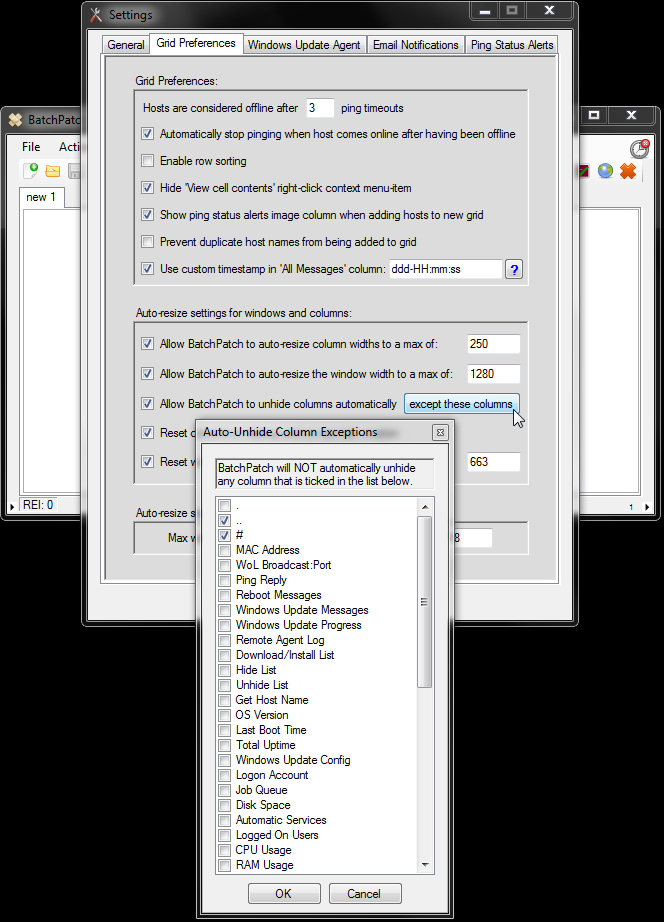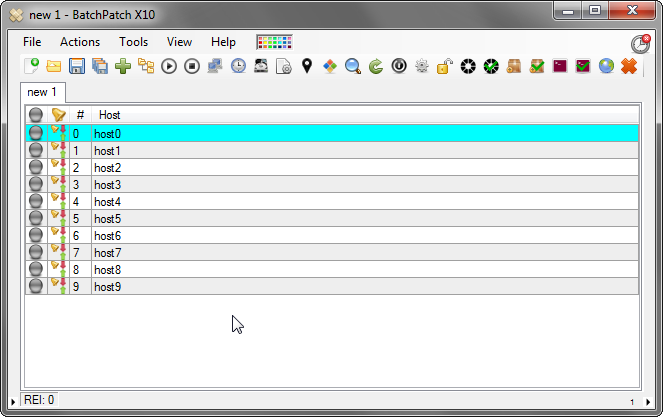Hey everyone! We published a new build today, and I wanted to take a moment to share with you some of the updates that have been made. While this build was primarily a bug-fix release, we also included a few features worth noting. In particular, we’ve added some reporting options for Windows Update history, which many of you have been asking for!
Consolidated Windows Update History Reports
You asked for it and now you’ve got it! Windows Update history can be viewed very easily now using the report history option. To generate an update history report, add hosts to a BatchPatch grid and then highlight the hosts that you want to include in the report. Next, click Actions > Windows Update > Consolidated report of update history. This will launch the Update History Report settings form. From there, select the options you want and click Generate Report. More info on this feature is available here.
Exclude Specific Columns from Being Automatically Unhidden by BatchPatch
This minor addition makes it easier to customize BatchPatch so that it displays only what you want it to display. By default, when an action is executed in BatchPatch, BatchPatch automatically opens any column that is written to by the action. However, there are times where you might not want to ever see certain columns, and now it’s easy to exclude them from auto-unhide operations.
New Row Index Column
A number of you have asked for a Row Index column to help keep track of your hosts. This has now been added, but it’s hidden by default. If you want it to be displayed at all times, simply untick the ‘#’ box in the “except these columns” form mentioned above.
New Build Downloads Now Accomplished In-App
Some of you have had problems downloading BatchPatch from the “New Build Available” form using “Help > Check for updates.” These problems occur as a result of IE security settings. While it’s simple enough to whitelist https://batchpatch.com in the security settings to resolve the issue, we modified the code to now execute the download process inside of BatchPatch instead of launching the default web browser, which should ease some of the pain and confusion when updating your software. The web browser download will be used now only in the event of a failure of the in-app download.
UAC Elevation Code Update
Generally speaking there is no need to run BatchPatch with elevation. However, in the event that you are trying to perform actions on the computer that is running BatchPatch, as opposed to a remote target computer, BatchPatch does need to run as administrator. The code that warns you of this fact has been updated to be more accurate and robust. Previously there were certain conditions that would prevent the elevation prompt from appearing, but now BatchPatch should be better about telling you if you need to elevate.
Bug Fixes!
We fixed a number of very minor to slightly-less-minor bugs in this build. I’ve listed a few of the more notable ones below:
- Fixed bug in Get Registry Key/Value so that quotation marks are automatically added, preventing Invalid Syntax errors
- Fixed email notifications and HTML exports to not display Event Log, Remote Agent Log, and All Messages columns unless they are visible in the BatchPatch grid
- Fixed bug in Remote Process/Command where WMIC commands would fail to execute under Remote Command 1/2 even though they would execute successfully under Remote Command 3/4
- Fixed bug in concurrent thread maximum where trying to set it below the number of logical processors in the system would not change the setting at all