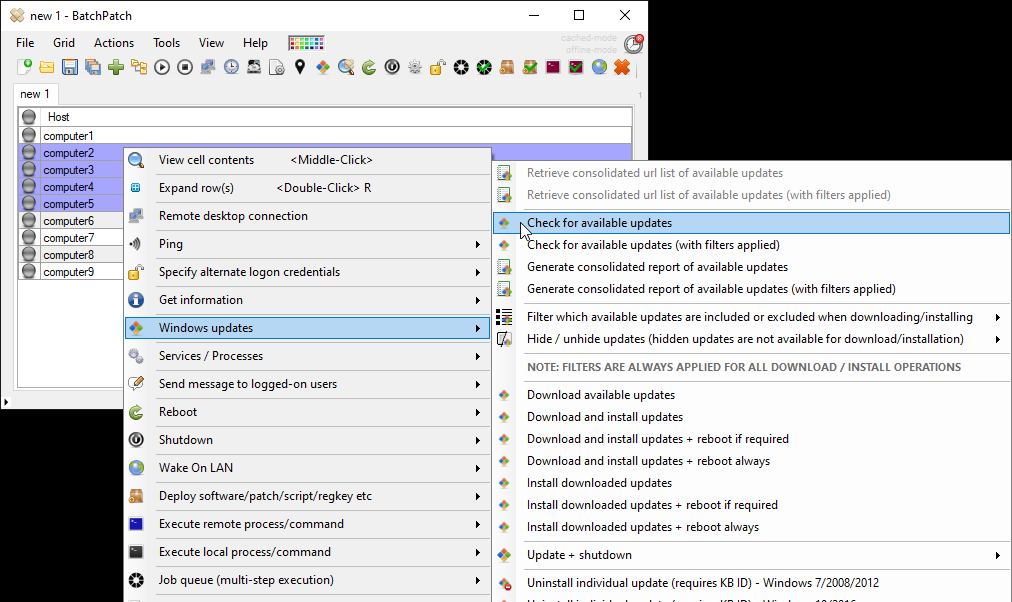If you’re new to BatchPatch you probably arrived at this page after some web searching or maybe through a link posted by someone in an IT-related forum. Presumably you’re looking for a tool that will enable you to easily install Windows Updates as well as third-party software and patches on a group of remote computers quickly and efficiently. Well, you’ve come to the right place. BatchPatch makes it easy to do remote updates, remote deployments, remote installations, remote script executions, remote command executions, and pretty much any similar task that you can think of. BatchPatch is perhaps the simplest and least expensive option for executing a task on numerous computers all at the same time. It gives you a high degree of power and control without requiring a lot of overhead, resources, human-power, or time.
Some of the basic functionality that BatchPatch offers includes options for remotely checking which Windows updates are needed by your computers, or downloading and/or installing Windows updates across an entire network of computers with a single click. BatchPatch also provides capability for retrieving information from computers into a consolidated grid view. For example, if you need to quickly identify which of your computers has a particular registry value set, or which computers have a particular OS version installed, or if you just need to see the last bootup time of your computers, BatchPatch provides functionality for that. If you need to deploy a 3rd-party application to your network of computers, you can use BatchPatch to do that very easily too. All of the actions in BatchPatch can also be scheduled to execute when you’re asleep, if desired, for maximum convenience. However, for networks with critical uptime requirements we generally still recommend watching over your jobs in real-time because even if everything goes smoothly in BatchPatch, you just never know if you reboot a computer if it might get stuck somewhere along the way. As great as Windows is, it’s not immune from problems from time time. Scheduled tasks are great, but they are not appropriate for every environment or every situation.
You can see a more comprehensive list of available features on our home page, or better yet download the free evaluation version of BatchPatch and just start experimenting with it yourself. It’s known for being very quick and painless to learn how to use. We have spent a lot of time keeping the functionality as intuitive as possible for sysadmins, so most users will “just know” how to use it right from the start without having to think about it or study documentation. Additionally, many users feel an immediate sense of empowerment when they start using the app because it provides so much control so quickly and easily.
One of the more powerful features that BatchPatch offers is the automation. In particular, not only can you use BatchPatch’s Job Queue feature to execute a sequence of steps on a given target computer or on a group of target computers, but what’s really cool and amazingly powerful is the functionality that BatchPatch provides for executing a sequence of operations that involves multiple computers. That is, you can use the BatchPatch Advanced Multi-Row Queue Sequence feature to orchestrate complex sequences where multiple steps are executed on multiple computers, where the computers and sequence steps are dependent upon one another. So for example if you have 10 target virtual machine guests running on a single virtual machine physical Hyper-V host, you could use this sequencing feature to initiate with a single click the download and install of updates on all virtual machines, and then after the installation process has completed on all 10 machines the sequence could be configured to auto-trigger the VM host to download and install updates and then reboot. So with a single click you get all of the VM guests and hosts updated while you just sit back and watch in real-time (or while you sleep, if desired). You could also do more complex sequences that involve many computers and many dependencies… for example if you want to execute job queue A on target computer A, job queue B on target computer B, and job queue C on target computer C, and then when all of those machines have completed executions of their respective job queues, the sequence can automatically trigger computers D, E, and F to run their job queues. And so on. There isn’t really any kind of limitation to the types of queues or sequences that can be put together. Sequences are able to wait until machines/groups complete any task or reboot etc before the next group proceeds, so if you have 100 computers that all need to be updated and rebooted, but only 10 of them can be offline at any one time, you could use a BatchPatch sequence to configure the entire process to run in a single click (or at a scheduled time). The functionality is a bit difficult to explain in a way that really captures how powerful it is, so I would encourage you to watch a video demonstration to see how it works here, or check out a written tutorial here.