One of the most common problems that people encounter with BatchPatch, and consequently one of the most common support questions we receive, has to do with remotely deploying software. A remote software deployment that is executed in BatchPatch without specifying the proper silent/quiet installation parameter/switch, will either fail altogether or in most cases will simply appear to hang indefinitely without ever completing. I want to take some time today to address this issue and to help clarify any confusion that you might have.
Normally when you install software on a computer you double-click a setup.exe file obtained from software vendor. When you double-click the setup/installation executable you are prompted with a dialog that asks you to choose various settings for the installation, usually including a target directory for the software, components of the software to be installed, startup options, desktop icons, etc. You typically have to click “Next” at least a couple times on the setup dialog until eventually the software installation is complete.
As you can imagine, if you execute the same software installation remotely on many computers, you’ll need a way to select the various setup options without requiring a remote user to have to interact with the installation process. Furthermore, in BatchPatch (or in any other deployment product) when you execute a software deployment on a set of target computers, the deployment process that runs on those remote computers is hidden from the interactive user. If the hidden process requires user input of any kind to select installation options or to click “Next” buttons in a dialog window, the software installation will simply hang forever because no one is able to see or interact with the hidden process in order to be able to click select the installation options and/or click “Next” when prompted.
The solution for remote software deployment is the silent/quiet switch/parameter. The large majority of software installation packages can be executed silently so that they simply install the software without prompting the interactive user to click on anything. For example, if the software to deploy comes in a Setup.exe file, the silent switch might be /silent, -silent, /s, -s, /quiet, -quiet, /q, -q or something similar. Those are the most commonly used switches, though sometimes case actually matters, and it could be /S instead of /s. And if the proper silent switch were just /s, then to execute a silent installation of the software locally we could just launch a command prompt and type:
Setup.exe /s
But how do we determine or discover what the silent installation parameter is for a given installation package? I can tell you that from the various support inquiries we’ve received over the years, many folks seem to think that you can simply make up your own installation parameters. However, I’m here to tell you that you can’t do that. There is generally a three-step method for determining the actual silent / quiet installation parameter for a given package.
- Try launching the installation package with one of the following parameters:
/? -? ? /help -helpAs an example, you can see in the screenshot below that I have launched the .msu package with /? as its only parameter.
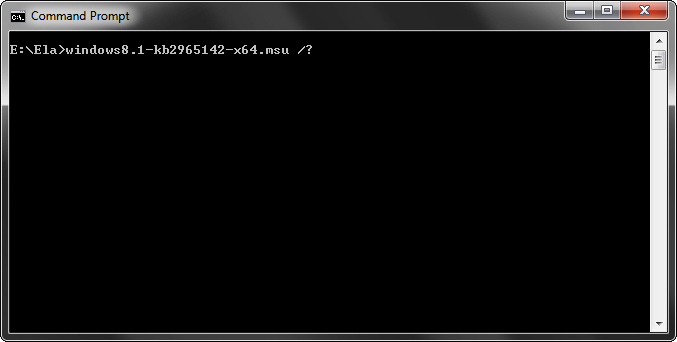
When executing this .msu at the command line with the appropriate help switch, the installation options for this package are revealed. We can see that in order to execute a silent installation of this package, we would use the /quiet parameter.
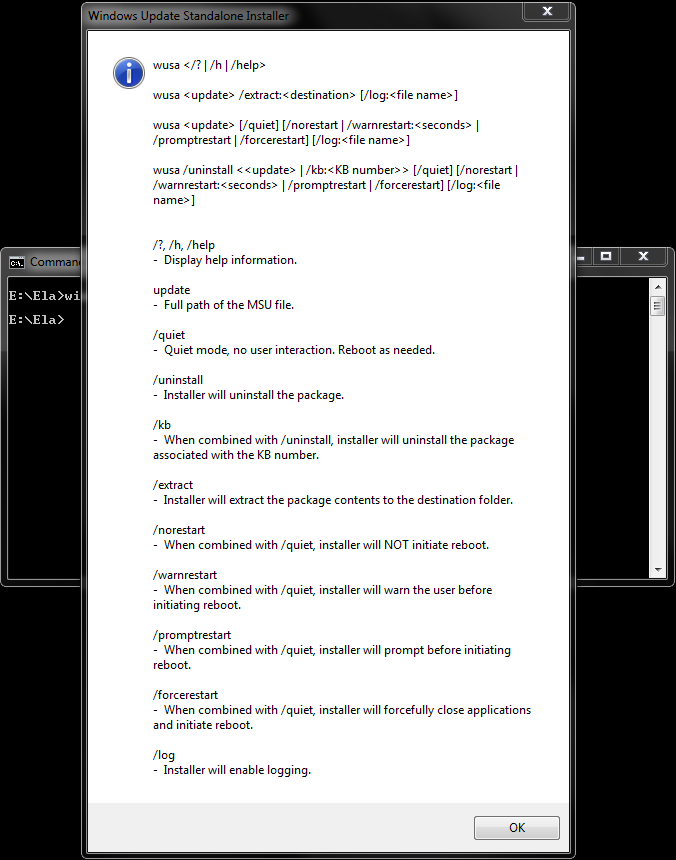
- If for some reason the package does not reveal its installation options, typically the next thing to do is check the vendor’s documentation or website, or reach out to the vendor’s support team.
- Finally, Google is always available when no other methods are working. In most cases you are not going to be the first person trying to silently install a program, so there’s a very good chance that you’ll be able to find a posting somewhere on the web to help you with the correct silent installation parameter.
Once you’ve determined the proper silent installation switch, it’s generally best to test it at the command line first to make sure it works as expected. The goal is to confirm that the software installs successfully and that it does not prompt you to click on anything in order to complete the installation. If any windows appear during the installation and wait for your input, then something isn’t right.
When you have the silent installation working properly at the command line, then you can transfer it to BatchPatch to execute the deployment on a test computer. Assuming all goes well with the test computer, then you can go ahead and feel comfortable executing the deployment on many target computers.
For numerous tutorials/examples for remote software deployment to many computers using BatchPatch, please visit the software deployment page.

