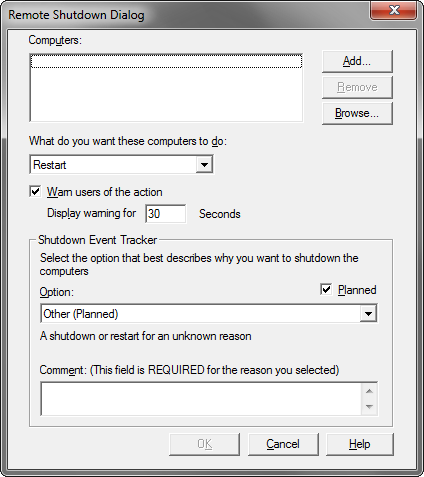One of the more frequently requested features from our customers has been to provide the ability to notify the logged-on users of an impending reboot or shutdown. BatchPatch has provided the ability to send notifications to logged-on users for a long time through the ‘Actions > Send message to logged-on users‘ feature. However, in the most recent release we have also now integrated user notifications into the advanced reboot and shutdown commands, so that an administrator can more easily notify users in a single action, with no need anymore to execute multiple actions to accomplish the same task.
Windows has a built-in tool for executing a reboot/shutdown of a remote computer with built-in user-notification and event logging. This tool is accessible by typing shutdown.exe /i at the command line:
In the most recent release of BatchPatch we have provided a similar dialog:
Initiating a reboot (or shutdown) with user notification:
- When you want to initiate a reboot of a group of target computers, you would simply highlight all of the desired computers in your BatchPatch grid, and then you would select ‘Actions > Reboot > Advanced reboot with user-notification.’
- In the ‘Advanced reboot‘ window that appears, select the checkbox to “Warn users of the action.” This checkbox is what controls whether or not the logged-on users will see a notification, so make sure it’s checked if you intend to let them know that the computer will be rebooted soon. In the ‘Comment’ field, type the desired note that you wish to be displayed. And then of course also make sure to set the time to the number of seconds you want the warning to be displayed before the reboot will occur. In the screenshot below I’ve set it to 300 seconds (5 minutes). If the user kills the notification by clicking the red X button, the reboot will still occur at the end of the 300 second countdown unless you abort it (see below for abort instructions).
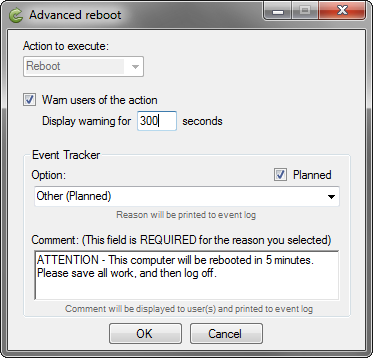
- After clicking OK, the reboot command and notification are sent to the target computers. Logged-on users will see a notification like this:
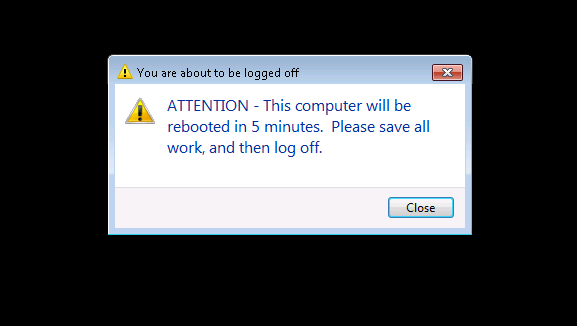
- If for some reason you need to abort the impending reboot (or shutdown), you can use ‘Actions > Reboot > Abort impending reboot/shutdown countdown.’ This is the same as executing ‘shutdown.exe /a’ at the console of the computer.