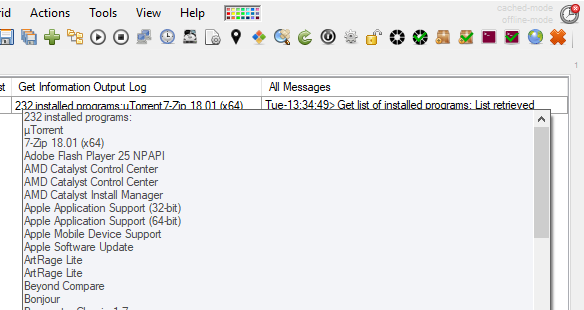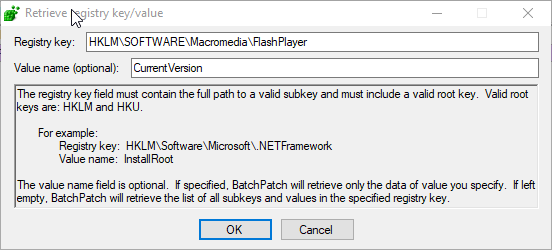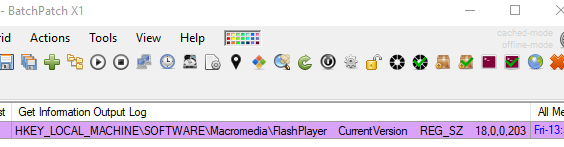We recently received the following questions: “How can one tell if Adobe Flash is installed on numerous target computers? If it’s installed, what’s the best way to determine which version is on each target?”
Today I’m going to demonstrate one possible way to get the desired information, but there are probably other equally viable methods, so definitely feel free to do what works best for you and your environment.
Get List of All Installed Applications
First, note that in BatchPatch there is a built-in menu item ‘Actions > Get information > Get list of installed programs‘ that one can use to obtain a list of all installed programs on target computers. This action queries the following two registry keys on target computers to obtain a list of installed applications. While this list is generally going to be pretty comprehensive, please be aware that a program can be installed without having ever registered itself with the system, so it’s possible that you could have an app that does not appear in the output list that this method obtains. Also note, this output will not necessarily include version numbers. Additionally, this output will generally include duplicate entries because many applications will be entered into both of the following registry keys as opposed to just one. For the sake of completeness BatchPatch gets information from both keys and does not extract unique results, which means that if an application is entered in both locations you will see it appear twice in the list.
HKEY_LOCAL_MACHINE\SOFTWARE\Microsoft\Windows\CurrentVersion\Uninstall |
HKEY_LOCAL_MACHINE\SOFTWARE\WOW6432Node\Microsoft\Windows\CurrentVersion\Uninstall |
Get Adobe Flash Version Number
A very quick Google search revealed this link ( https://forums.adobe.com/thread/912422 ) which explains that Adobe Flash version information can be obtained by looking at the following registry key:
HKEY_LOCAL_MACHINE\SOFTWARE\Macromedia |
In BatchPatch we can obtain registry values from numerous computers simultaneously by selecting the desired computers in the BatchPatch grid and then executing ‘Actions > Get information > Get registry key/value‘, which will pop the following window:
In the window shown in the above screenshot you can add the desired registry key and value that you would like to read. Once the appropriate key and value name are entered, click OK to see the results.
We can see in the above screenshot of the result that the test computer I queried has version version 18.0.0.203. If a target computer does not have Adobe Flash installed at all, then we would expect this ‘Get registry key/value’ to return nothing for the registry key and value that we queried. Pretty simple! I hope this helps.