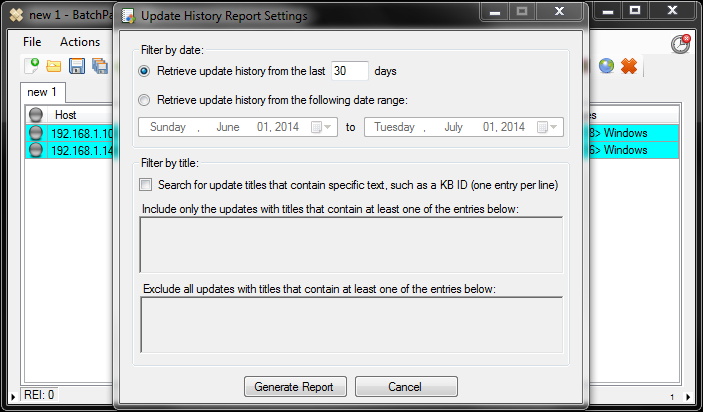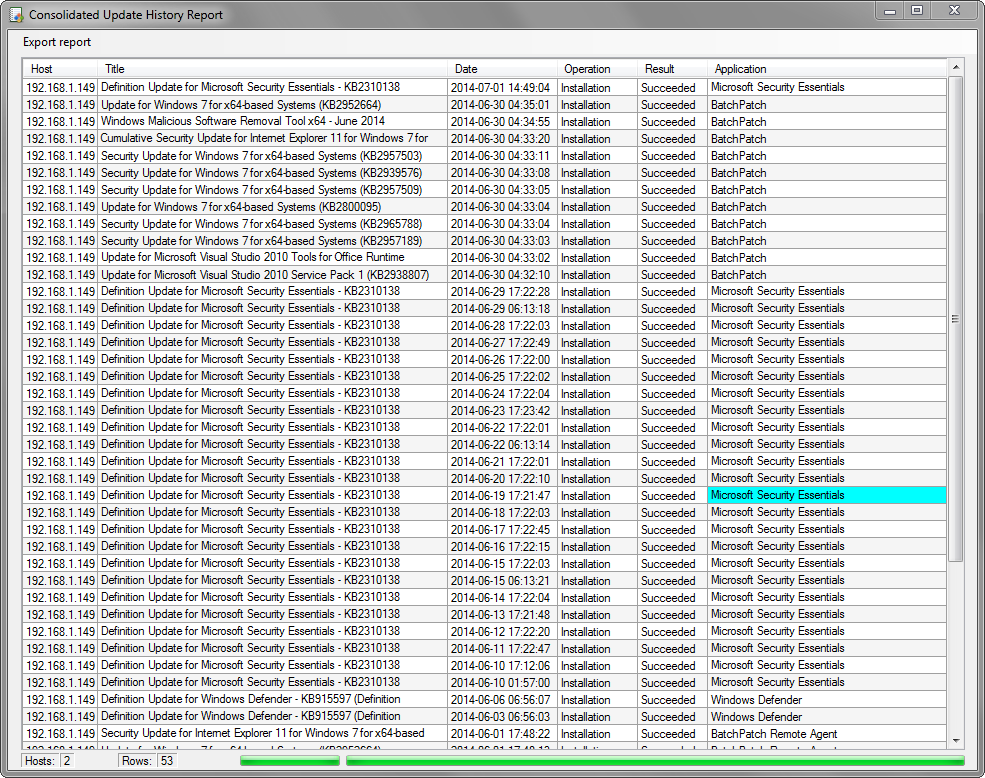We have received numerous requests for the ability to create Windows Update history reports with BatchPatch. I’m happy to announced that the latest build of BatchPatch (2014.07.01) has a new reporting option that enables you to quickly retrieve the entire history of Windows Update actions from target computers. The output is consolidated so that you can look at all updates across all target computers in a single grid. This means that it’s now simple to retrieve a list of updates that have been installed on a particular computer or set of computers.
To generate an update history report, add hosts to a BatchPatch grid and then highlight the hosts that you want to include in the report. Next, click Actions > Windows Update > Consolidated report of update history. This will launch the Update History Report settings form.
The report settings allow you to easily view just a specific date range, with the default set to show only the most recent 30 days of history. Additionally, you can choose to specify inclusion or exclusion criteria, so that only updates titles that match the text entries you provide will be included or excluded. This makes it easy to retrieve update history for only a specific update, or to exclude update history information for a particular update. Note that exclusion criteria will override inclusion criteria in the event there is a conflict when both search fields are used simultaneously. Using the inclusion/exclusion fields are completely optional. You may instead choose to simply retrieve all Windows Update history for a given date range, and then you can simply sort the report to view the information that is important to you.
The report is generated in real-time by querying each machine for information about its Windows Update history. The output includes the host name, update title, date installed/uninstalled, action performed (installation/uninstallation), status of the action performed (success/failure/in-progress), as well as the application that performed the action.
The final output is both sortable and exportable, and there is also a find feature that enables you to quickly jump to a cell that contains your search text. The export options give you the ability to create pipe-delimited, tab-delimited, or XML reports, which can then be opened in your favorite spreadsheet application or imported into a database.
This new report feature should make it easier to monitor the status of Windows Updates on your PCs while maintaining compliance with the security guidelines of your organization. As always, if you have any questions, comments, or issues, please feel free to post a note in the forum or send us an email.