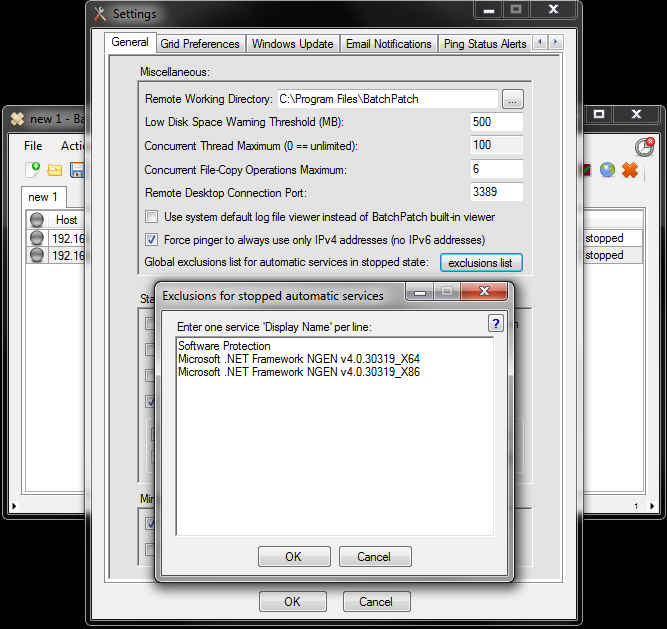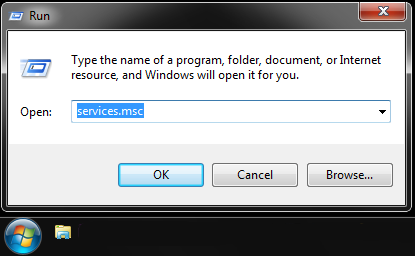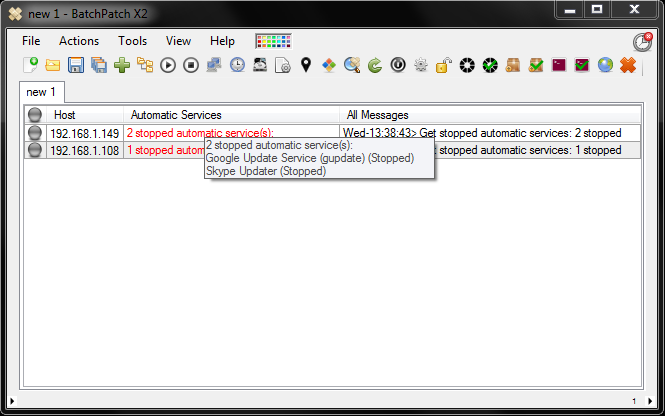In the most recent release of BatchPatch we added a simple but very useful little feature to assist with reporting on stopped automatic services on a large number of target computers.
As sysadmins, we know that after rebooting a large number of computers, it’s extremely useful to be able to confirm that the services that have been set to ‘automatic’ have actually started properly. If you install updates on 100 SQL servers, but one of the updates somehow prevents the SQL Server service from starting properly after the machines are rebooted, you’re going to want to know about it immediately. The same goes for Exchange services, which commonly don’t all start properly after reboot, as well as many other services.
BatchPatch has always had the ability to retrieve from target computer the list of services that are set to ‘automatic’ but in the ‘stopped’ state. However, when working with a large number of target machines, this was less than ideal because there are some automatic services that we don’t care about that might regularly be in a stopped state. The perfect example is the Windows ‘Software Protection’ service. It’s generally going to be in the stopped state even though it’s set to automatic. It would be really nice if we could simply report on the services that we really care about, so that at a quick glance we can immediately determine which machines we need to investigate further, rather than having to read through separate a list of stopped automatic services for every single target computer.
In the latest release of BatchPatch we added an exclusions list that works in conjunction with the check for stopped automatic services. Using it is very simple. Go to ‘Tools > Settings > General’ and then click on the “exclusions list” button next to the label that says “Global exclusions list for automatic services in stopped state.”
You can see in the screenshot above that I’ve added a few services to exclude. In this list we require the service ‘Display Name’ not the actual service name. For example, the ‘Software Protection’ service corresponds to the sppsvc service. You can see the display name vs the actual service name of all services in the Services console. My favorite way to launch the services console is to go to ‘Start > Run’ and then type “services.msc” in the run box without the quotes.
In the Services console if we double-click the ‘Software Protection’ service entry, we can see the details where it shows us the ‘Service name’ and the ‘Display name.’
So, for the BatchPatch services exclusions list, make sure to always use the display name, not the actual service name. Enter one service display name per line. Any service that is included in the exclusions list will then be skipped/ignored if it is stopped on target hosts when you perform the check for stopped automatic services.
In the screenshot below I’ve executed ‘Actions > Get information > Get automatic services in stopped state.’ You’ll notice that the first host reports 2 stopped automatic services. In reality, the computer has 3 stopped automatic services, with that third service being ‘Software Protection.’ However, since ‘Software Protection’ is in our exclusions list, when we check for stopped automatic services, BatchPatch simply reports that 2 services are stopped, and we can see in the list of stopped services that ‘Software Protection’ is not included.