This is a simple topic that barely warrants a whole blog posting, but I wanted to put it out there so that people can find it more easily. When you want to share your saved configurations in BatchPatch with a different BatchPatch user at your organization, or when you want or need to move your entire BatchPatch instance from one server to another, you can do it very quickly and painlessly by following the steps below.
- Regardless of whether you are moving the entire BatchPatch installation or if you are just sharing your saved deployments, job queues, remote commands, copy jobs etc with a colleague, you’ll need to start by exporting the saved items to a file. In BatchPatch select ‘Tools > Export saved commands, deployments, job queues, etc.’
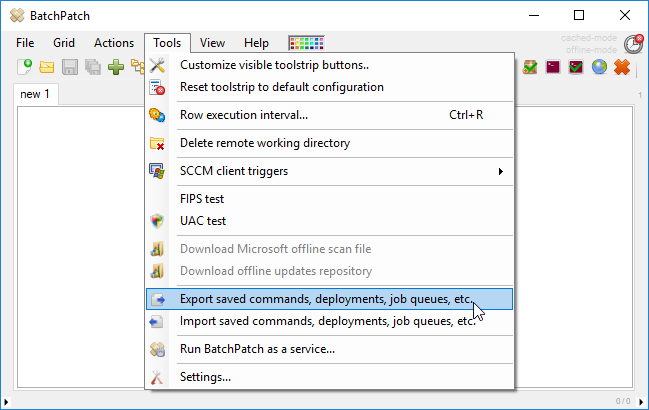
- You will be prompted to choose a location on disk to save the export file. Go ahead and save it. You can give it any name that you want. You can see in the screenshot below that I’ve titled my export file ‘BatchPatch_Settings_Export_2018-10-18’.
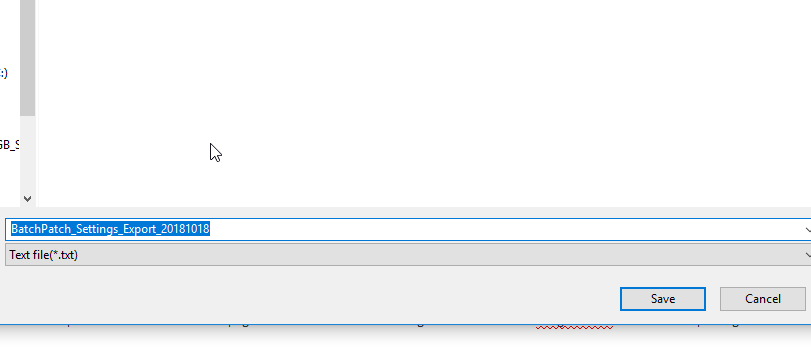
Note, the format of the file is standard XML, so it can be opened in a text editor. I would not recommend making any modifications to this file because it’s always easy to break things by adding or removing a space or linebreak in such a way that it causes the XML importer to balk. However, certainly if you had a strong need or desire to make modifications, you could do it. Generally though it probably makes the most sense to make modifications to your saved commands/configurations inside of BatchPatch first. Then when you create the export file it will already contain everything that you need with the correct syntax. - If you are moving your BatchPatch installation to a new computer, move the batchpatch.exe from the old to the new machine along with the XML file you created in the previous step. If not, then just copy the XML file to the desired destination.
- Finally, import the file using ‘Tools > Import saved commands, deployments, job queues, etc.’
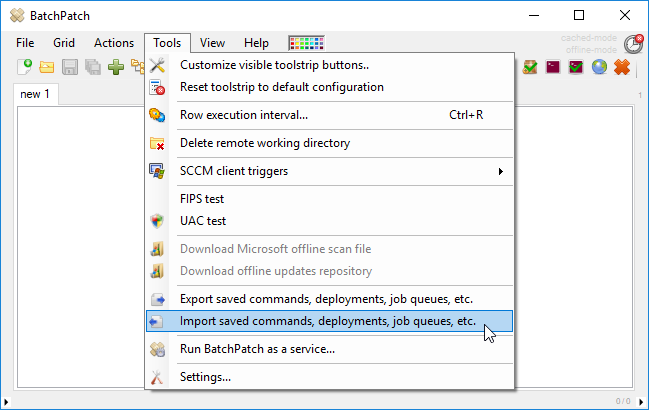
- It’s also not a bad idea to periodically backup your existing saved entries by using ‘Tools > Export saved commands, deployments, job queues, etc.’ This way if you lose the server that BatchPatch is running on or if you encounter some type of weird corruption you’ll be able to more easily get back your previously saved entries without having to re-create them from scratch.

