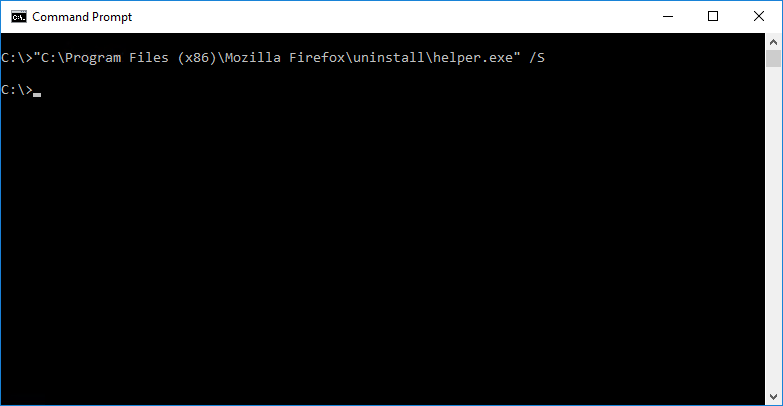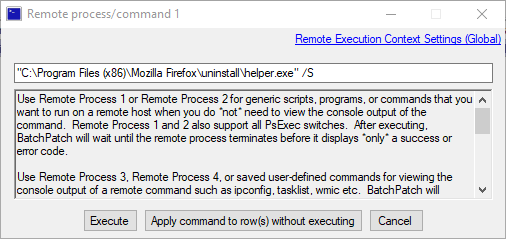Removing Firefox from numerous computers does not have to be a tedious process. While you could certainly use remote desktop to connect to each target computer and then manually launch the add/remove programs applet, this would take a very long time if you had to perform the task on dozens or perhaps hundreds or even thousands of computers. Alternatively you could just use BatchPatch to perform this task on all of your remote computers at the same time, enabling you to effectively uninstall Firefox from your entire network of computers in under a minute. The process if very straightforward and simple.
First you’ll just need to identify the installation directory on your computers. For example, on my lab computers Firefox is installed in either “C:\Program Files\Mozilla Firefox” or “C:\Program Files (x86)\Mozilla Firefox”. If your computers have Firefox installed in a different directory then just make sure you substitute your installation directory in the command instead of using the one in my command.
In order to remove Firefox from numerous computers using BatchPatch, we first have to be able to successfully uninstall it from a single computer at the command prompt with no user interaction. We need the process to execute “silently” or “quietly” so that it simply runs to completion without needing any additional interaction from the user or administrator to complete the process. We don’t want a situation where we have to click “yes” or confirm in some other way to proceed with the uninstallation. We just want the process to run on its own after we launch it. So first to confirm that we are able to successfully remove the software from just one computer using the command prompt rather than BatchPatch, we execute the following command in a cmd.exe window.
The x64 version of Firefox default setup uninstall command:
"C:\Program Files\Mozilla Firefox\uninstall\helper.exe" /S |
The x86 version of Firefox default uninstall command:
"C:\Program Files (x86)\Mozilla Firefox\uninstall\helper.exe" /S |
Run the command and make sure that it successfully removes Firefox. If the command does not successfully remove Firefox on your computer at the command prompt, then there’s no way that BatchPatch will be able to remotely execute the same command with success. However, the command should work for you just as it did for me to completely remove Firefox. Once confirmed, we can then run the same command in BatchPatch to target numerous remote computers, simultaneously.
We highlight the desired target computers in our BatchPatch grid and then select ‘Actions > Execute remote process/command > Create/modify remote command 1’
In the command window you may insert the removal command just as I have done here:
Click ‘Execute’ to launch the command on all of the selected/highlighted hosts in the BatchPatch grid. In my lab the entire process completes in just a handful of seconds. Firefox is removed, and I can go on about my other business. 🙂