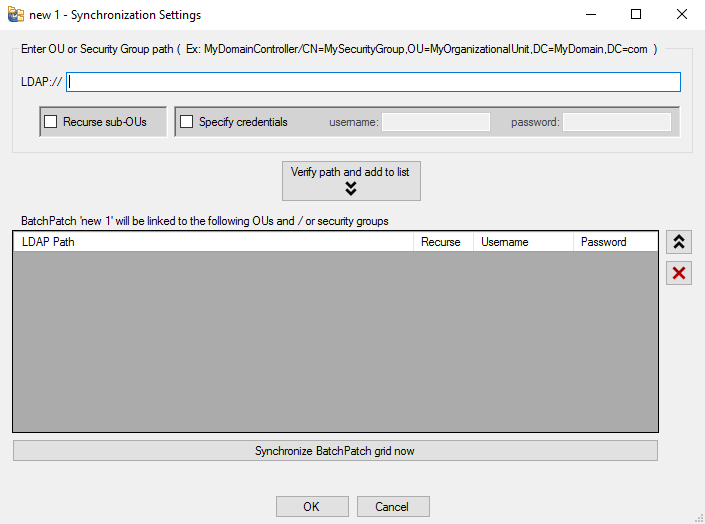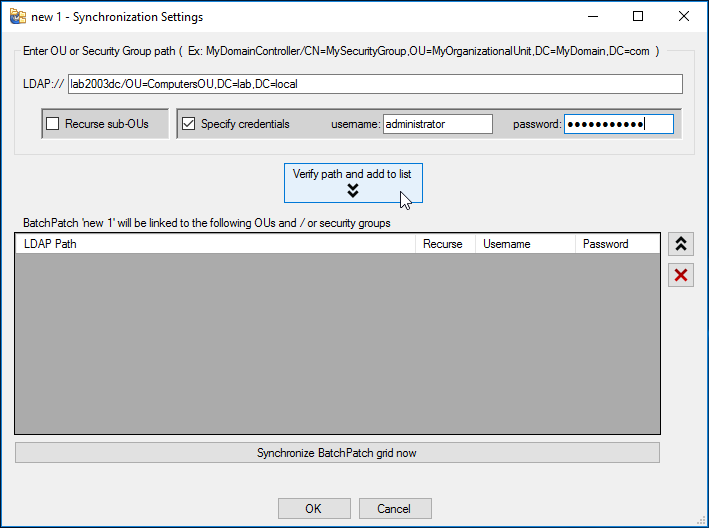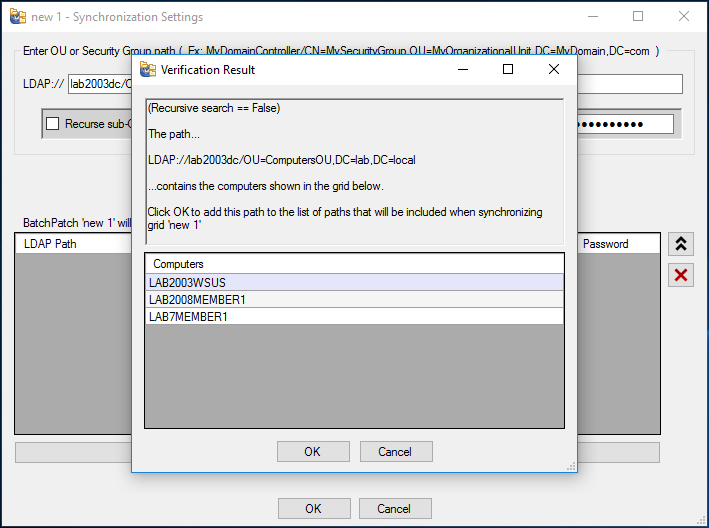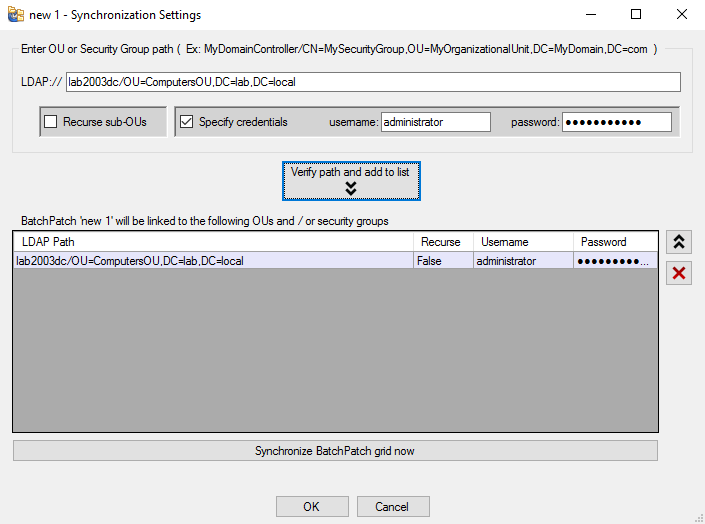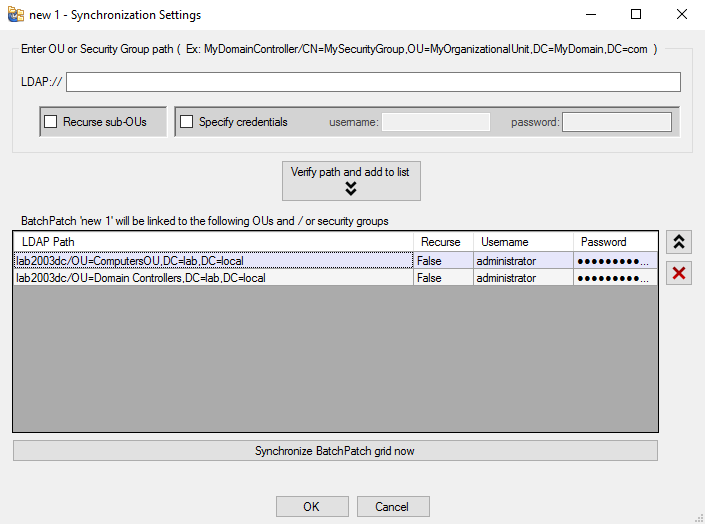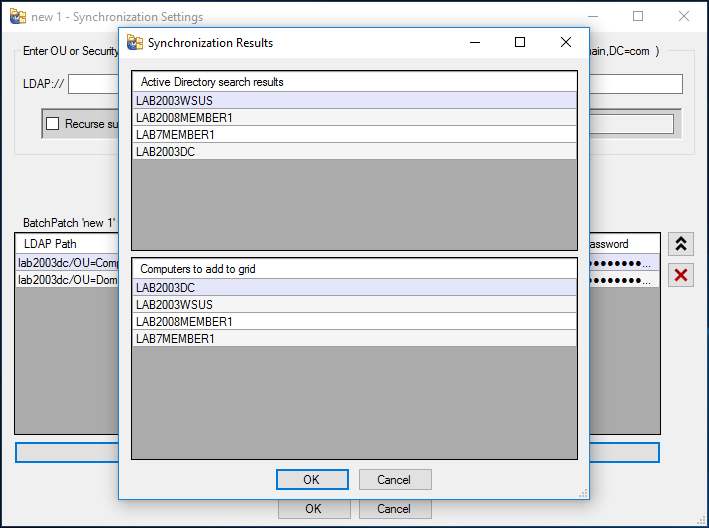In the new version of BatchPatch that was published yesterday we added a new feature that people have been asking about for a while. You can now “link” a grid to any number of organizational units (OUs) or security groups in Active Directory, enabling you to synchronize the list of computers in the BatchPatch grid with the list of computers in the Active Directory OUs and / or groups.
Here’s how it works:
- Select ‘File > Synchronize grid with directory…’
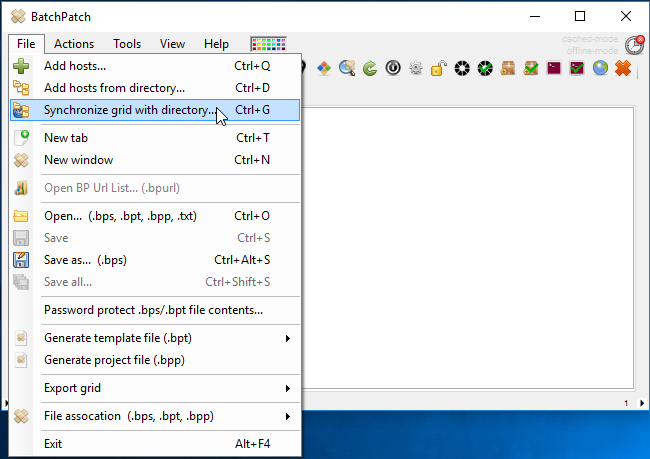
- In the window that appears you enter the LDAP path to an OU or security group.
- After you enter the desired LDAP path, click ‘Verify path and add to list.’ BatchPatch will attempt to connect to Active Directory and list the computers in the specified OU or security group.
- The computers contained in the specified OU or group will be listed so that you can confirm you want to include this LDAP path in your configuration. Click OK to include this LDAP path. The path will be added to this grid’s configuration.
- Continue adding as many LDAP paths as you want to be included. For the sake of this example, I have added two LDAP paths. In my test domain here I have all of my computers in the OUs called ‘ComputersOU’ and ‘Domain Controllers.’
- The LDAP paths that have been added to the configuration will now be used for synchronization. Click ‘Synchronize BatchPatch grid now’ to have BatchPatch compare the list of computers in the OUs and groups that you specified with the list of computers in your BatchPatch grid. Any computers that exist in the OUs/groups that do no currently exist in the grid will be displayed. You then have the option to either add all of them to the grid, or you may optionally remove any from the list before adding to the grid. In my case, I don’t have any computers in my BatchPatch grid, so the synchronization results show me all 4 of my computers. I click OK to add them to the grid.