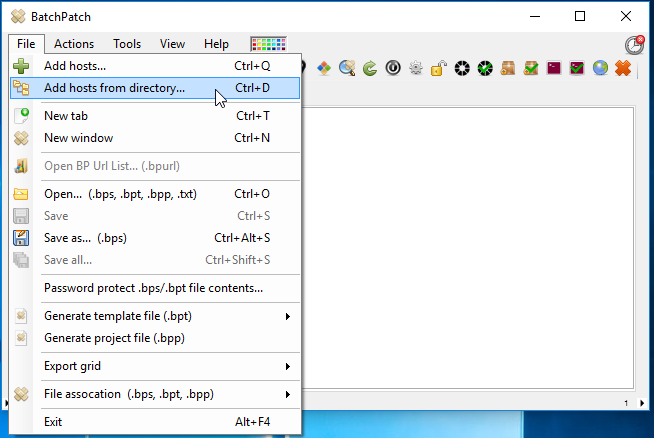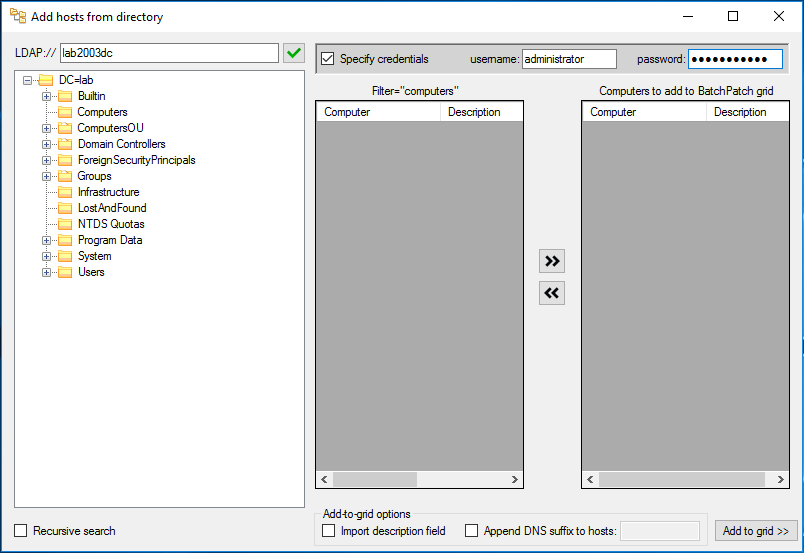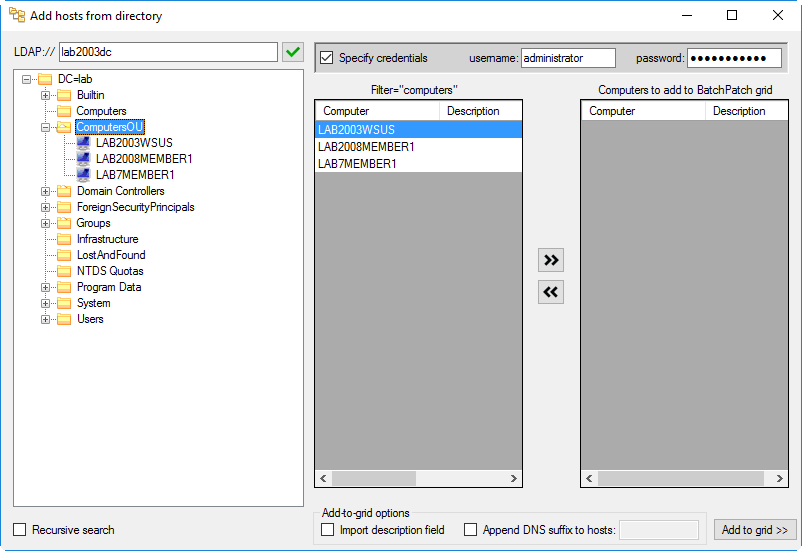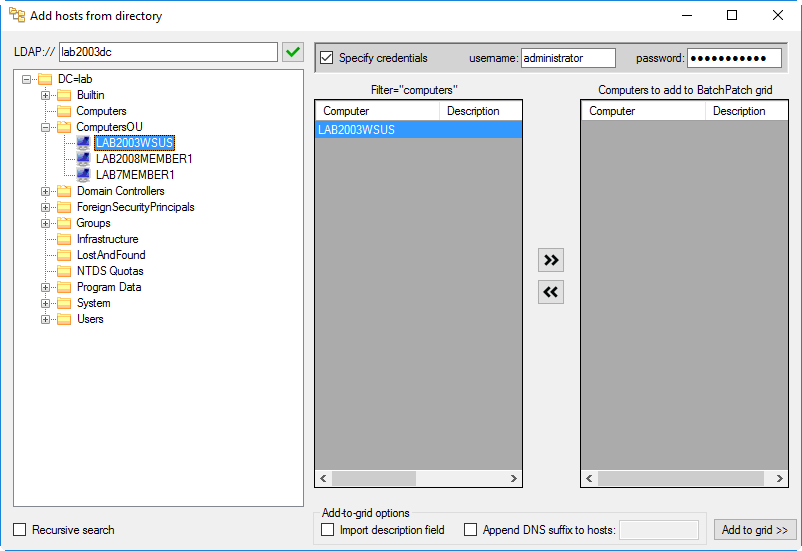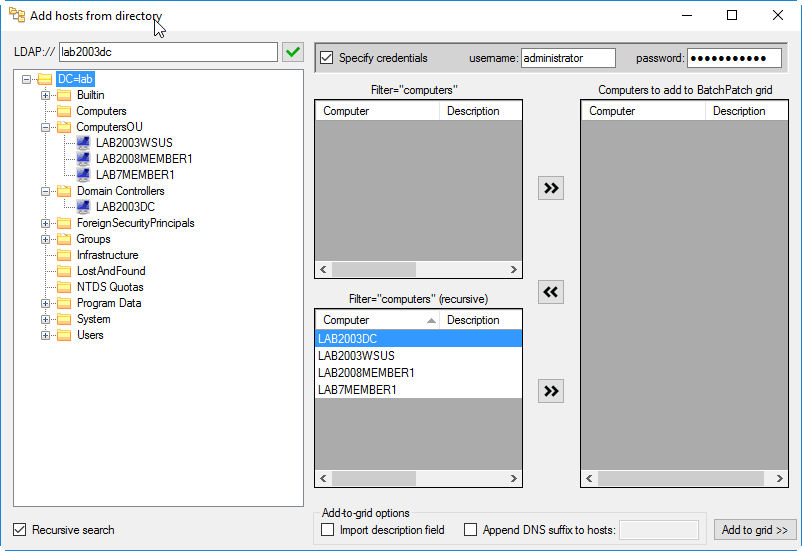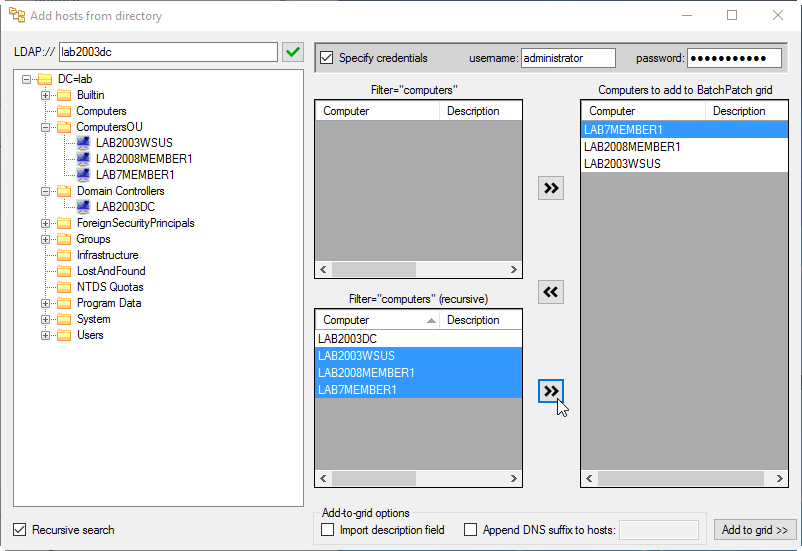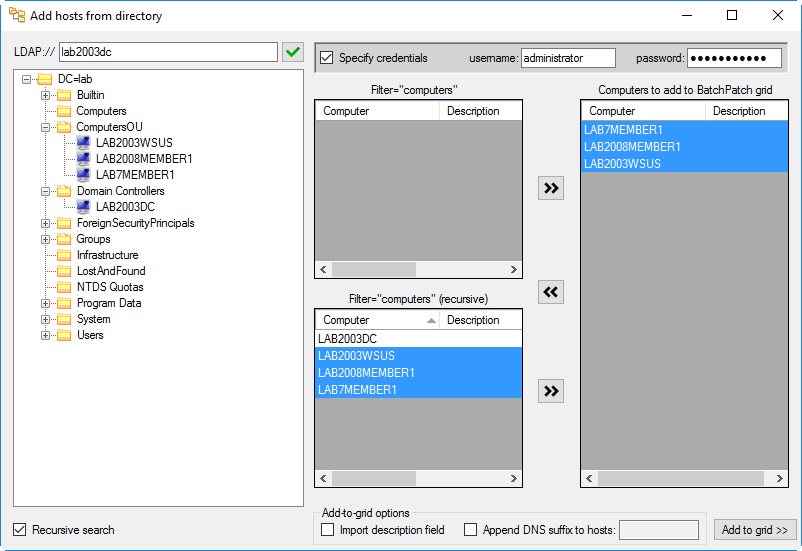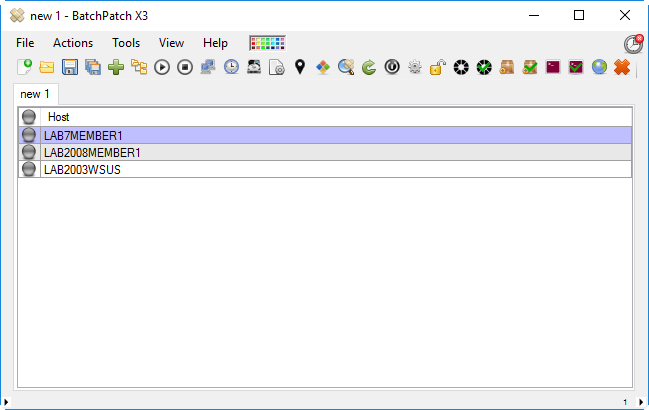Even if you have been using BatchPatch for a while, you might have realized that you can import host names into a BatchPatch grid directly from Active Directory, if you desire.
In BatchPatch use the ‘File > Add hosts from directory’ option.
In most cases BatchPatch will automatically detect and retrieve the defaultNamingContext so that it can bind to your Active Directory domain. However, in some environments, it’s possible that you would manually have to input the domain controller name that you wish to connect to. For the sake of this example, I am on a computer that is *not* a domain member, and so in order to connect to an Active Directory domain in BatchPatch, I am required to both specify the domain controller name as well as the credentials of a user with permission to read from the directory. In the screenshot below you can see that I’ve done exactly that.
Once you have established the connection with Active Directory, you may browse through the tree to select computers to add to the BatchPatch grid. If you highlight a container or organizational unit (OU), BatchPatch will display all of the machine accounts (computers) that exist inside of that container or OU.
If you select only a single computer in the directory tree, then of course only that single computer will be displayed for addition to the grid.
If you tick the box in the lower left corner of the window for ‘Recursive search’ BatchPatch will find all machine accounts in the selected directory and all subdirectories.
If you would like to add a computer (or multiple computers) to the BatchPatch grid, first you click the >> button to move them to your staging list.
Next you have two additional options that you may select, if desired, before clicking ‘Add to grid.’ The first option ‘Import description field’ allows you to automatically import the description field for the computer from Active Directory into the ‘Description’ column in BatchPatch. The second option ‘Append DNS suffix to hosts’ allows you to automatically append the specified DNS suffix to the host name before adding the host name to the destination grid. So, for example, if you have host ‘Computer1’ on domain ‘MyCompany.com,’ and you work in an environment where multiple domains exist, such that your DNS settings require you to generally use fully qualified names, then you can simply tick the ‘Append DNS suffix to hosts’ box and add the domain suffix that you wish to append. Then when you click ‘Add to grid’ all hosts will be added with the suffix you specified. So in the above-mentioned example, we would see ‘Computer1.MyCompany.com’ get added to the grid instead of just ‘Computer1.’
When you are ready to add all of your hosts to the grid, simply click ‘Add to grid.’ All hosts that are displayed in ‘Computers to add to BatchPatch grid’ list will be added to the BatchPatch grid.