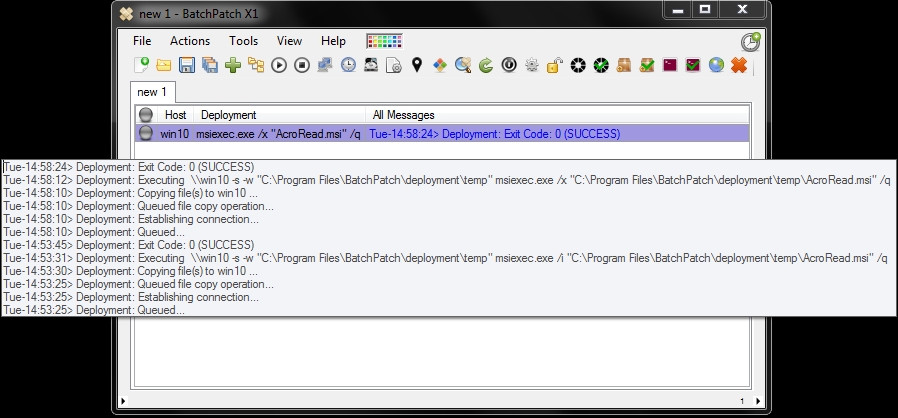In this tutorial I will demonstrate how to deploy Adobe Reader to multiple computers on your network, simultaneously, in just a few clicks. After the installation is complete, I will then execute a remote uninstallation.
- Obtain the Adobe Reader offline installer package. At the time of this writing, the following link contains the offline installer downloads. For this example I downloaded the ‘Adobe Reader 11.0 – Multilingual (MUI) installer package.’ Adobe Reader Offline Installer Download
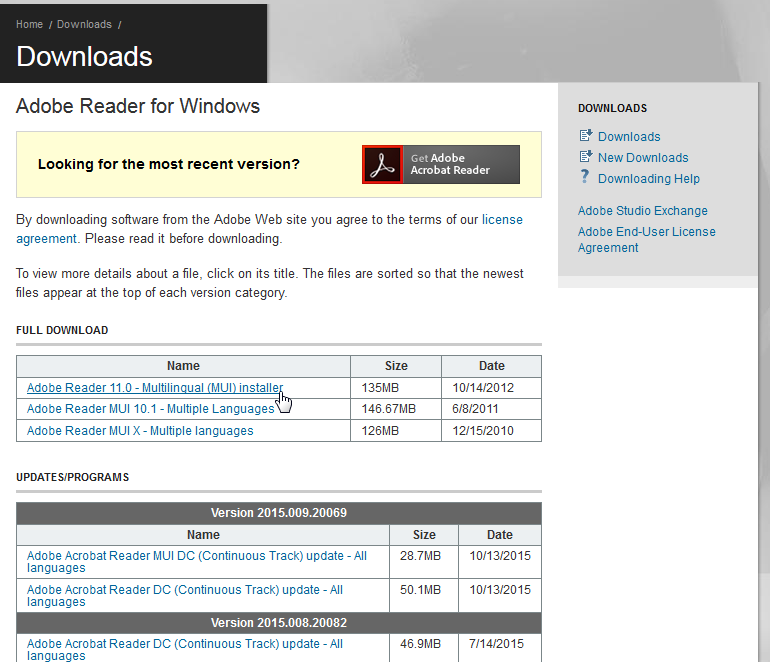
- After downloading the .zip file, extract it. In the screenshot below you can see that I’ve extracted it to AdbeRdr11000_mui_Std.
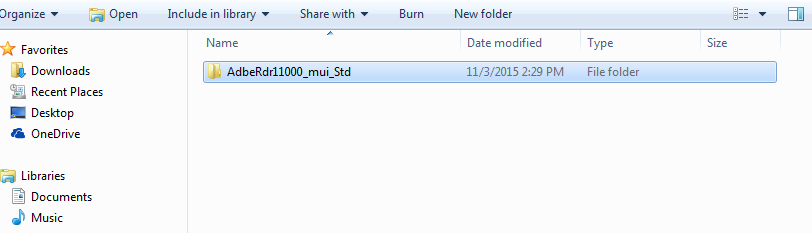
The AdbeRdr11000_mui_Std contains the following items:
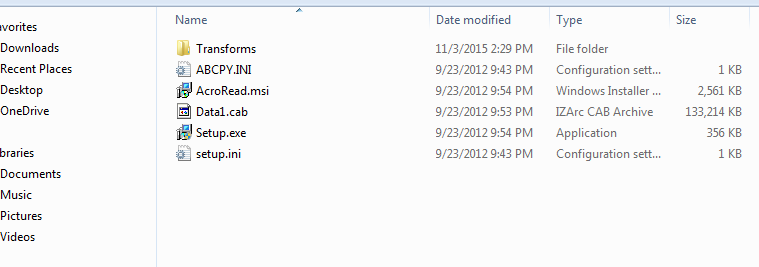
- Now that we have the installation files, we’re ready to create the deployment in BatchPatch. Launch BatchPatch and highlight the desired hosts that will receive the deployment. Then select ‘Actions > Deploy > Create/modify deployment.’ The deployment window will appear.
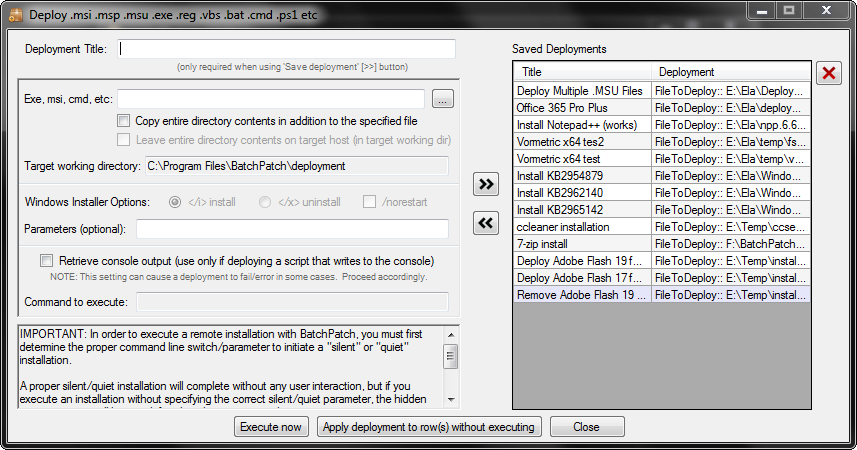
- In the deployment window, type a title (if you wish to save the deployment for future use), and browse to the .msi in the AdbeRdr11000_mui_Std folder that you created earlier. Also make sure to tick the option to ‘Copy entire directory contents in addition to the specified file.’
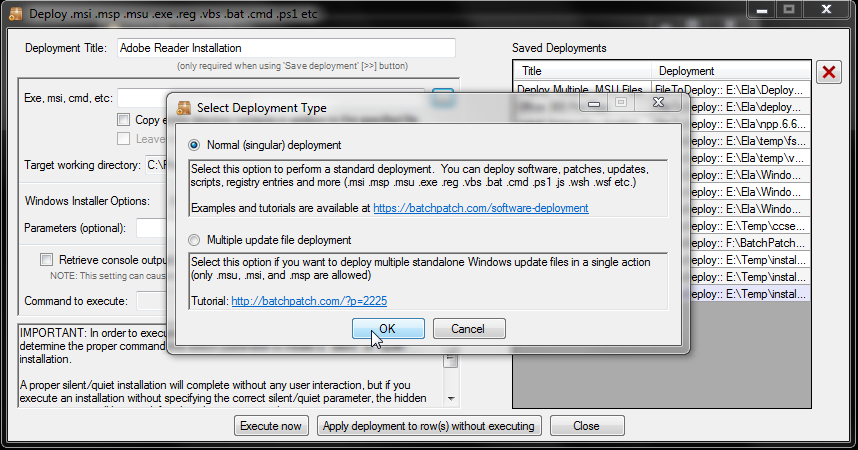
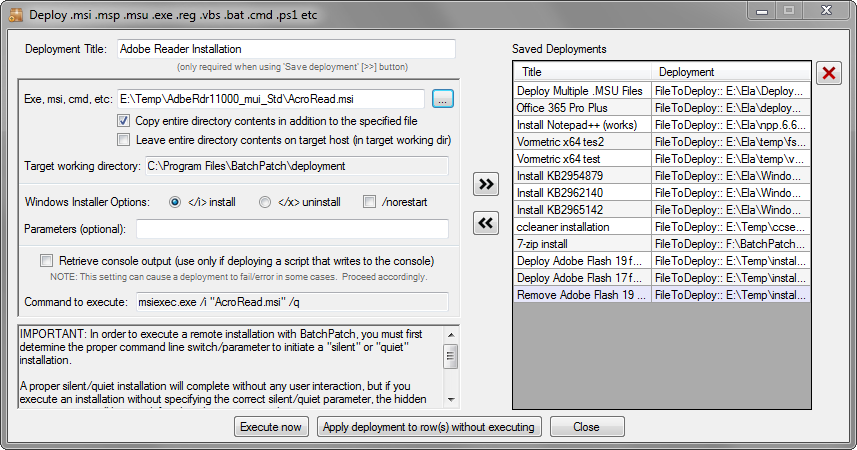
- Now that we’ve selected our deployment options, we are ready to execute the remote software installation. Click ‘Execute Now,’ and then click ‘OK’ to confirm that you want to continue.
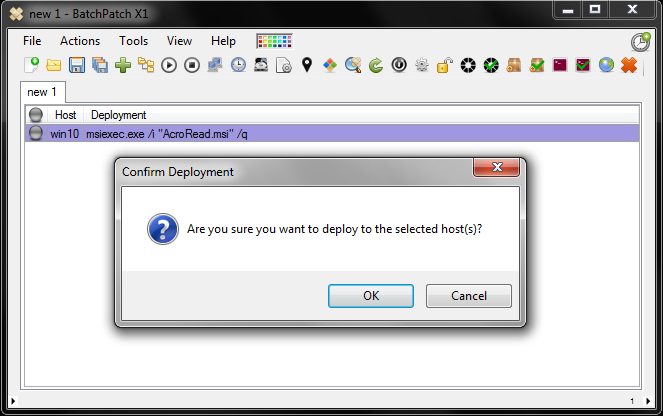
- 20 seconds later we see Deployment: Exit Code: 0 (SUCCESS). That’s all there is to it!
- The process for uninstalling / removing Adobe Reader is almost identical as the installation process. For the uninstallation we have to change just a single parameter in the deployment configuration to select ‘uninstall’ instead of ‘install.’

- We can then execute the uninstallation, if needed. Again, I’ll just click the ‘Execute Now’ button and wait. After 14 seconds, Adobe Reader has been uninstalled from the target computer. Once again we see Deployment: Exit Code: 0 (SUCCESS).