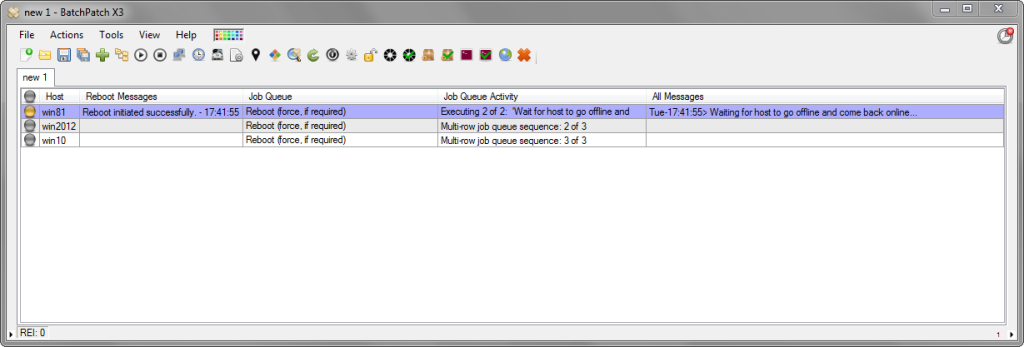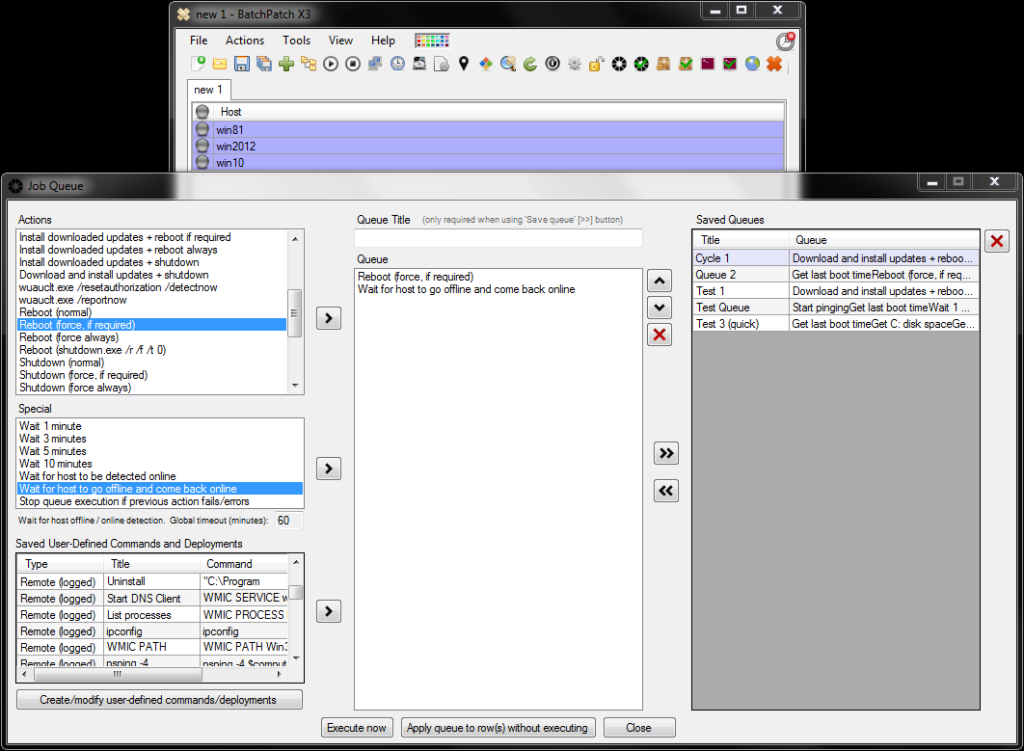One of the questions we get sometimes is how do you update and reboot a set of computers in a specific sequence, without having to babysit the entire process?
In the most recent version of BatchPatch we introduced the basic ‘multi-row job queue sequence.’ This new feature takes the existing job queue to the next level by allowing you to string together job queues from multiple rows in the BatchPatch grid all into a single, larger multi-row (multi-host) job queue.
So, let’s say you have 10 machines, and you want them to be updated and rebooted one at a time, so that no more than one host from the group is ever offline at any given time. You can use the new basic ‘multi-row job queue sequence’ to accomplish this. Another potential use case is for a virtual machine environment. You might want to update each guest VM in sequence, followed by the VM host. (NOTE: We also have an *advanced* multi-row queue sequence, which allows much more complex sequences that are not limited to a single host at a time. You can use it to execute actions on multiple hosts, and when those hosts all complete their actions, another set of hosts can be triggered to execute actions, and when all of the second set completes, a third set can be triggered, and so on. Very cool stuff!)
Below I explain how to use the new basic ‘multi-row job queue sequence’ to perform a simple ordered reboot sequence for 3 hosts. The goal here is to reboot host1, wait for it to go offline and come back online, then reboot host2 and wait for it to go offline and come back online, and then finally reboot host3.
- First we need to apply a job queue to each row that we want to include in the multi-row job queue sequence. Highlight the hosts and then select ‘Actions > Job queue > Create/modify job queue’. The job queue that we’re creating contains only 2 items:
Reboot (force, if required)
Wait for host to go offline and come back online
- After applying the queues to the selected rows we’re ready to start our multi-row queue sequence. Highlight the rows in the order that you want them to be processed. Then select ‘Actions > Job queue > Execute basic multi-row queue sequence’
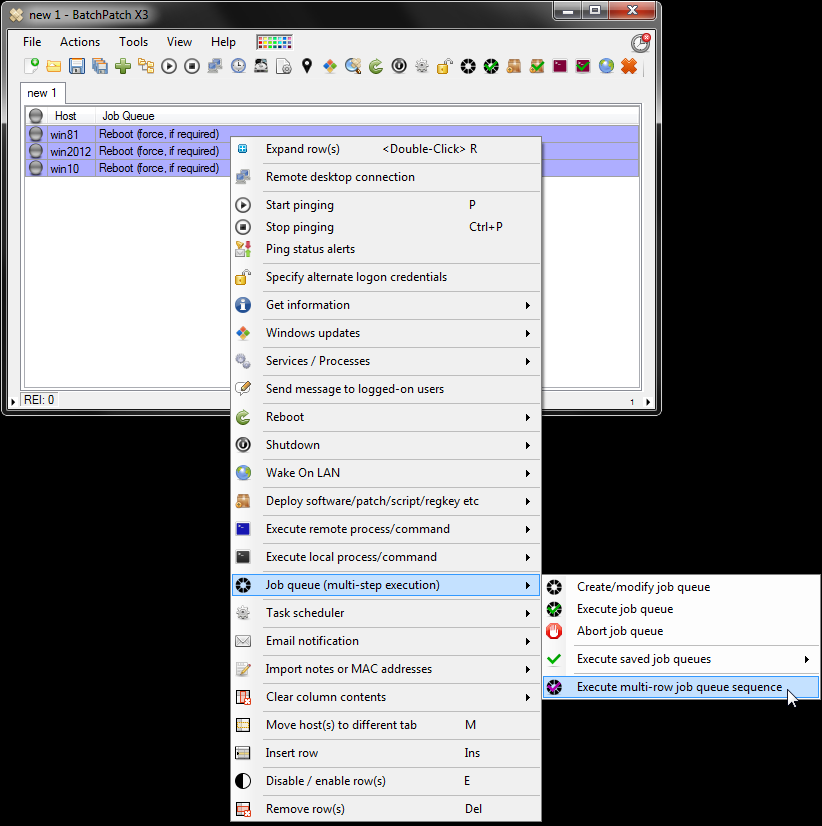
- That’s all there is to it! In the screenshot below you can see that our first host is in the process of rebooting and ‘waiting for host to go offline and come back online.’ The second and third hosts are queued.