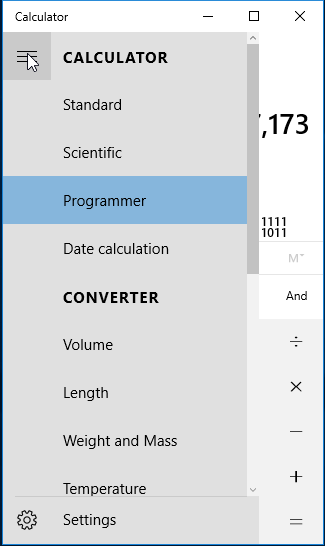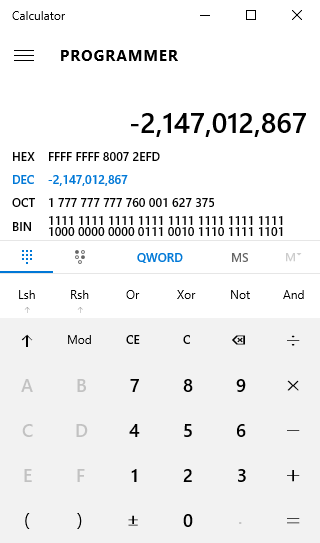When BatchPatch was designed one of the fundamental tenets was to keep it as simple as possible while also being extremely functional and effective. It was and still is very important to us to make sure that BatchPatch is easy and intuitive to use. That said, as much as we’d like for there to never be any errors, it *is* still software after all, and we use errors to express when there was a problem. The intention of this posting is to cover the most common errors that users encounter, and to provide information to help rectify those errors.
- The RPC server is unavailable. (Exception from HRESULT: 0x800706BA)
**The most common reason one encounters this error is due to a firewall. It could be a software firewall or a network level hardware firewall. In either case, BatchPatch needs access to the target machine’s RPC server, and if there is a firewall enabled on the target machine or in between the BatchPatch computer and the target computer, it will need to be configured to allow the appropriate traffic to pass through. For instructions on configuring BatchPatch to work with Windows Firewall, please see: Using BatchPatch with Windows Firewall. For more information on ports used by BatchPatch, please see: BatchPatch Ports.
**Another possible reason for this error is because The Remote Procedure Call (RPC) service is not started/running on the target computer. Launch the services console on the target machine (Start > Run > services.msc) and make sure the service is set to Automatic and that it’s started.
**Finally, if the BatchPatch computer is not able to resolve the name of the target computer (typically using NetBIOS or DNS), or if there is simply no response from the target computer or IP address, this is the error that we would expect to see. If, for example, you added a non-existent host or IP address into the BatchPatch grid, and then you tried to perform some action on that non-existent host, you would encounter this RPC error. So, if you are sure that the machine name or IP is correct and that the machine is powered on and connected to the network, then it means that the machine simply isn’t responding to RPC requests, likely due to one of the above-mentioned reasons. To ensure that the issue is not related to name resolution, we recommend testing both the IP address as well as the FQDN (fully qualified domain name) of the host in the BatchPatch grid instead of just the simple host name.
**If you’ve gone through the above information and still get this error, then you’ve probably got something more significant happening with the target computer in question. You might consider looking through Microsoft’s posting and troubleshooting steps here: Windows Server Troubleshooting: “The RPC server is unavailable”
- Access is denied. (Exception from HRESULT: 0x80070005 (E_ACCESSDENIED))
**This error message is due to an issue with account permissions. The following link explains everything you need to know about authentication problems. Most ‘Access Denied’ issues can be resolved with the information at this link: BatchPatch Authentication in Domain and Workgroup (non-domain) Environments
**In some rare cases you might get ‘Access Denied’ as a result of the remote execution context settings. These settings can be controlled/configured under ‘Tools > Settings > Remote Execution Context‘ and can have an impact on ‘Access Denied’ permissions issues under certain circumstances, depending on the nature of the command. We recommend trying all of the four following combinations for your command to see if one works better for your particular situation and particular command:
–SYSTEM
–SYSTEM + Interactive
–Elevated token
–Elevated token + Interactive
**Another rare case of ‘Access is denied’ can occur if your BatchPatch instance is running on a Windows version that is patched to a date *prior* to November 2021 but your target computers are patched to a date of June 2022 or newer. See here for more details on that issue.
**It’s possible that there might also be some very rare cases where ‘Access is denied’ could be caused by a software firewall or hardware/network firewall, anti-virus software, HIPS software, or some other similar security software suite.
**Further troubleshooting for authentication problems that are specific to WMI:
WMI troubleshooting article
WMI Diagnosis Utility
**Also you should review the Getting Started Guide to make sure you are all setup correctly for BatchPatch to work properly.
**If you are still stuck the BatchPatch Troubleshooting Guide will help you step through to figure out where things are going wrong. - BatchPatch is stuck on ‘Windows Update: Attempting to initiate Windows Update’ or ‘Deployment: Initiating execution’
Please review this link for an explanation and resolution steps.
- -102: Failed to execute the search. HRESULT: [Some_HRESULT_value_here]
For complete details on error -102, see BatchPatch Error: -102: Failed to execute the search. HRESULT -XXXXXXXXXX
The -102 error occurs any time the target computer is unable to execute the search for updates. The HRESULT code that is reported with the -102 error is the key to determining the specific reason for the failure. If you closed BatchPatch without saving the HRESULT code, you can still view this in the target computer’s BatchPatch.log and/or BatchPatchError.log, which will both be stored in the remote working directory. The default location is C:\Program Files\BatchPatch unless you have modified the ‘Remote working directory’ location under ‘Tools > Settings > General.’ HRESULT codes will be in decimal format, but we usually need to convert them to hex in order to figure out what they mean. The easiest way to do that is with your Windows calculator. Launch calc.exe and switch to the ‘Programmer’ calculator by clicking the button in the upper left corner of the calculator window.In the Programmer calculator select DEC and paste in your HRESULT value. You can then see the HEX value. In this example I’ve pasted -2147012867, and we can see the HEX value is 80072EFD.
Once you have the hex representation of the HRESULT, you can look it up here to see what it means: Windows Update Error Code List
In almost all cases the cause of the -102 error is due to a connectivity issue where the target computer is unable to reach or communicate with the WSUS server, ‘Windows Update’ server or ‘Microsoft Update’ server. In the event that a local WSUS server is the location being searched, the most common cause for this error is simply due to the WSUS server being down or offline or unreachable due to some type of network problem. In the event that the location being searched is Windows Update or Microsoft Update, this error is usually the result of the target computer simply not having internet access and therefore not being able to reach Microsoft’s servers. In some cases, the cause of this error is due to a proxy configuration preventing the Windows Update Agent on the target computer from accessing the Windows Update server. For more information on proxies and Windows Update, please see the following links:
How the Windows Update client determines which proxy server to use to connect to the Windows Update Web site
Using BatchPatch with an Enterprise Web Proxy