If the software or update that you want to deploy to computers on your network is formatted as a .MSI file, here is how to use BatchPatch to deploy it to any number of computers at one time.
- Add the desired target computers to the BatchPatch grid. BatchPatch provides numerous ways to add hosts to a grid, so just pick your desired method. You can import a text file list of computers using ‘File > Open…‘ or by just dragging and dropping the text file onto the BatchPatch window (unless you have launched BatchPatch as administrator, in which case drag-drop functionality will be disabled). Alternatively you could manually type or paste a list of computers into the ‘Add hosts‘ dialog under ‘File > Add hosts…‘, or if you are working in a domain environment you could add hosts from an Active Directory organizational unit (OU) or security group by selecting ‘File > Add hosts from directory…‘
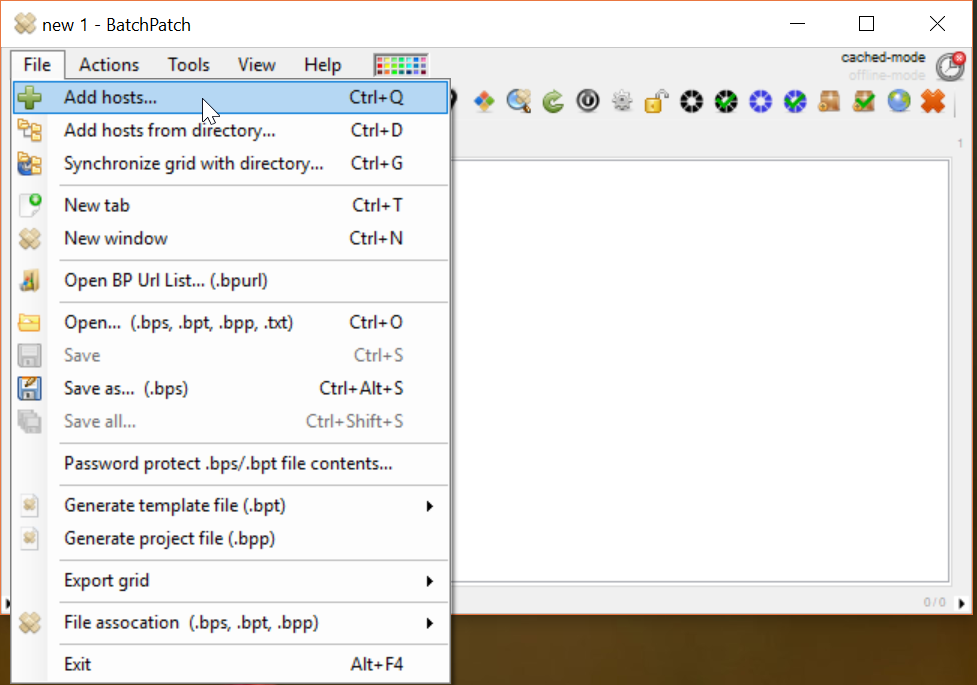

- Now that you have your desired hosts added to the grid, highlight them, and then select ‘Actions > Deploy software/patch/script/regkey etc > Create/modify deployment…‘
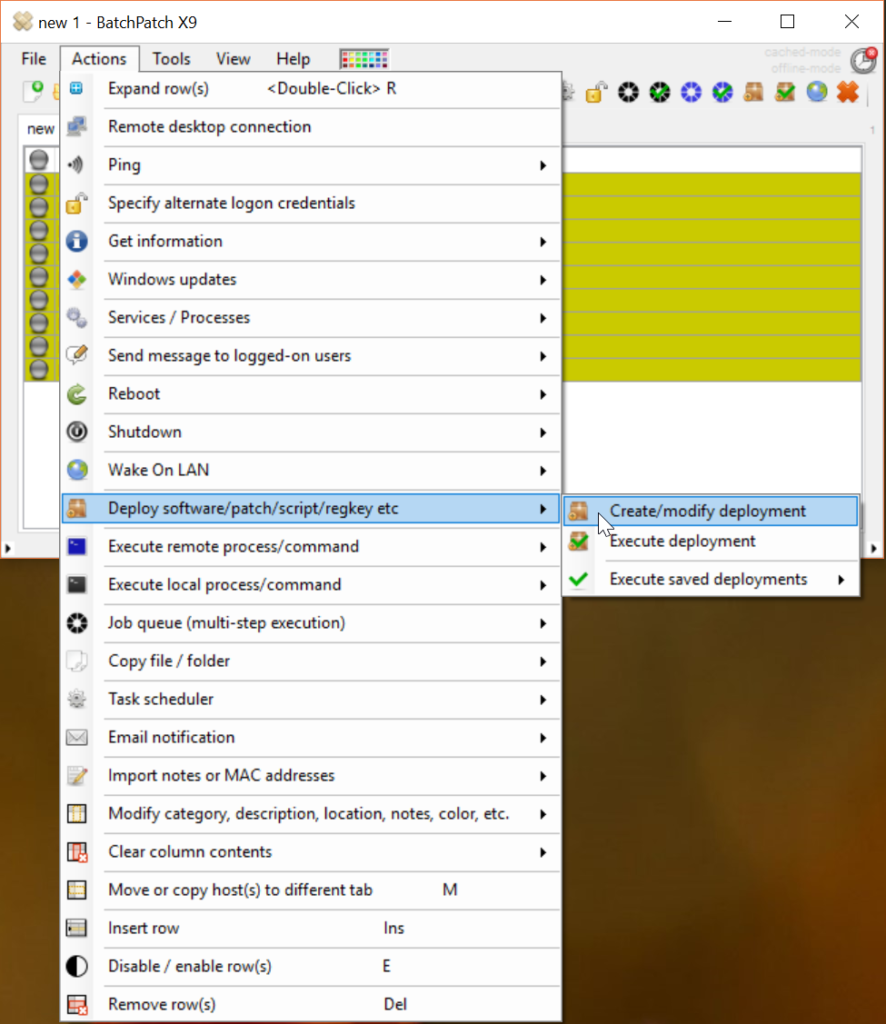
- In the deployment window that appears, select the .MSI file that you plan to deploy. Note, some .MSI packages will initiate a reboot of the target computer, so if you want to prevent that from happening, then make sure to check the /norestart button. After installation you can then initiate the reboot yourself through BatchPatch under ‘Actions > Reboot…‘ so that you can more easily monitor what’s going on. Also, if the .MSI package has additional files that are required by it for it to run to completion, then you need to make sure to have those files in the same folder as the .MSI file, and then check the box ‘Copy entire directory contents in addition to the specified file‘. This way all of the required files will be copied to the target computer. Then when the .MSI file is executed, it will be able to find the other files that it needs to complete its work.
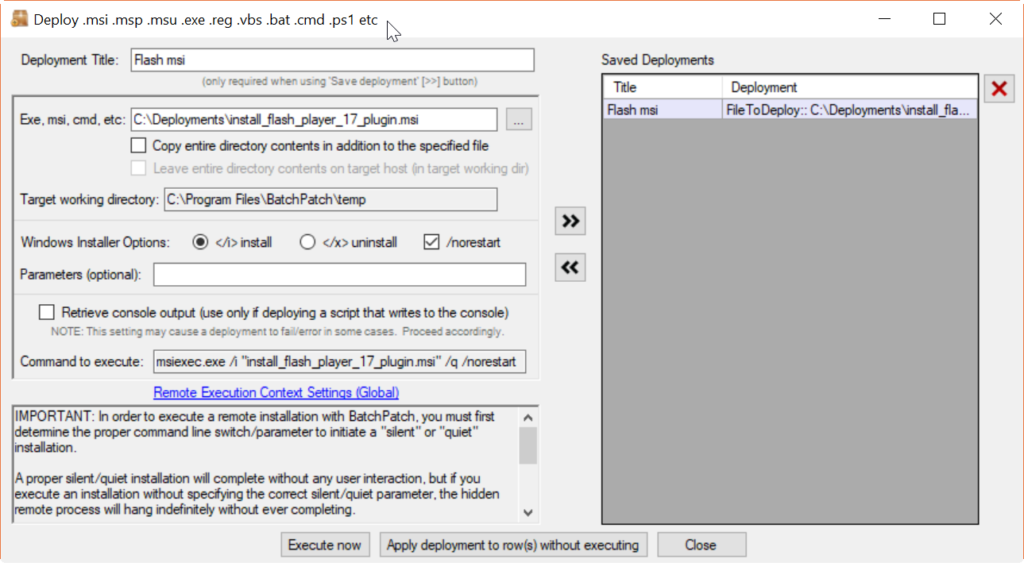
- At this point we are ready to execute the deployment. If you want to save the deployment for execution at a later time, add a title in the ‘Deployment Title‘ field, and then save the deployment by clicking the double-right-arrow button. However, if you are ready to deploy the .MSI to your targets now, then just make sure they are all highlighted in the grid, and then click ‘Execute now‘. As always, we recommend testing any deployment on a single computer before attempting a larger deployment to many computers.

