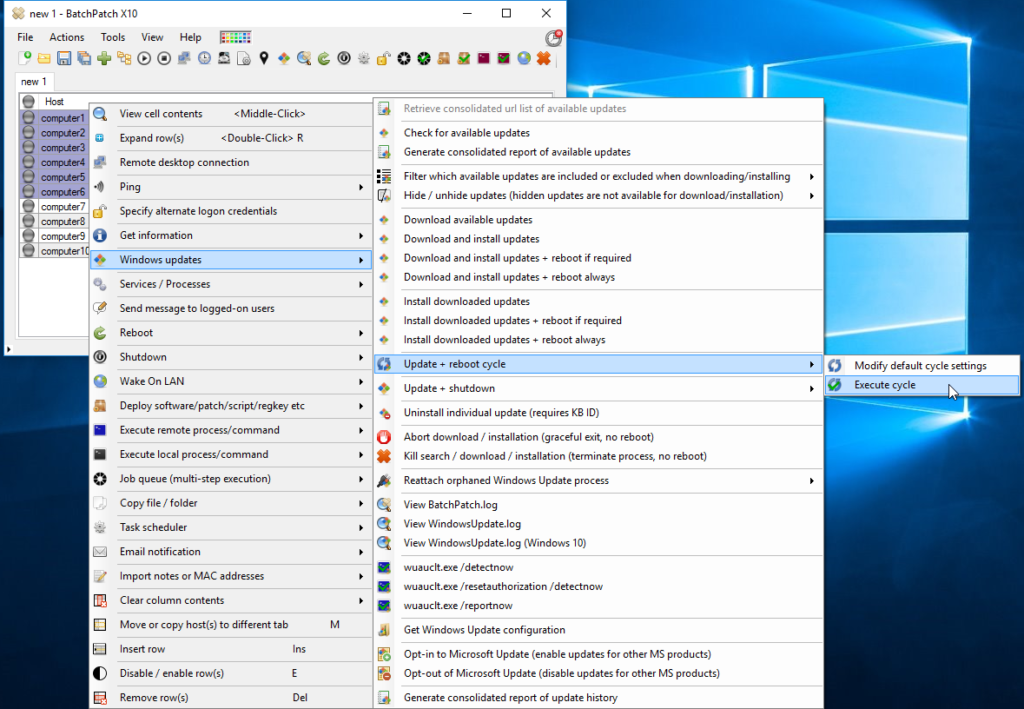EDIT 20200924: The long deprecated ‘Update + Reboot Cycle’ has finally officially been removed. It was really just a limited version of the BatchPatch Job Queue, so please now use the BatchPatch Job Queue instead, which will enable you ton produce the same functionality with many more customization options. Tutorial: Update + Reboot Cycle – Create a Continuous Loop to Download and Install Windows Update Plus Reboot Until there are no Applicable Updates
—————————————-
When it comes to Windows Update, one thing that can be pretty frustrating is that after you install a set of Windows Updates on a given computer, occasionally you need to repeat the download/install/reboot process a second time in order to get *all* applicable updates installed. When all goes smoothly, the administrator download and installs updates on a computer and then reboots the computer. That’s it. If another check for available updates is performed, there are no applicable updates left to install. However, in some cases after you install all the applicable updates and reboot the computer, a subsequent check for updates reveals that there are now more/new updates available to that computer. For those sysadmins who are performing the entire process manually without the help of an application like BatchPatch, the amount of work is doubled, and the time required to perform monthly server maintenance is increased dramatically.
BatchPatch has always provided a feature to easily handle multiple update + reboot cycles, but we’ve never blogged about it before. Considering that we still regularly receive emails about this topic, I thought it would be a good time to describe how you can use BatchPatch to perform a continuous cycle to make sure that *all* applicable updates are installed, even if it requires multiple iterations of download/install/reboot.
In BatchPatch take a look under ‘Actions > Windows Updates > Update + reboot cycle > Modify default cycle settings.’ The “Update + Reboot Cycle” in BatchPatch is essentially a dedicated Job Queue.
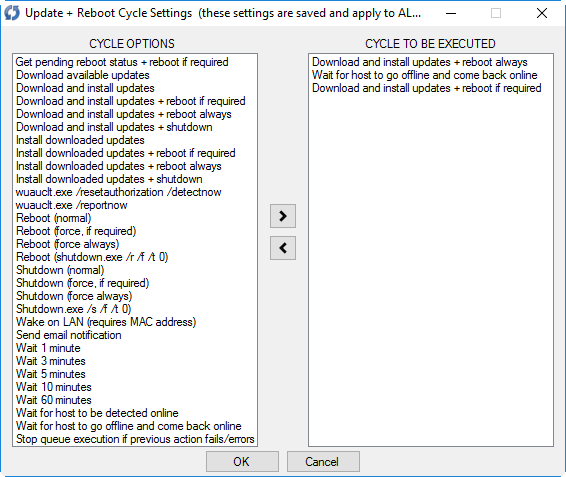
A BatchPatch job queue enables you to execute a sequence of actions on a given target host or set of hosts. That sequence might, for example, instruct target computers to download/install/reboot then wait until reboot is complete before performing the same download/install/reboot a second time (or more times, if desired). For a tutorial on using the job queue, please see this link: Using the Job Queue in BatchPatch for Multi-Step Execution
Since the ‘Update + Reboot Cycle’ task is one that administrators routinely ask for, we also include a dedicated Job Queue just for that purpose. There is nothing different about the ‘Update + Reboot Cycle’ dedicated job queue as compared to a regular/custom job queue that you create in the ‘Create/modify job queue’ window, with the exception that it’s a dedicated resource for this purpose. There is only one global ‘Update + Reboot Cycle’ queue. You can modify it by selecting ‘Actions > Windows Updates > Update + Reboot Cycle > Modify default cycle settings.’ The default update + reboot cycle queue is:
Download and install updates + reboot always Wait for host to go offline and come back online Download and install updates + reboot if required |
This cycle works well for most users’ needs, but of course you are welcomed to modify it, if needed. Or if you prefer you may always just create a custom job queue instead. When you’re ready to execute it, simply highlight the desired target hosts in the grid, and then select ‘Actions > Windows Updates > Update + reboot cycle > Execute cycle.’